how to unblock friends on snapchat
Snapchat is a popular social media platform that allows users to share photos, videos, and messages with their friends. It also offers a feature where users can add and remove friends from their list. However, sometimes due to misunderstandings or other reasons, you may want to unblock a friend on Snapchat. In this article, we will discuss the steps on how to unblock friends on Snapchat and also provide some tips on maintaining healthy friendships on social media.
What is Blocking on Snapchat?
Before we dive into the process of unblocking friends on Snapchat, let’s first understand what blocking means on this platform. When you block someone on Snapchat, it means that you no longer want to receive any communication from that particular person. This includes snaps, chats, and even their stories. Once you block someone, they will not be able to see your profile or send you any messages. Similarly, you will not be able to view their profile or any content they share on Snapchat.
Reasons for Blocking Friends on Snapchat
There could be several reasons why you may block a friend on Snapchat. Some of the common reasons include a heated argument, betrayal of trust, or simply wanting to take a break from someone’s constant snaps. Whatever the reason may be, blocking someone on Snapchat may seem like the best solution at the time. However, as time passes, you may realize that you miss your friend’s presence on Snapchat and want to reconnect with them. This is where unblocking comes into the picture.
The Process of Unblocking Friends on Snapchat
Unblocking someone on Snapchat is a simple process that only takes a few steps. The following are the steps you need to follow to unblock a friend on Snapchat:
Step 1: Open the Snapchat App
The first step is to open the Snapchat app on your device. You can do this by tapping on the app icon on your home screen or app drawer.
Step 2: Log in to Your Account
Once the app is open, you will be prompted to log in to your account. Enter your username and password to log in.
Step 3: Go to Your Profile
Once you are logged in, you will be taken to the camera screen. From here, tap on your profile icon in the top left corner of the screen.
Step 4: Access Settings
Next, you need to access the settings menu. You can do this by tapping on the gear icon in the top right corner of your profile screen.
Step 5: Navigate to the Blocked Section
In the settings menu, scroll down until you find the ‘Blocked’ section. This section contains a list of all the users you have blocked on Snapchat.
Step 6: Unblock Your Friend
Tap on the name of the friend you want to unblock. This will take you to their profile. From here, you will see an ‘Unblock’ option. Tap on it to unblock your friend.
Step 7: Confirm the Action
A pop-up window will appear asking you to confirm the action. Tap on ‘Yes’ to confirm that you want to unblock your friend.
Step 8: Re-add Your Friend
Once you have unblocked your friend, you will be taken to their profile. From here, you can re-add them to your friend’s list by tapping on the ‘Add Friend’ button.
Step 9: Wait for Your Friend to Accept Your Request
Once you have sent a friend request to your unblocked friend, you will have to wait for them to accept your request. Once they do, you will be able to see their profile and content on Snapchat.
Step 10: Start Interacting with Your Friend
Once your friend has accepted your request, you can start interacting with them on Snapchat like before. You can send them snaps, chat with them, and view their stories.
Maintaining Healthy Friendships on Social Media
While Snapchat and other social media platforms have made it easier to connect with friends, it has also brought its own set of challenges. It is important to remember that social media is not a substitute for real-life friendships. Here are a few tips to maintain healthy friendships on social media:
1. Communicate Clearly: Communication is key in any relationship. If you have a conflict with a friend on social media, it is essential to communicate your feelings clearly and calmly. This will avoid misunderstandings and help in resolving conflicts.
2. Take Breaks: Social media can be addictive, and sometimes it is necessary to take a break from it. If you feel overwhelmed by the constant updates and interactions, take a break from social media and focus on real-life interactions with your friends.
3. Respect Boundaries: Just like in real-life friendships, it is important to respect boundaries on social media. If your friend does not want to be tagged in your posts or mentioned in your stories, respect their decision.
4. Use Privacy Settings: Social media platforms offer privacy settings that allow you to control who sees your content. Use these settings to share your updates with only those you are comfortable with.
5. Don’t Take Things Personally: It is easy to misinterpret someone’s tone or intention on social media. Before jumping to conclusions, give your friend the benefit of the doubt and talk to them directly if you feel offended by their post or message.
Final Thoughts
Unblocking a friend on Snapchat is a simple process, as we have discussed in this article. However, before you unblock someone , it is important to reflect on the reason why you blocked them in the first place. If the issue has not been resolved, it might be best to maintain distance from that person. Additionally, it is important to remember that social media is just a tool for communication and should not replace real-life friendships. By following the tips mentioned in this article, you can maintain healthy friendships on social media.
phone for teenager without internet
In today’s digital age, it’s almost unheard of for a teenager to not have access to the internet. With smartphones becoming a necessity rather than a luxury, it seems almost impossible to find a phone that doesn’t come with internet capabilities. However, there are still some options available for parents who are looking for a phone for their teenager without internet access. In this article, we will explore the various options and considerations for finding a phone for a teenager without internet.
Before we delve into the different types of phones available, it’s important to understand why a parent may choose to limit their teenager’s access to the internet. The internet can be a vast and overwhelming place, filled with potential dangers and distractions. It’s understandable that parents may want to protect their children from these risks and ensure they stay focused on their studies and responsibilities.
One option for a phone without internet access is a basic flip phone. These phones have been around for decades and are still a popular choice for parents who want to limit their child’s access to the internet. They usually come with basic features such as calling, texting, and a camera. However, they do not have the ability to connect to the internet, making it impossible for a teenager to browse the web or access social media.
Another option is a feature phone. These phones are a step up from flip phones and offer additional features such as email, basic internet browsing, and access to social media apps. However, they have limited internet capabilities and do not have access to app stores, making it easier for parents to control their child’s online activity.
For parents who want to monitor their child’s location, there are phones available with GPS tracking capabilities. These phones allow parents to track their teenager’s whereabouts through an app or website. However, they do not have internet access, making it impossible for a teenager to access inappropriate content or communicate with strangers online.
If a parent wants to provide their teenager with a phone for emergency purposes only, they can opt for a prepaid phone. These phones do not require a contract or monthly fees and can be used for calling and texting only. They also do not have internet access, making it a safe option for parents who are worried about their child’s online safety.
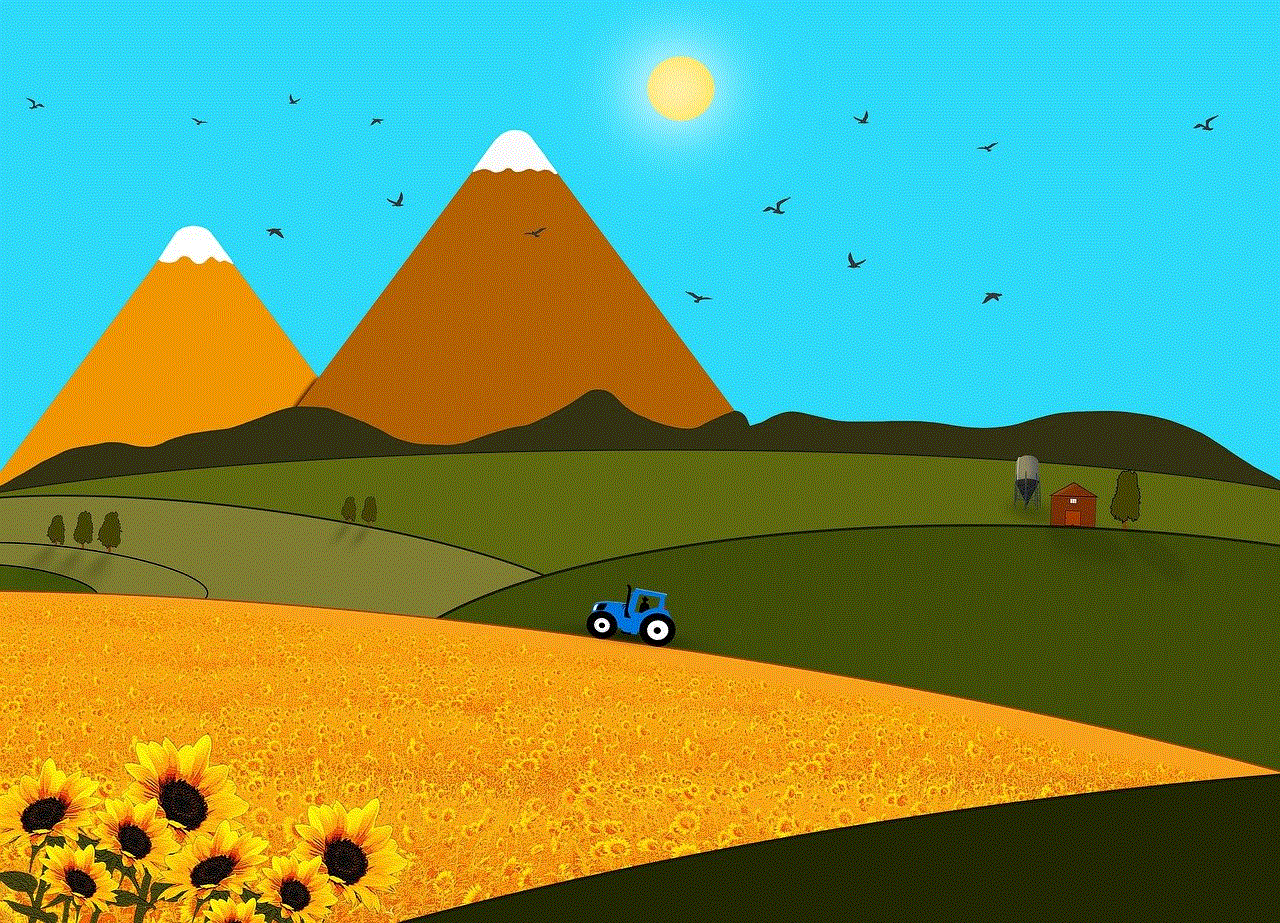
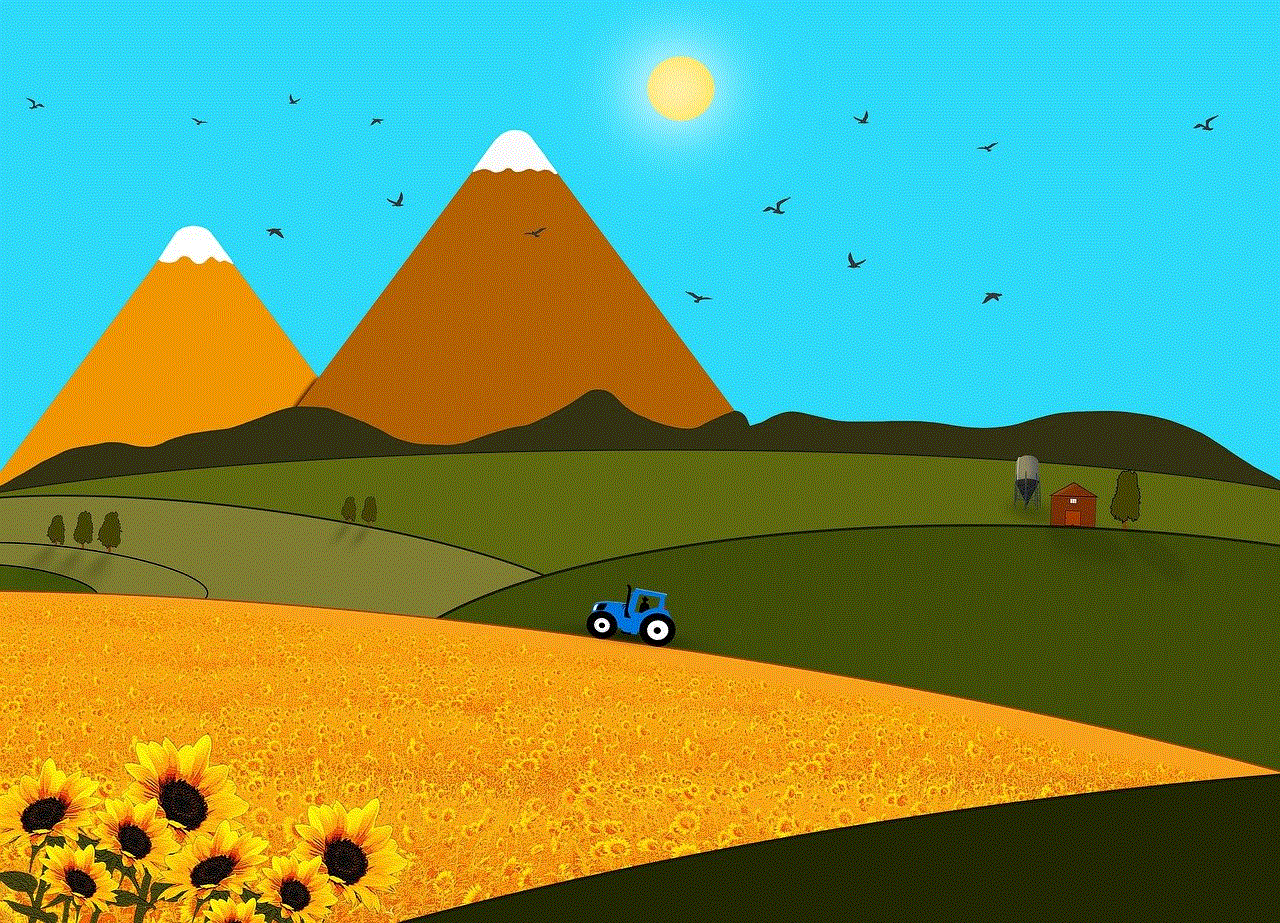
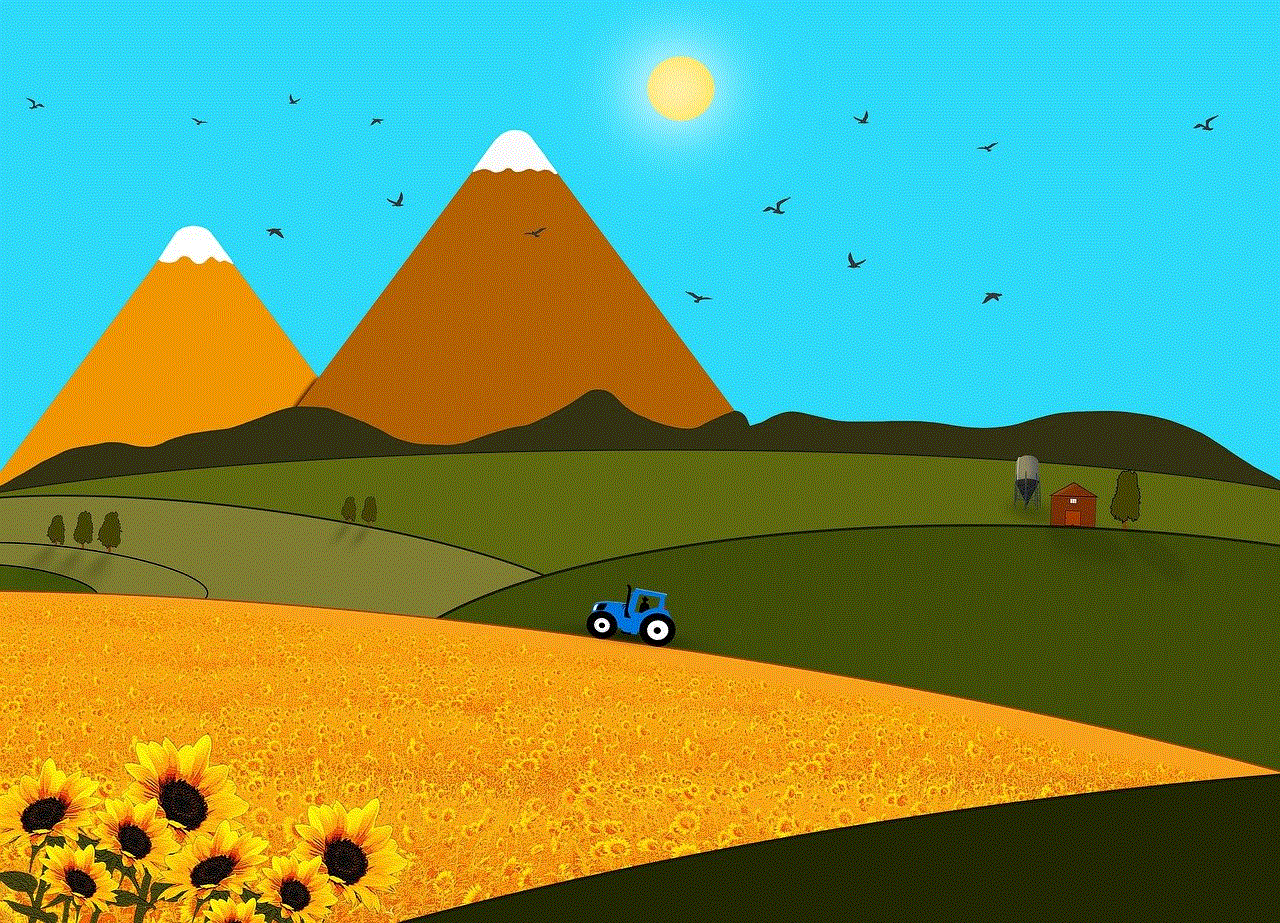
Another consideration for parents is the cost of the phone. Basic flip phones and feature phones are usually more affordable than smartphones, making them a budget-friendly option for parents. They also do not require data plans, which can save parents a significant amount of money in the long run.
It’s important for parents to also consider their teenager’s needs and wants when choosing a phone without internet access. Some teenagers may feel restricted and left out if they do not have access to the internet on their phone. It’s important to have an open and honest conversation with your teenager and explain your reasons for choosing a phone without internet access. You can also work together to find a solution that works for both parties.
One potential downside of choosing a phone without internet access is that it may limit your teenager’s ability to communicate with their peers. In today’s digital age, it’s common for teenagers to communicate through social media and messaging apps. However, it’s important to note that these apps can also be accessed through a computer or tablet, so limiting internet access on a phone may not completely eliminate the risk.
Alternatively, parents can choose to purchase a smartphone for their teenager and restrict their internet access through parental controls or third-party apps. This allows teenagers to have access to a wider range of features and apps, while still giving parents the ability to monitor and control their online activity.
It’s also worth considering the long-term effects of limiting a teenager’s access to the internet. As they grow older and enter the workforce, they will need to have basic digital skills and knowledge. Completely restricting their access to the internet may hinder their ability to adapt to the constantly evolving technological landscape.
In conclusion, it is possible to find a phone for a teenager without internet access. Basic flip phones, feature phones, prepaid phones, and phones with GPS tracking capabilities are all options for parents who are looking to limit their child’s internet access. It’s important to consider the reasons for wanting to limit internet access, as well as the long-term effects and potential limitations for the teenager. Ultimately, open communication and finding a solution that works for both parties is key in making a decision on the type of phone for a teenager.
how to recover deleted facebook posts
Facebook is one of the most popular social media platforms, with over 2.7 billion monthly active users. With the amount of content being shared every day, it is not uncommon for users to accidentally delete their posts. Whether it’s a photo, video, or status update, we’ve all been there – that moment of panic when you realize you’ve deleted something important from your Facebook timeline. But fear not, as there are ways to recover deleted Facebook posts. In this article, we will discuss the different methods you can use to retrieve your deleted Facebook posts.
Method 1: Check your Archive folder
The first place to check for your deleted Facebook posts is the Archive folder. This folder contains all the posts that you’ve hidden from your timeline. To access this folder, click on the “Settings” tab on your Facebook homepage. Then, select “Privacy” and click on “Limit Past Posts”. Here, you will find an option to “See your posts”. Click on it and you will be redirected to your Archive folder. If your deleted post is here, you can simply unhide it and it will appear on your timeline again.
Method 2: Use the Activity Log
Another way to retrieve your deleted Facebook posts is by using the Activity Log. This feature keeps track of all your activity on Facebook, including posts, comments, and likes. To access your Activity Log, click on the “Activity Log” button on your profile page. Here, you can filter your activity by date, type, and privacy settings. If you remember the date or type of post you deleted, you can use these filters to narrow down your search and find the deleted post.
Method 3: Use the “Undo” button
Facebook has a built-in feature that allows you to “undo” a post deletion. This feature only works for a limited time after you’ve deleted the post, so it’s important to act fast. After deleting a post, you will see a notification at the bottom of your screen asking if you want to undo the deletion. Click on “Undo” and your post will be restored. If you miss this notification, you can also go to your “Recently Deleted” folder, where you will find a list of posts that can be recovered.
Method 4: Contact Facebook Support
If the above methods don’t work, you can reach out to Facebook Support for assistance. To do this, go to the “Help Center” and click on the “Need more help?” button. From there, you can submit a request to recover your deleted posts. Keep in mind that Facebook may take some time to respond to your request, and there is no guarantee that they will be able to retrieve your post.
Method 5: Use third-party apps
There are also third-party apps that claim to be able to recover deleted Facebook posts. These apps work by connecting to your Facebook account and scanning for any deleted posts. However, be cautious when using these apps as they may require access to your personal information and could potentially be a security risk. It’s always best to do some research and read reviews before using any third-party app.
Method 6: Check your email
If you have your Facebook account connected to your email, you may be able to retrieve your deleted posts from there. When you delete a post on Facebook, you will receive an email notification confirming the deletion. If you still have this email, you can click on the “Undo” button to restore your post. Keep in mind that this method only works if you haven’t deleted the email.
Method 7: Ask your friends
If you shared the post with your friends, they may still have a copy of it on their timeline. You can reach out to them and ask if they can share the post with you again. This method may not work if you’ve deleted the post from your timeline and not just from your friends’ timelines.
Method 8: Use Google cache
Google keeps a cached version of web pages, which means that even if you’ve deleted a post from Facebook, it may still be visible on Google. To check if your post is available on Google, type “site:facebook.com” followed by the title or a few words from your deleted post in the Google search bar. If you’re lucky, you may be able to find a cached version of your post and retrieve it from there.
Method 9: Restore from a backup
If you have a backup of your Facebook data, you can restore your deleted posts from there. To do this, go to the “Settings” tab on your Facebook homepage and click on “Your Facebook Information”. Here, you will find an option to “Download Your Information”. Facebook will compile all your data into a downloadable file, including your deleted posts. Keep in mind that this method may not work if you don’t have a recent backup.
Method 10: Learn from your mistakes
Lastly, the best way to avoid losing your Facebook posts is to be careful when deleting them. Before hitting the delete button, make sure you really want to get rid of the post. If it’s a mistake, you can always use the above methods to retrieve it, but prevention is always better than cure. Also, consider creating a backup of your Facebook data regularly, so you have a copy of your posts in case of any accidental deletions.



In conclusion, losing a Facebook post can be frustrating, but there are ways to recover them. You can check your Archive folder, use the Activity Log, or the “Undo” button to retrieve your deleted posts. If these methods don’t work, you can contact Facebook Support or use third-party apps. Additionally, you can check your email, ask your friends, or use Google cache to find your deleted post. It’s also important to learn from your mistakes and be cautious when deleting posts. With these methods, you can hopefully recover any deleted Facebook posts and avoid losing them in the future.

