internet browser on ps4
The PlayStation 4 is one of the most popular gaming consoles in the world, with millions of users around the globe. It offers a wide range of features and functionalities, making it not just a gaming device, but also a multimedia hub. One of the most sought-after features on the PS4 is its internet browser, which allows users to surf the web directly on their console. In this article, we will take an in-depth look at the internet browser on PS4, its features, and how to use it effectively.
What is the Internet Browser on PS4?
The internet browser on PS4 is a built-in web browser that allows users to access the internet directly from their console. It was introduced in 2014 as part of a system update, and since then, it has undergone several improvements and upgrades. The browser is based on WebKit, the same rendering engine used by popular browsers like Google Chrome and Apple Safari . This ensures that web pages are displayed accurately and efficiently on the PS4.
How to Access the Internet Browser on PS4?
To access the internet browser on your PS4, you need to have an active internet connection. Once connected, follow these simple steps:
1. Turn on your PS4 and log in to your user account.
2. On the home screen, go to the “Library” section.
3. Scroll down and select the “Internet Browser” icon.
4. The browser will launch, and you can start browsing the web.
Features of the Internet Browser on PS4
The internet browser on PS4 comes with a range of features that make web browsing on the console a seamless experience. Here are some of the notable features:
1. Multi-Tab Browsing: The PS4 browser allows users to open multiple tabs, just like a regular desktop browser. This makes it easier to switch between different websites without losing your browsing history.
2. Bookmarks: You can bookmark your favorite websites for quick access in the future. The bookmarks are stored in a separate folder, making it easy to organize and manage.
3. History: The browser also keeps a record of your browsing history, allowing you to revisit websites you have previously visited.
4. Private Browsing: Similar to other browsers, the PS4 browser also offers a private browsing mode. This ensures that your browsing history, cookies, and other data are not saved.
5. Zoom In/Out: You can adjust the zoom level of a web page to make it easier to read and navigate. This is especially useful when browsing on a large TV screen.
6. Text Entry: The PS4 browser has a built-in keyboard that allows users to enter text easily. You can use the D-pad or the analog stick on your controller to navigate and type.
7. Media Support: The browser supports various media formats, including HTML5, which means you can watch videos and play audio directly from the browser.
8. System Integration: The browser is seamlessly integrated with the PS4 system, allowing users to switch between gaming and browsing seamlessly. You can also use the browser to access PlayStation Store and other online services.
Using the Internet Browser on PS4 Effectively
While the PS4 browser offers a range of features, there are certain limitations that users need to be aware of. One of the main limitations is that the browser does not support plugins or add-ons like other desktop browsers. This means that you cannot install ad blockers or other extensions to enhance your browsing experience. However, there are still ways to use the internet browser on PS4 effectively.
1. Use the Bookmarks and History: As mentioned earlier, the browser allows you to bookmark your favorite websites and keeps a record of your browsing history. Utilize these features to save time and quickly access frequently visited sites.
2. Optimize for TV Screen: The PS4 browser is optimized for TV screens, which means websites may not appear exactly as they would on a computer or mobile device. To make the most of your browsing experience, adjust the zoom level and use the full-screen mode.
3. Use the Keyboard Shortcuts: The PS4 browser has a few keyboard shortcuts that can help you navigate and browse faster. For example, pressing the Options button on your controller will open a menu with useful options like reloading the page or opening a new tab.
4. Enable Private Browsing: If you are using a shared PS4 or want to keep your browsing history private, make sure to enable private browsing mode before starting your browsing session.
5. Use the PS4 Second Screen App: The PS4 Second Screen App is available for both iOS and Android devices and allows users to control their PS4 using their phone or tablet. You can use this app to navigate and enter text on the PS4 browser, making it easier and more convenient.
Final Thoughts
The internet browser on PS4 is a convenient feature that allows users to access the internet directly from their console. While it may not have all the features of a desktop browser, it still offers a decent browsing experience. With the tips and tricks mentioned in this article, you can make the most of the PS4 browser and improve your browsing experience. So, the next time you want to surf the web while taking a break from gaming, don’t hesitate to use the internet browser on your PS4.
how to log into someone else’s instagram account 40 5
Instagram has become one of the most popular social media platforms in the world, with over 1 billion active users as of 2021. With its emphasis on visual content and user engagement, it has become a go-to platform for businesses, influencers, and individuals alike. However, with the rise of cybercrime and online fraud, many people are wondering if it is possible to log into someone else’s Instagram account. In this article, we will explore the different methods and techniques used to try and gain access to someone else’s Instagram account.
First and foremost, it is important to note that trying to log into someone else’s Instagram account without their permission is a violation of their privacy and is considered illegal. It is also a violation of Instagram’s terms of service, which can result in your account being suspended or even permanently banned. Therefore, it is crucial to understand the legal and ethical implications of attempting to access someone else’s account before proceeding.
With that being said, let’s dive into the different methods used by individuals to try and gain unauthorized access to someone else’s Instagram account.
1. Phishing
Phishing is a popular method used by hackers to trick individuals into revealing their login credentials. This technique involves creating a fake login page that looks identical to the original Instagram login page. The hacker then sends a link to the victim, usually through email or social media, asking them to log in to their account. When the victim enters their login information, it is captured by the hacker, giving them access to the victim’s account.
To avoid falling prey to phishing scams, always be cautious of links and emails requesting you to log into your Instagram account. Always double-check the URL to make sure it is the official Instagram website, and never enter your login details on a suspicious or unfamiliar website.
2. Keylogging
Keylogging is another popular method used by hackers to gain access to someone else’s Instagram account. This technique involves installing a keylogger on the victim’s device, which records all their keystrokes, including their login credentials. The hacker can then retrieve this information and use it to log into the victim’s account.
To protect yourself from keylogging attacks, make sure your device is equipped with reliable anti-virus software and avoid downloading suspicious files or clicking on suspicious links.
3. Social Engineering
Social engineering is the art of manipulating individuals to divulge confidential information. In the context of Instagram hacking, it involves tricking the victim into revealing their login credentials. This can be done through various methods, such as posing as a customer service representative or a friend in need of help.
To avoid becoming a victim of social engineering, be cautious of any requests for personal information, especially from individuals you do not know personally. If you receive a suspicious message or call asking for your login information, always verify the identity of the sender before responding.
4. Guessing Passwords
This method may seem simple, but it can be effective if the victim has a weak or easily guessable password. Hackers may use personal information such as the victim’s date of birth, name, or favorite things to guess their password. They may also use common passwords such as “password” or “123456.”
To protect your account from this method, always use a strong and unique password that includes a combination of letters, numbers, and special characters. It is also recommended to enable two-factor authentication, which adds an extra layer of security to your account.
5. Using Third-Party Apps
There are many third-party apps and websites that claim to offer access to someone else’s Instagram account. These apps often require the victim to enter their login credentials, which are then captured by the app creators. They may also ask for payment or personal information in exchange for access to the account.



It is important to note that these apps are not endorsed or authorized by Instagram and are often scams designed to steal your personal information. It is best to avoid using such apps and only access Instagram through the official website or app.
6. Hacking Tools
There are also various hacking tools available online that claim to be able to hack into someone else’s Instagram account. These tools often require technical knowledge and can be expensive to purchase. They also come with the risk of installing malware or viruses on your device.
Moreover, these tools are often ineffective and may not deliver the promised results. It is best to avoid using hacking tools and stick to legal and ethical methods of accessing someone else’s account.
7. Contacting Instagram Support
If you believe your account has been compromised or someone else has gained unauthorized access to your account, you can contact Instagram support for assistance. They have a dedicated team to help users regain access to their accounts, but they will require proof of ownership, such as a government-issued ID, to verify your identity.
It is not recommended to contact Instagram support to try and gain access to someone else’s account. This can result in serious consequences, including legal action.
In conclusion, while it may be tempting to try and log into someone else’s Instagram account, it is important to understand the legal and ethical implications of such actions. It is never acceptable to access someone else’s account without their permission, and it is always best to prioritize privacy and security. By following the tips mentioned above, you can protect your own Instagram account and avoid falling victim to hacking attempts.
how to hide filter on snapchat 60 0
Snapchat has become one of the most popular social media platforms in recent years, with over 265 million active users worldwide. One of its most iconic features is the use of filters, which allow users to add fun and creative effects to their photos and videos. However, there may be times when you want to hide the filter on Snapchat, either for privacy reasons or to achieve a more natural look. In this article, we will discuss how to hide filters on Snapchat and provide some additional tips and tricks for using filters on the app.
What is a Snapchat Filter?
Snapchat filters are digital overlays that can be added to photos and videos on the app. They range from simple color filters to more complex effects that alter the appearance of your face or surroundings. Some filters are static, while others may include animations or sound effects. Users can access filters by swiping left or right on their screen after taking a photo or video.
Why Would You Want to Hide Filters?
While filters can be a fun and entertaining feature on Snapchat, there may be times when you want to hide them. One of the main reasons for this is privacy. Filters can reveal your location, current time, or other personal information, which you may not want to share with everyone. Additionally, some filters can be distracting or take away from the authenticity of your content. If you want to achieve a more natural look in your snaps, hiding the filter may be the best option.
How to Hide Filters on Snapchat
There are a few different ways to hide filters on Snapchat, depending on your device and the type of filter you want to hide. Here are some methods you can try:
1. Turn off location services
Some Snapchat filters use your device’s location to add geotags or other location-specific effects. If you don’t want to reveal your location, you can turn off location services for Snapchat. This will prevent the app from accessing your device’s GPS data, and therefore, it won’t be able to add location-based filters to your snaps. To turn off location services on an iOS device, go to Settings > Privacy > Location Services, and toggle off the switch next to Snapchat. On an Android device, go to Settings > Location > App permission, and select Snapchat to turn off location access.
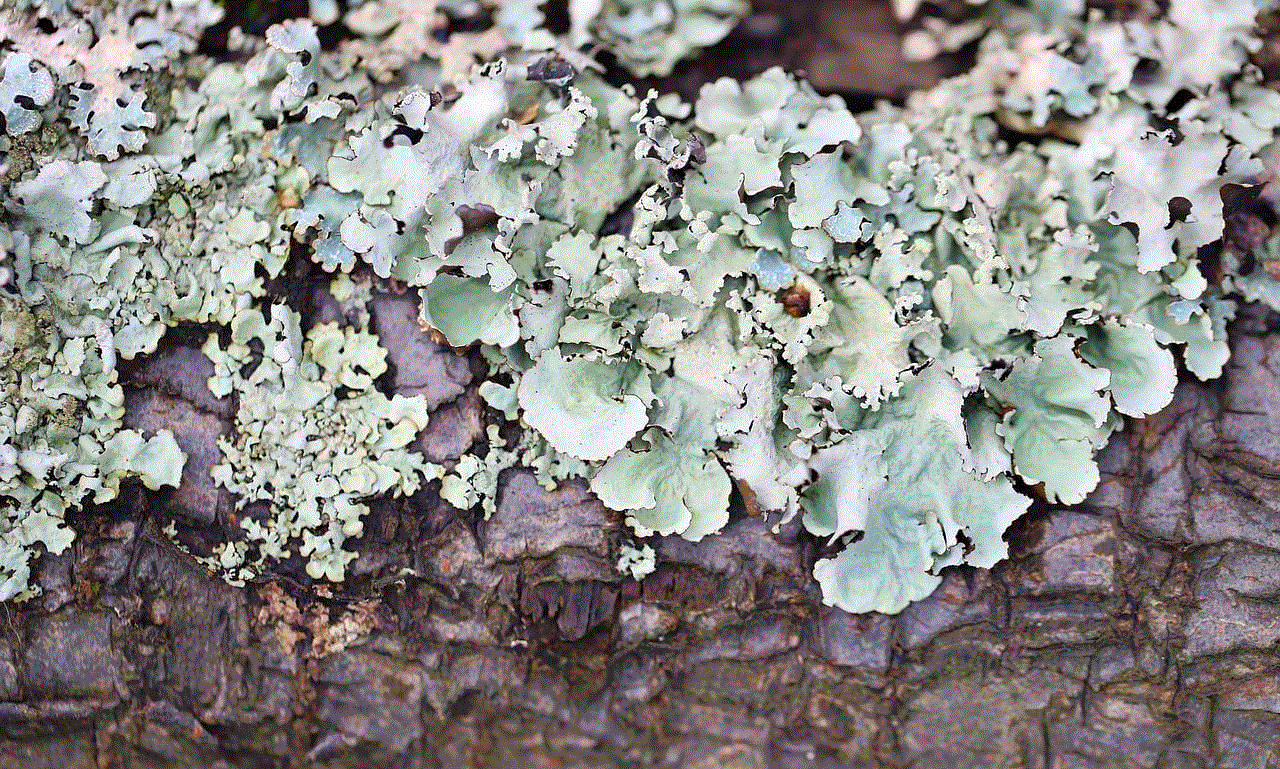
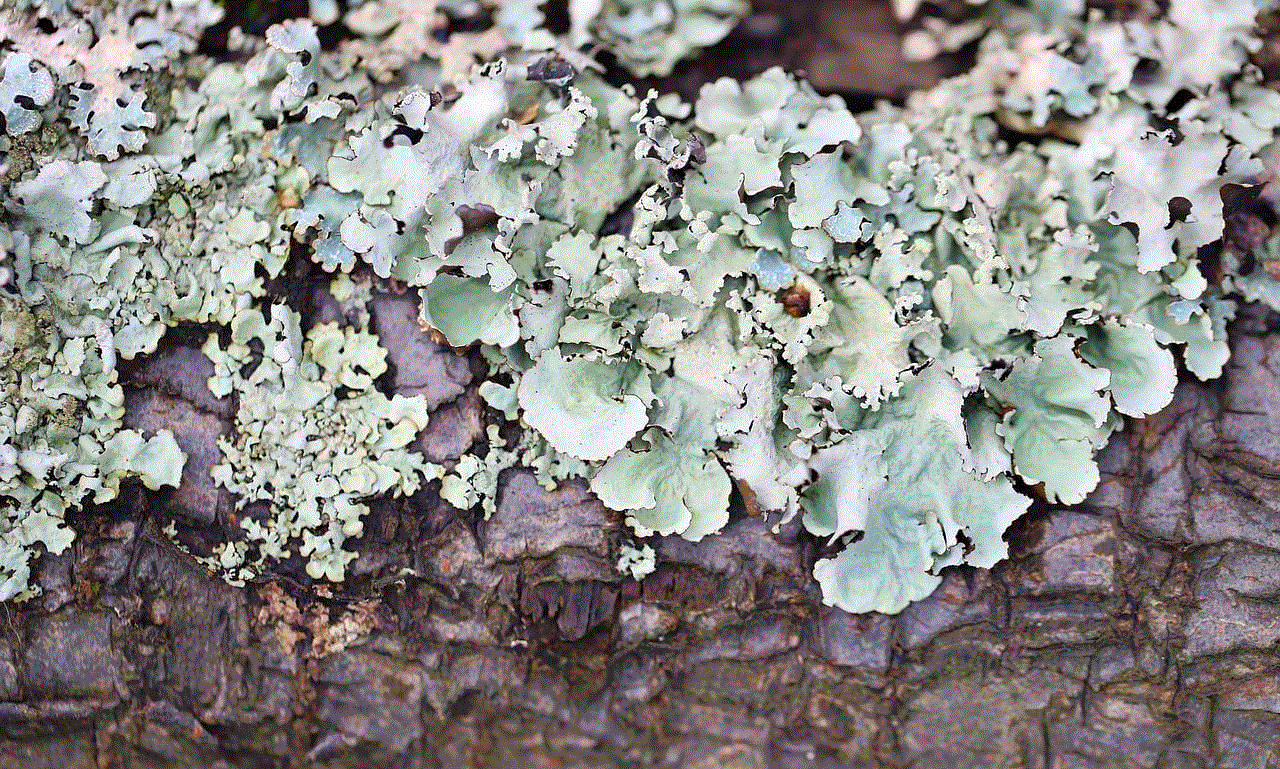
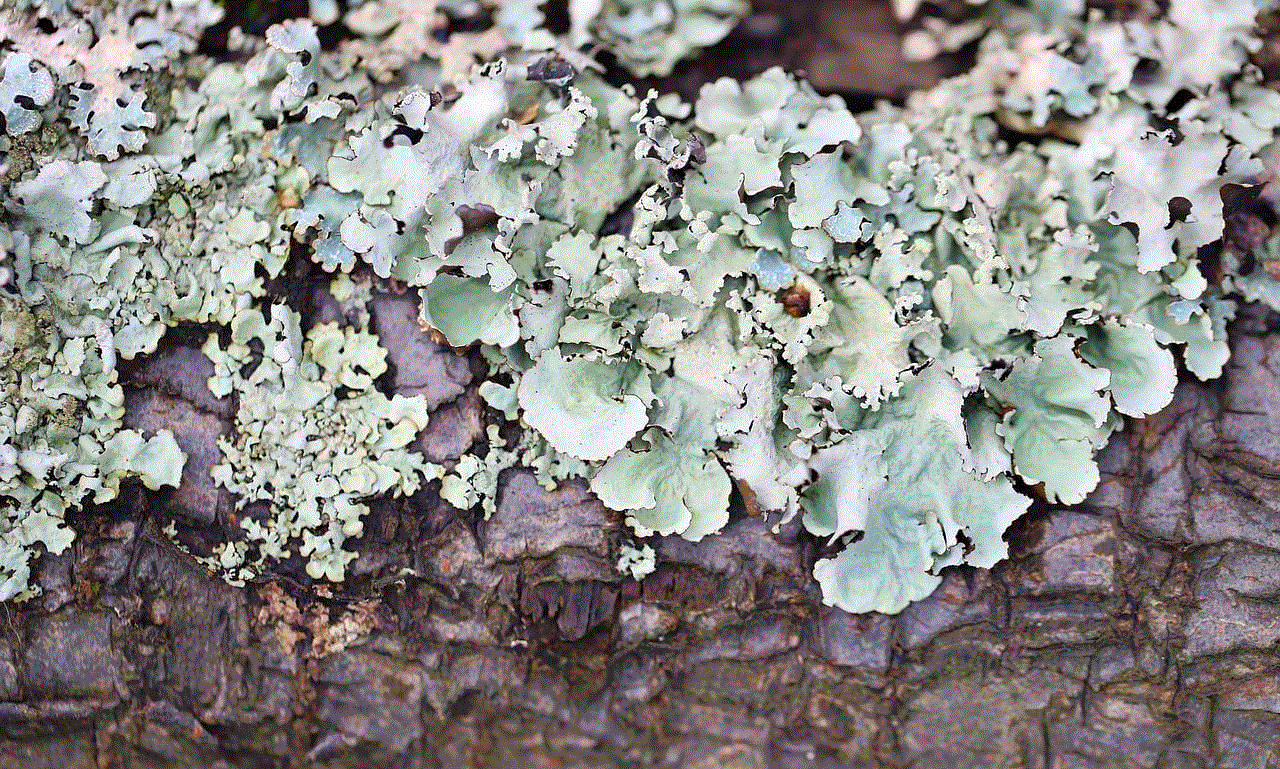
2. Disable the Time Filter
The Time filter on Snapchat adds the current time to your snaps. If you want to hide this filter, you can disable it in the app’s settings. Open Snapchat, tap on your profile icon in the top left corner, and then tap on the gear icon to access settings. Under the Additional Services section, select Manage Preferences, and toggle off the switch next to Time Filter.
3. Use a Third-Party App
There are several third-party apps available that allow you to edit your snaps before posting them on Snapchat. These apps often have more advanced editing features, including the ability to remove filters from photos or videos. Some popular apps for this purpose are Snapseed, VSCO, and Adobe Photoshop Express. Keep in mind that using third-party apps to edit your snaps may compromise their quality, so make sure to test out different apps and find one that works best for you.
4. Edit the Snap on Snapchat
If you don’t want to use a third-party app, you can also edit your snap directly on Snapchat to hide the filter. After taking a photo or video, tap on the edit icon (scissors) in the top right corner. You can then use the eraser tool to remove the filter from your snap. This option works best for static filters, as it may be more challenging to erase moving or animated filters.
Tips and Tricks for Using Filters on Snapchat
While we have discussed how to hide filters on Snapchat, there are also some tips and tricks you can use to make the most out of this feature. Here are some ideas to enhance your snaps:
1. Experiment with Different Filters
Snapchat regularly updates its filters, so make sure to check out the new ones and experiment with different options. You can also combine filters to create unique effects. For example, you can use the black and white filter and then add a color filter on top of it to highlight specific elements in your snap.
2. Use Filters to Tell a Story
Filters can be a great tool for storytelling on Snapchat. You can use them to add context or mood to your snaps, or to create a series of snaps that follow a specific theme. For example, you can use the temperature filter to show how hot it is outside, or the speed filter to show how fast you’re going.
3. Get Creative with Selfies
Filters are also great for taking selfies on Snapchat. You can use face filters to alter your facial features or add accessories, such as glasses or hats. Additionally, you can use geofilters to show your current location or add a personal touch to your snaps.
4. Use Filters for Marketing
If you’re using Snapchat for business purposes, filters can be a powerful marketing tool. You can create custom filters for your brand, event, or product launch and make them available to users in a specific location. This can help increase brand awareness and engagement among your target audience.
In Conclusion



Snapchat filters are a fun and popular feature on the app, but there may be times when you want to hide them. Whether it’s for privacy reasons or to achieve a more natural look, there are several ways to hide filters on Snapchat. You can turn off location services, disable the time filter, use a third-party app, or edit the snap directly on Snapchat. Additionally, there are several tips and tricks you can use to make the most out of filters, such as experimenting with different options, using them to tell a story, getting creative with selfies, and using them for marketing purposes. Keep these tips in mind, and you’ll be able to use Snapchat filters like a pro.

