is it time for bed
As the day comes to a close and the sun sets on the horizon, the question lingers in our minds, “Is it time for bed?” For some, this may be a simple question with a straightforward answer. However, for others, it may be a more complex thought that triggers a series of internal debates and considerations. In today’s fast-paced world, where sleep is often overlooked and undervalued, the concept of bedtime has become blurred and the importance of a good night’s rest has been overshadowed. In this article, we will delve into the significance of bedtime and explore the various factors that contribute to a good night’s sleep.
The simple answer to the question, “Is it time for bed?” is yes. The human body has a natural sleep-wake cycle, also known as the circadian rhythm, which is regulated by the release of hormones such as melatonin. As the day turns into night, our bodies naturally produce melatonin, signaling to our brain that it is time to sleep. Therefore, adhering to a regular bedtime routine can help us sync our internal clock and improve the quality of our sleep.
However, in today’s society, the concept of bedtime has become flexible and subjective. With the rise of technology and the constant influx of information, the traditional bedtime of 9 or 10 pm has been pushed back for many individuals. The blue light emitted from screens, such as smartphones and laptops, suppresses the production of melatonin, making it difficult for our bodies to recognize when it is time to sleep. As a result, many people find themselves scrolling through social media or binge-watching their favorite TV shows late into the night, disrupting their natural sleep patterns.
Moreover, the demands of work and personal responsibilities have also contributed to the blurring of bedtime. Many individuals find themselves working late into the night, juggling multiple tasks and deadlines, leaving little time for sleep. In some cases, individuals may even sacrifice sleep to meet their work or personal commitments, leading to a vicious cycle of sleep deprivation.
The consequences of not adhering to a regular bedtime can have a significant impact on our physical and mental health. Sleep is a vital component of our overall well-being, and a lack of quality sleep can have detrimental effects on our health. Studies have shown that chronic sleep deprivation can lead to an increased risk of obesity, heart disease, and diabetes. It can also impair our cognitive function, leading to difficulty in concentration, memory loss, and mood disorders.
In addition to the negative impact on our health, a lack of sleep can also affect our daily performance and productivity. Without adequate rest, our bodies and minds are not functioning at their optimal level, making it difficult to perform tasks efficiently and effectively. This can lead to a decrease in work performance, strained relationships, and an overall decline in the quality of life.
Therefore, it is essential to prioritize bedtime and make it a non-negotiable part of our daily routine. Establishing a consistent bedtime and creating a relaxing environment can help us achieve a good night’s rest. Here are some tips to help you prepare for bedtime and improve the quality of your sleep.
1. Unplug from technology at least an hour before bedtime. This means no scrolling through social media or watching TV in bed. Instead, try reading a book or listening to calming music.
2. Create a comfortable sleep environment. Make sure your bedroom is dark, quiet, and cool. Invest in comfortable bedding and a supportive mattress to ensure a comfortable night’s rest.
3. Avoid caffeine and heavy meals close to bedtime. Caffeine is a stimulant that can disrupt sleep, and heavy meals can cause discomfort and make it difficult to fall asleep.
4. Practice relaxation techniques such as deep breathing or meditation before bedtime. This can help calm the mind and prepare the body for sleep.
5. Stick to a regular bedtime routine, even on weekends. This will help regulate your body’s internal clock and make it easier to fall asleep.
In addition to these tips, it is also essential to address any underlying issues that may be preventing you from getting a good night’s sleep. For some individuals, stress, anxiety, or medical conditions may be the root cause of their sleep troubles. In such cases, seeking professional help is recommended to address these underlying issues and improve the quality of sleep.
In conclusion, the answer to the question, “Is it time for bed?” is a resounding yes. Adhering to a regular bedtime and prioritizing sleep is crucial for our overall health and well-being. With the demands of everyday life, it may be tempting to sacrifice sleep, but the consequences of doing so can have a significant impact on our lives. By making bedtime a non-negotiable part of our daily routine and following these tips, we can improve the quality of our sleep and wake up feeling refreshed and rejuvenated every morning. So the next time you find yourself asking, “Is it time for bed?” remember the importance of a good night’s rest and make it a priority in your life.
how to disable ipad
The iPad has become an integral part of our lives, and it’s hard to imagine a world without it. From staying connected with loved ones to completing work tasks on the go, the iPad has made our lives easier in countless ways. However, there may be times when you want to disable your iPad temporarily or permanently. This could be due to various reasons, such as wanting to limit screen time for yourself or your child, selling your iPad, or simply not needing it anymore. In this article, we will discuss how to disable your iPad and the different methods you can use.
Before we dive into the different ways to disable your iPad, it’s essential to understand what exactly disabling an iPad means. Disabling an iPad means restricting its access to certain features or completely shutting down the device. This can be done through various methods, and we will discuss each of them in detail.
Method 1: Disabling Specific Features on Your iPad
The first method to disable your iPad is by restricting specific features. This is an excellent option for parents who want to limit their child’s access to certain features or for individuals who want to reduce their screen time. To do this, follow these steps:
Step 1: Go to the Settings app on your iPad.
Step 2: Tap on “Screen Time.”
Step 3: If you haven’t set up Screen Time before, tap on “Turn On Screen Time.” If you have set it up before, skip to step 5.
Step 4: Set a passcode when prompted. This passcode will be used to make changes to Screen Time settings in the future.
Step 5: Tap on “Content & Privacy Restrictions.”
Step 6: Tap on “Allowed Apps.”
Step 7: Here you can choose which apps you want to allow access to and which you want to disable. Simply toggle off the apps you want to disable.
This method allows you to have control over which apps are accessible on your iPad, and you can change the settings as and when needed. However, it’s essential to note that this method does not completely disable your iPad; it only restricts access to certain features.
Method 2: Disabling Your iPad through Find My
If you need to disable your iPad because it has been lost or stolen, you can do so through the Find My app. This method will also wipe out all your personal data from the device, ensuring that your information remains safe. Here’s how you can do it:
Step 1: Open the Find My app on a different device, such as your iPhone or another iPad.
Step 2: Tap on the “Devices” tab at the bottom.
Step 3: Select your iPad from the list of devices.
Step 4: Tap on “Erase This Device.”
Step 5: Enter your Apple ID and password when prompted.
Step 6: Tap on “Erase.”
This will completely disable your iPad, and it will no longer be usable. However, if you retrieve your iPad later, you can restore your data from an iCloud backup.
Method 3: Disabling Your iPad by Resetting It
Another way to disable your iPad is by resetting it to its factory settings. This method is useful if you want to sell your iPad or give it away to someone else. Here’s how you can do it:
Step 1: Go to the Settings app on your iPad.
Step 2: Tap on “General.”
Step 3: Scroll down and tap on “Reset.”
Step 4: Tap on “Erase All Content and Settings.”
Step 5: If prompted, enter your passcode.
Step 6: Tap on “Erase.”
This will reset your iPad to its factory settings, which means all your personal data will be erased. It’s crucial to note that this action cannot be undone, so make sure you have backed up all your important data before proceeding with this method.
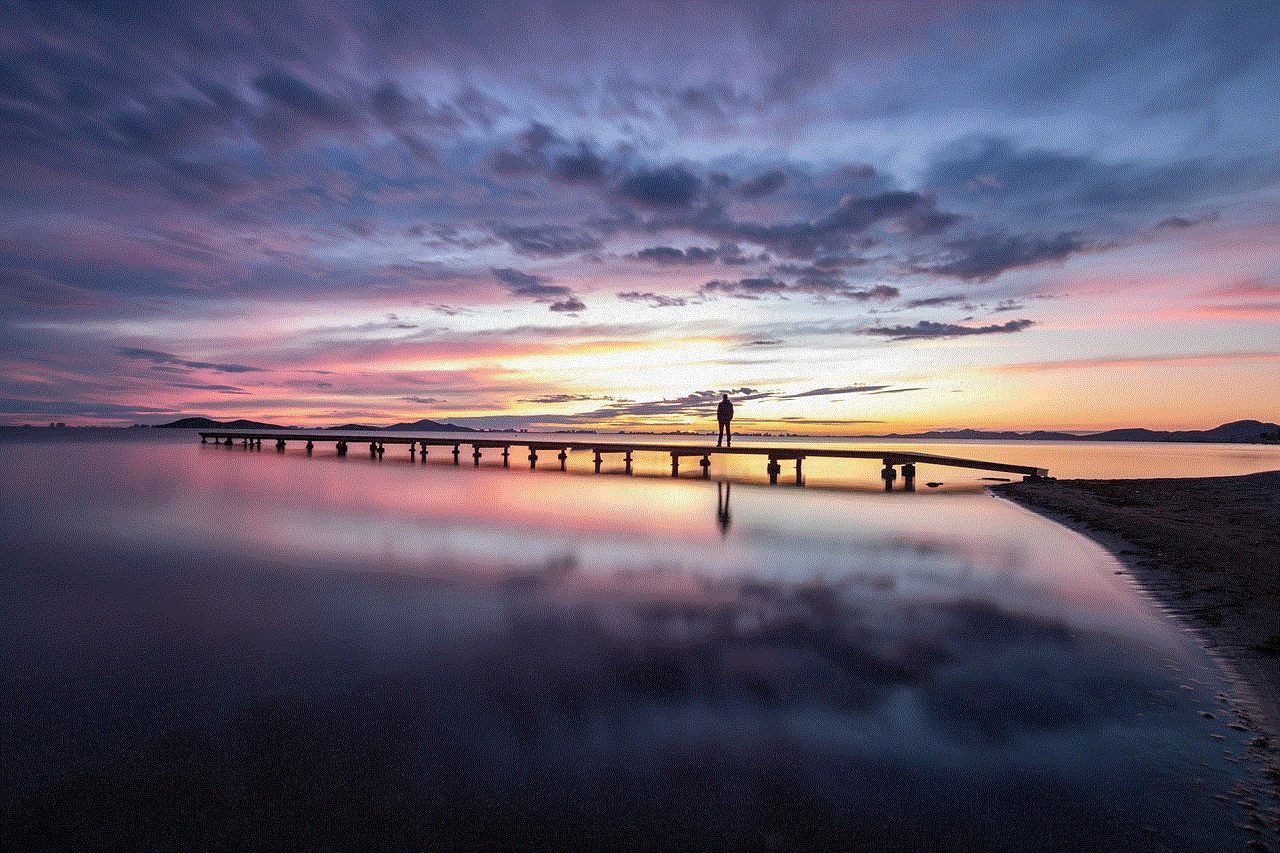
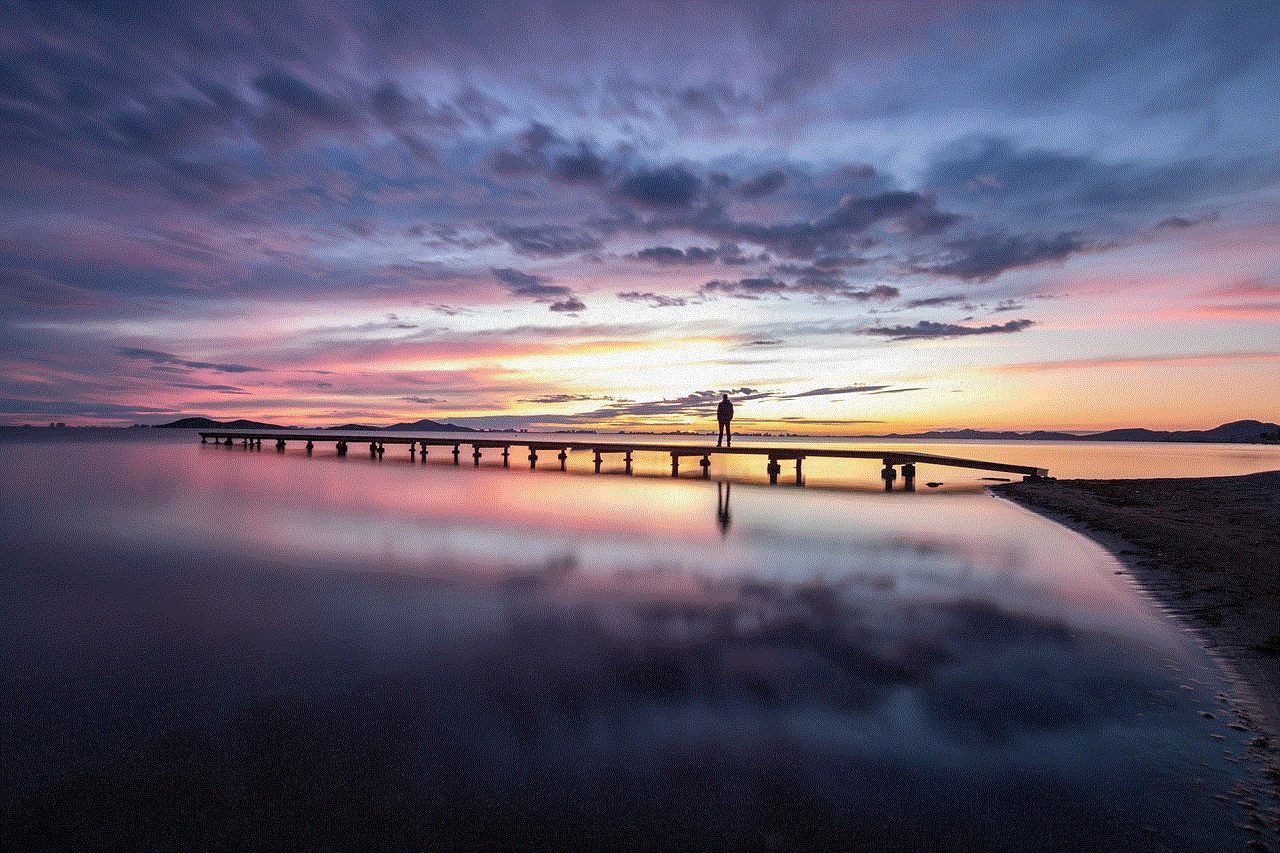
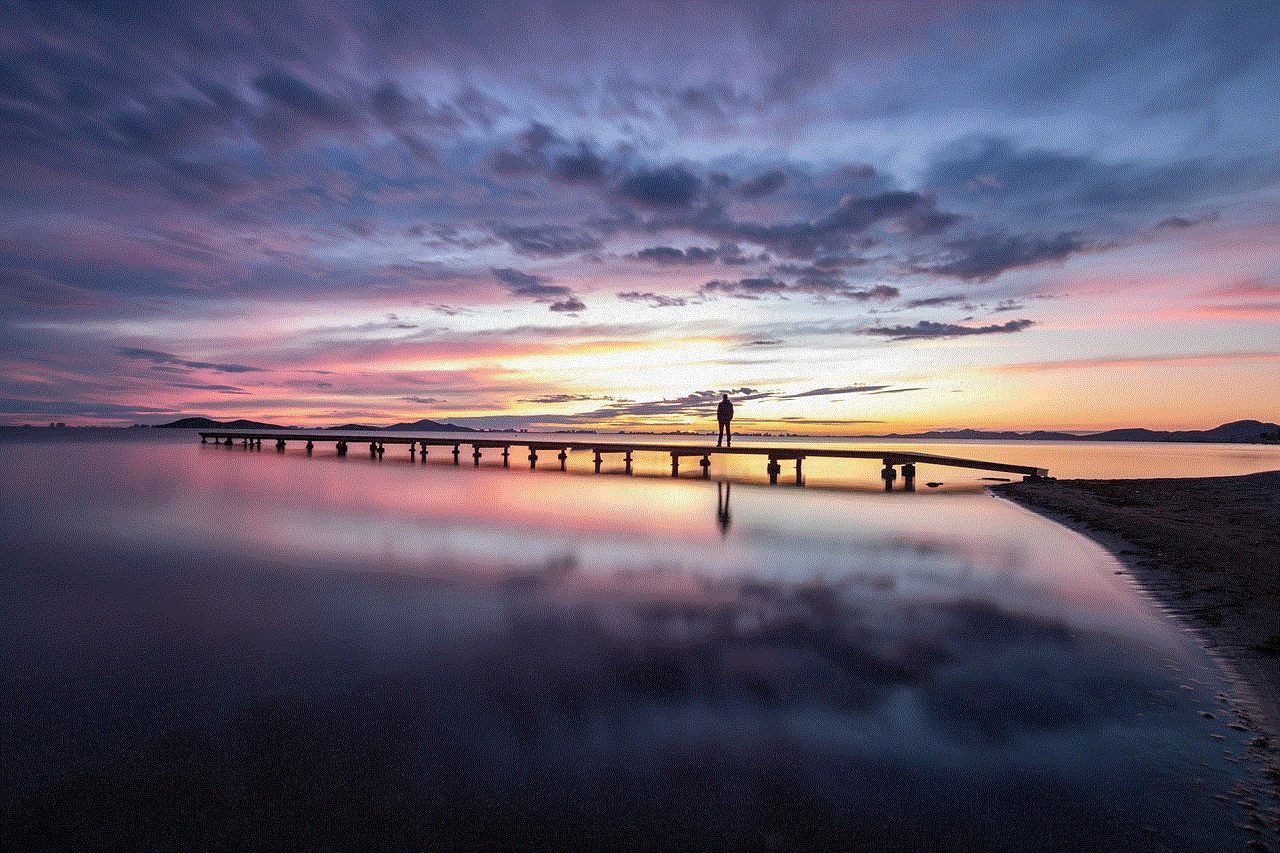
Method 4: Disabling Your iPad through Restrictions
Restrictions are similar to Screen Time, but they are available on older iPad models. If you have an older iPad, you can use Restrictions to disable certain features. Here’s how you can do it:
Step 1: Go to the Settings app on your iPad.
Step 2: Tap on “General.”
Step 3: Scroll down and tap on “Restrictions.”
Step 4: Tap on “Enable Restrictions.”
Step 5: Set a passcode when prompted. This passcode will be used to make changes to Restrictions settings in the future.
Step 6: Toggle off the features you want to disable.
This method is helpful if you have an older iPad that does not support Screen Time. However, it’s essential to note that this method is not as comprehensive as Screen Time and may not have all the features you need.
Method 5: Disabling Your iPad by Removing the SIM Card
If you want to disable your iPad temporarily, you can do so by removing the SIM card. This method is useful if you want to limit your data usage or if you are going abroad and do not want to incur high roaming charges. Here’s how you can do it:
Step 1: Locate the SIM card slot on your iPad. This is usually on the side or the top of the device.
Step 2: Use the SIM card ejector tool or a paperclip to open the SIM card tray.
Step 3: Gently remove the SIM card from the tray.
Step 4: Close the tray and restart your iPad.
Your iPad will now be disabled from using cellular data, and you can reinsert the SIM card when you want to use it again.
Method 6: Disabling Your iPad by Turning Off All Cellular Data
If you don’t want to remove the SIM card, you can also disable your iPad’s cellular data by turning it off completely. This method is useful if you want to limit your data usage or if you are in an area with poor network coverage. Here’s how you can do it:
Step 1: Go to the Settings app on your iPad.
Step 2: Tap on “Cellular Data.”
Step 3: Toggle off “Cellular Data.”
This will disable cellular data on your iPad, and you will only be able to connect to the internet through Wi-Fi.
Method 7: Disabling Your iPad by Turning on Airplane Mode
Another way to disable your iPad temporarily is by turning on Airplane Mode. This method is useful if you are in an area with poor network coverage or if you want to conserve battery life. Here’s how you can do it:
Step 1: Swipe down from the top right corner of the screen to access the Control Center.
Step 2: Tap on the airplane icon to turn on Airplane Mode.



Step 3: To turn it off, simply tap on the airplane icon again.
This method will disable all wireless connections on your iPad, including cellular data, Wi-Fi, and Bluetooth.
Method 8: Disabling Your iPad by Turning off Wi-Fi and Bluetooth
If you want to disable your iPad’s Wi-Fi and Bluetooth connections, you can do so through the Control Center. This method is useful if you want to conserve battery life or if you want to limit your iPad’s internet access. Here’s how you can do it:
Step 1: Swipe down from the top right corner of the screen to access the Control Center.
Step 2: Tap on the Wi-Fi and Bluetooth icons to turn them off.
Step 3: To turn them back on, tap on the icons again.
This method will disable your iPad’s Wi-Fi and Bluetooth connections, and you will not be able to connect to any networks until you turn them back on.
Method 9: Disabling Your iPad by Turning off Find My
If you want to disable Find My on your iPad, you can do so through the settings. This method is useful if you want to sell your iPad or if you no longer need it. Here’s how you can do it:
Step 1: Go to the Settings app on your iPad.
Step 2: Tap on your name at the top.
Step 3: Tap on “Find My.”
Step 4: Toggle off “Find My iPad.”
This will disable Find My on your iPad, and you will no longer be able to locate it if it gets lost or stolen.
Method 10: Disabling Your iPad by Turning on Guided Access
The final method to disable your iPad is by turning on Guided Access. This method is useful if you want to limit access to a specific app or feature. Here’s how you can do it:
Step 1: Go to the Settings app on your iPad.
Step 2: Tap on “Accessibility.”
Step 3: Scroll down and tap on “Guided Access.”
Step 4: Toggle on “Guided Access.”
Step 5: Set a passcode when prompted. This passcode will be used to make changes to Guided Access settings in the future.
Step 6: Open the app or feature you want to limit access to.
Step 7: Triple-click the Home button to enable Guided Access.
Step 8: Tap on “Options” to customize the settings, such as disabling touch or motion controls.
Step 9: Tap on “Start” to begin Guided Access.
To exit Guided Access, triple-click the Home button and enter the passcode you set.
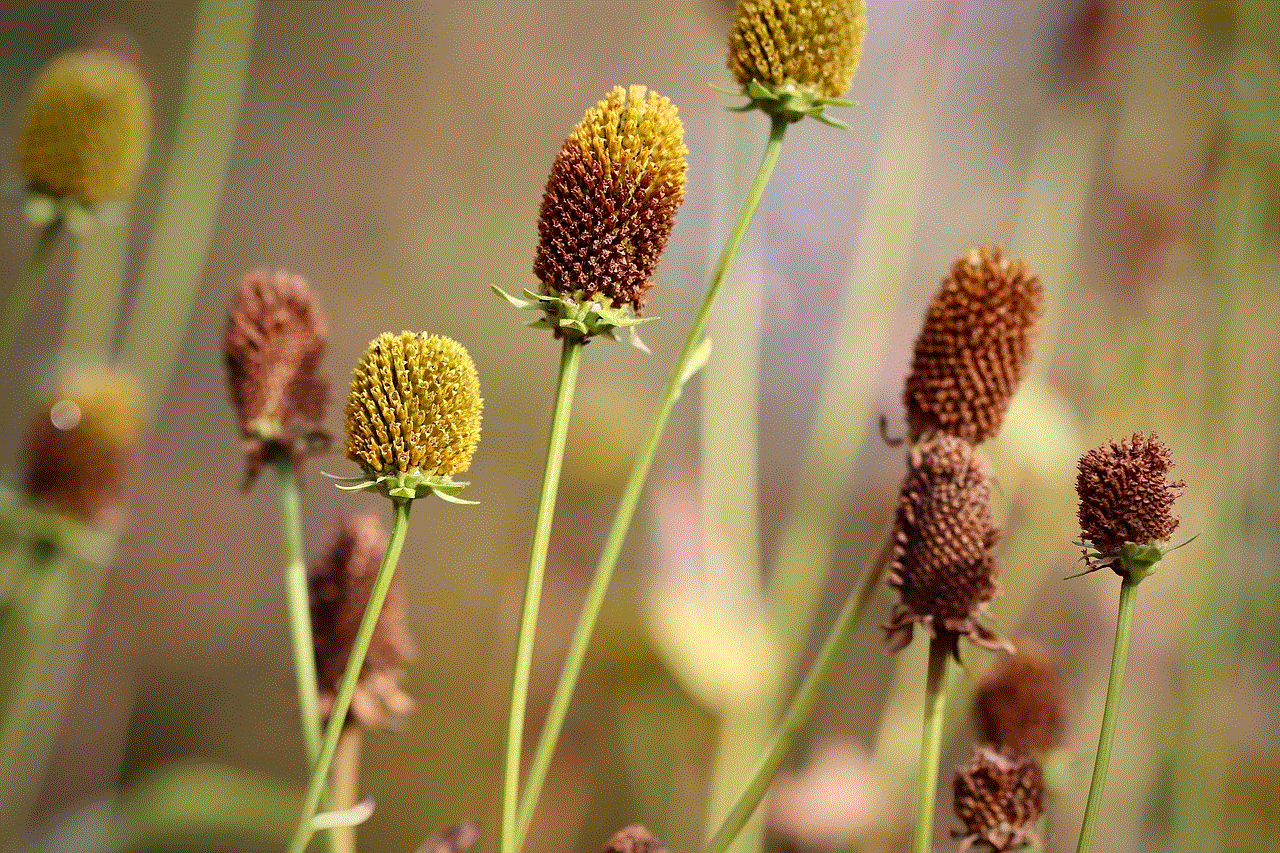
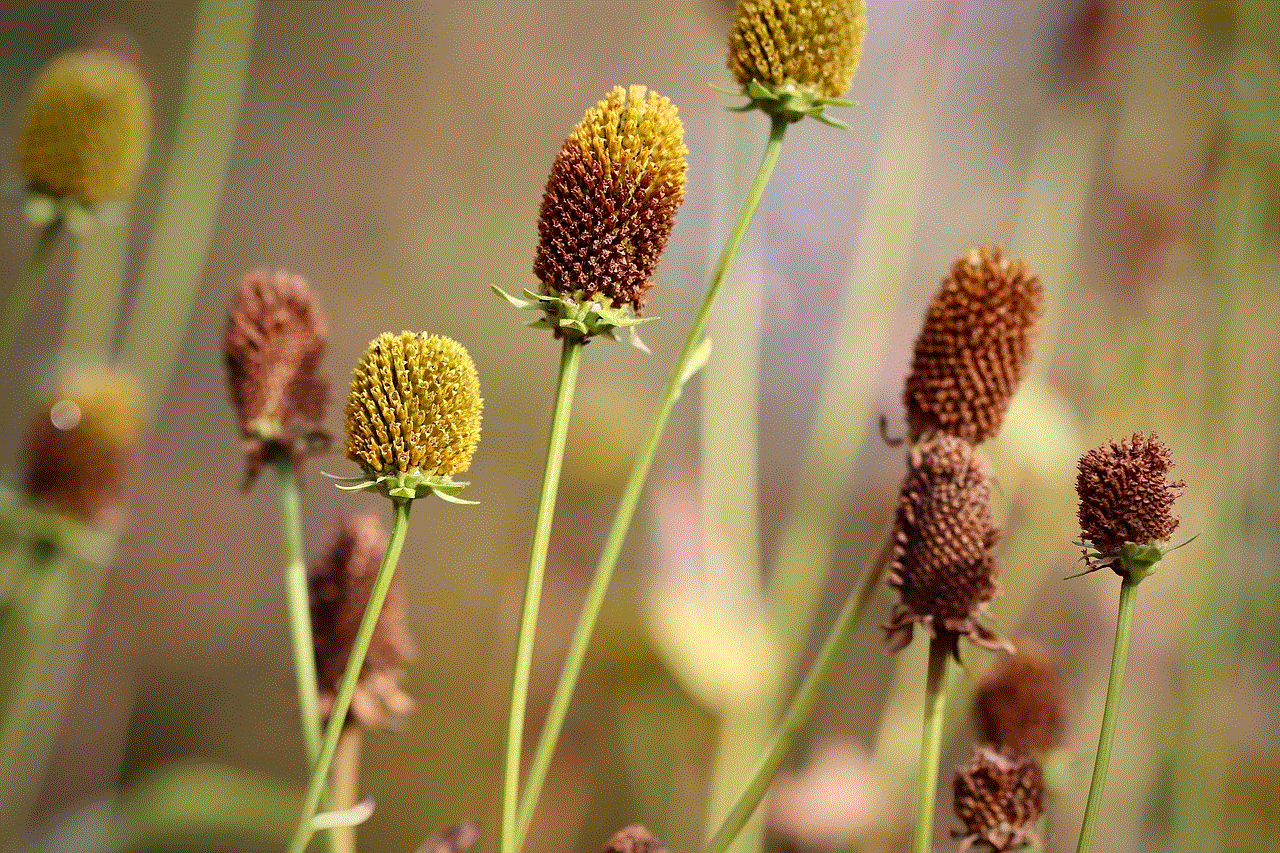
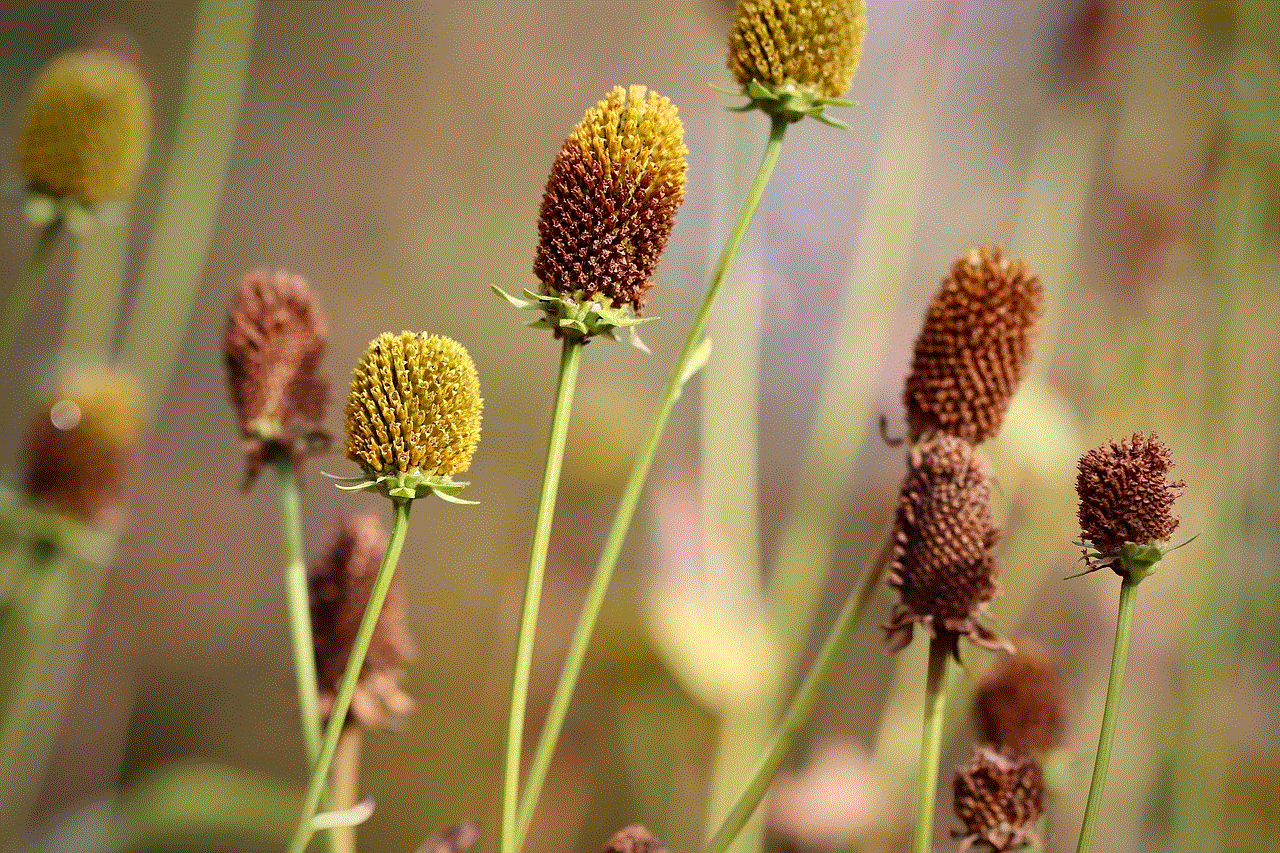
In conclusion, there are various methods to disable your iPad, depending on your specific needs. Whether you want to restrict access to certain features, wipe out all your data, or limit your iPad’s internet connection, there is a method that will work for you. It’s essential to understand the different methods and choose the one that best suits your situation. By following the steps mentioned in this article, you can easily disable your iPad and ensure that it is safe and secure.

