letter sealing line app
In today’s digital age, communication has become easier and faster than ever before. We have access to various messaging platforms that allow us to connect with people from all over the world in just a matter of seconds. However, with this convenience, there is also a growing concern over the privacy and security of our conversations. This is where letter sealing comes in, a feature offered by the popular messaging app, Line.
Line is a free messaging app that was launched in 2011 in Japan. It has since gained popularity all over the world, with over 600 million users as of 2021. One of the unique features of Line is its letter sealing, also known as end-to-end encryption. This means that the messages sent and received through Line are encrypted and can only be read by the intended recipient. In this article, we will delve into the details of letter sealing on Line and understand its importance in today’s digital world.
To begin with, let’s understand what exactly end-to-end encryption means. It is a security measure that ensures that the messages sent between two parties are only readable by them and no one else, not even the app provider. This is different from traditional encryption methods where the messages are decrypted and stored on the app’s server, making them vulnerable to security breaches. With end-to-end encryption, the messages are encrypted on the sender’s device and can only be decrypted by the receiver’s device, making it nearly impossible for anyone to intercept or access the messages.
Now, let’s talk about letter sealing on Line. This feature was introduced in 2015, in response to growing concerns over the privacy and security of messaging apps. With letter sealing, all messages, including texts, photos, videos, and voice messages, are encrypted before being sent from the sender’s device. The messages can only be decrypted by the recipient’s device, ensuring that no one else, including Line, can access the content of the messages. This gives users peace of mind knowing that their conversations are private and secure.
One of the major advantages of letter sealing on Line is that it is enabled by default for all users. This means that every conversation on the app is automatically encrypted, without the need for users to manually turn on the feature. This is in contrast to other messaging apps, where users have to enable end-to-end encryption themselves, making it an opt-in feature that many users may not be aware of. With letter sealing being the default on Line, users don’t have to worry about their conversations being vulnerable to security breaches.
Another important aspect of letter sealing is that it is not limited to one-on-one conversations. It also applies to group chats, making it a secure platform for group communication as well. This is particularly important for businesses and organizations that use Line for their internal communication. With letter sealing, they can be assured that their confidential conversations and information cannot be accessed by anyone outside the group.
Moreover, Line also offers a feature called “hidden chats” which takes the security of conversations to the next level. This feature allows users to set a timer on their messages, after which they will automatically be deleted from both the sender and the receiver’s devices. This ensures that even if someone gains access to the devices, the messages will no longer be available, adding an extra layer of security to the conversations.
In addition to secure messaging, letter sealing also offers secure voice and video calls on Line. These features use the same end-to-end encryption as messaging, ensuring that the audio and video data cannot be intercepted or accessed by anyone else. This is particularly important for sensitive conversations or business calls that require a high level of confidentiality.
One may wonder how Line manages to provide such a high level of security to its users. The answer lies in the technology used by Line for end-to-end encryption. The app uses the Signal Protocol, which is an open-source protocol that is widely regarded as one of the most secure ways to encrypt messages. This protocol is also used by other messaging apps like WhatsApp, Facebook Messenger, and Skype, making it a trusted and reliable method of encryption.
Apart from the technical aspect, there is also a legal aspect to letter sealing on Line. The app’s privacy policy clearly states that Line cannot access the content of the messages due to the end-to-end encryption. This means that the company cannot share the content of the conversations with any third party, including government agencies, unless required by law. This further reinforces the security and privacy of the conversations on Line.
In conclusion, letter sealing on Line is a crucial feature that ensures the security and privacy of conversations on the app. With end-to-end encryption being the default setting, users can be assured that their messages, calls, and even group chats are protected from any external threats. As we continue to rely on messaging apps for our daily communication, it is important to choose a platform that prioritizes the security and privacy of its users, and Line does just that with its letter sealing feature. So, if you haven’t already, make sure to download Line and experience secure and private communication like never before.
how to turn off life360 location
Life360 is a popular location tracking app that is used by millions of people worldwide. It is designed to keep families connected by sharing their real-time location with each other. The app also offers features like location history, alerts for when family members arrive or leave certain places, and even a driving analysis for parents to monitor their teen’s driving habits. While this app has its benefits, some users may want to turn off Life360 location tracking for various reasons. In this article, we will discuss how to turn off Life360 location and explore the different aspects of this decision.
Before we dive into the process of turning off Life360 location, let’s first understand why someone might want to do so. The most common reason is privacy concerns. With the rise of cyber threats and data breaches, many people are becoming more conscious of their online presence and the information they share. Life360 collects personal data such as location, contacts, and even driving behavior, which can make some users uncomfortable. Another reason may be that the constant monitoring can feel like an invasion of privacy, especially for teenagers who may feel like they are being constantly watched by their parents. Whatever the reason may be, turning off Life360 location is a personal choice, and we will now explore the different methods to do so.
1. Disable location services for the Life360 App
The simplest way to turn off Life360 location is by disabling location services for the app on your device. Location services use your phone’s GPS, Wi-Fi, and cellular network to determine your location. By turning off this feature, the app will no longer be able to track your location. To disable location services for the Life360 app, follow these steps:
– For Android devices: Go to Settings > Security & location > Location > App permission > Life360 > Turn off location.
– For iOS devices: Go to Settings > Privacy > Location Services > Life360 > Never.
However, keep in mind that this method will only prevent the app from accessing your location when it is open. If you have the app running in the background , it may still be able to track your location.
2. Turn off Background App Refresh
Another way to limit Life360’s access to your location is by turning off background app refresh. This feature allows apps to continue running in the background and refresh their content, including location, even when not in use. To turn off background app refresh for the Life360 app, follow these steps:
– For Android devices: Go to Settings > Apps & notifications > Advanced > Special app access > Battery optimization > All apps > Life360 > Don’t optimize.
– For iOS devices: Go to Settings > General > Background App Refresh > Life360 > Off.
3. Use a VPN



A Virtual Private Network (VPN) can also be used to mask your location from the Life360 app. A VPN creates a secure and encrypted connection to the internet, making it difficult for anyone to track your online activity. By using a VPN, you can change your virtual location to another country, making it seem like you are not in your current location. However, keep in mind that using a VPN can affect the performance of the app and may not be a suitable option for everyone.
4. Turn off Wi-Fi and Cellular Data
If you do not need to use the internet or make calls, you can turn off Wi-Fi and cellular data on your device. This will prevent the app from accessing your location through these networks. However, this is not a practical solution for everyone, as it can limit your phone’s functionality.
5. Log out of the App
If you are not comfortable with the idea of Life360 constantly tracking your location, you can choose to log out of the app. This will prevent the app from accessing your location until you log back in. However, keep in mind that if you log out, your family members will not be able to see your location, and you will not be able to receive alerts or use the app’s features.
6. Use a Different Location Tracking App
If you are not satisfied with Life360’s privacy policies and features, you can choose to use a different location tracking app. There are many alternatives available in the market that offer similar features but with better privacy options. Some popular options include Glympse, Find My Friends, and Google Maps’ location sharing feature.
7. Communicate with Your Family
One of the key features of Life360 is keeping families connected and providing peace of mind for parents. If you decide to turn off Life360 location, it is essential to communicate with your family members about it. Let them know your reasons and assure them that you are still reachable through other means like phone calls or text messages.
8. Consider Your Family’s Perspective
While you may have your reasons for wanting to turn off Life360 location, it is essential to consider your family’s perspective as well. For parents, the app provides a sense of security and allows them to keep track of their children’s whereabouts. For some families, it may also be a way to stay connected and involved in each other’s lives. Before making a decision, have an open and honest conversation with your family and try to find a solution that works for everyone.
9. Review the App’s Privacy Settings
If you are concerned about the amount of data Life360 collects, you can review the app’s privacy settings. The app allows users to choose what data they want to share with family members, but it also collects data for its own use. You can go to the app’s settings and review the data permissions to see what information is being collected and how it is being used.
10. Delete Your Account
If you have decided that you no longer want to use Life360, you can delete your account. Deleting your account will permanently remove all your data from the app’s servers. However, keep in mind that this will also remove you from your family’s circle, and they will no longer be able to track your location or receive alerts.



In conclusion, turning off Life360 location is a personal choice, and there are several ways to do so. It is essential to communicate with your family and consider their perspective before making a decision. If you are concerned about privacy, you can review the app’s privacy settings, use a different location tracking app, or simply log out of the app. However, keep in mind that turning off location tracking may affect the app’s functionality and may not be a suitable option for everyone. Use the methods mentioned above to find a solution that works for you and your family.
roblox android controls
As one of the most popular online gaming platforms, Roblox has amassed a huge following since its inception in 2006. With millions of active players around the world, it’s no surprise that the game has expanded to different platforms, including mobile devices. The Android version of Roblox has become a hit among gamers, offering the same immersive experience as the desktop version. However, with the change in platform comes a different set of controls. In this article, we will explore the Roblox Android controls and how they differ from the desktop version.
To start off, let’s first understand what Roblox is all about. It is an online game creation platform that allows users to design and play their own games or games created by other users. The platform is free to play and offers a wide range of games in various genres such as action, adventure, simulation, and role-playing. Roblox is available on multiple devices, including desktops, laptops, Xbox, and mobile devices.
When it comes to controls, the desktop version of Roblox offers a wide range of options. Players can use their keyboard and mouse to move their characters, interact with objects, and perform various actions. On the other hand, the Android version of Roblox offers a more simplified control system due to the absence of a keyboard and mouse. Instead, players use the touch screen on their device to navigate through the game.
The first thing players will notice when playing Roblox on their Android device is the on-screen control panel. This panel contains all the necessary controls to play the game, including a joystick for movement, buttons for actions such as jumping and attacking, and a chat bar for communication with other players. The control panel can be customized according to the player’s preference, allowing them to adjust the size and position of the controls for a more comfortable gaming experience.
One of the major differences between the Android controls and the desktop controls is the use of a virtual joystick. In the desktop version, players use the arrow keys on their keyboard to move their character. However, on Android, players use a virtual joystick located at the bottom left corner of the screen to move their character. The joystick allows for smooth and precise movement, making it easier for players to navigate through the game.
Another notable difference is the absence of a mouse in the Android version. In the desktop version, players use the mouse to interact with objects and perform actions. However, on Android, players use their fingers to tap on objects and perform actions. This change in control may take some time to get used to, especially for players who are used to playing on the desktop version. However, with practice, players can become proficient in using their fingers for precise actions.
One aspect that remains the same in both versions is the use of hotkeys. In the desktop version, players can use hotkeys to perform actions quickly, such as switching weapons or using items. Similarly, in the Android version, players can assign hotkeys to buttons on the control panel for quick actions. This allows for a smoother and faster gaming experience, especially during intense gameplay.
One of the most significant challenges for game developers is adapting their game to different platforms without compromising the gameplay experience. Roblox has managed to do just that with its Android version. The controls may be different, but the gameplay remains the same. This is a testament to the developers’ efforts to ensure that players can enjoy the game on any platform without any hindrance.
Apart from the standard controls, Roblox also offers a variety of optional controls that players can choose from. These include a dual joystick option, which replaces the joystick and buttons with two virtual joysticks, allowing for more precise and fluid movement. There is also a “Tap to Move” option, where players can tap on the screen to move their character instead of using a joystick. This option is ideal for players who prefer a more relaxed gameplay experience.
One of the concerns that players may have about playing Roblox on their Android device is the screen size. Compared to a desktop or laptop screen, a mobile device’s screen is significantly smaller, making it challenging to play some games that require precise movements. However, Roblox has integrated a sensitivity control in the Android version, allowing players to adjust the sensitivity of the controls according to their preference. This feature is particularly useful for players with smaller screens, as it enables them to have better control over their character’s movements.
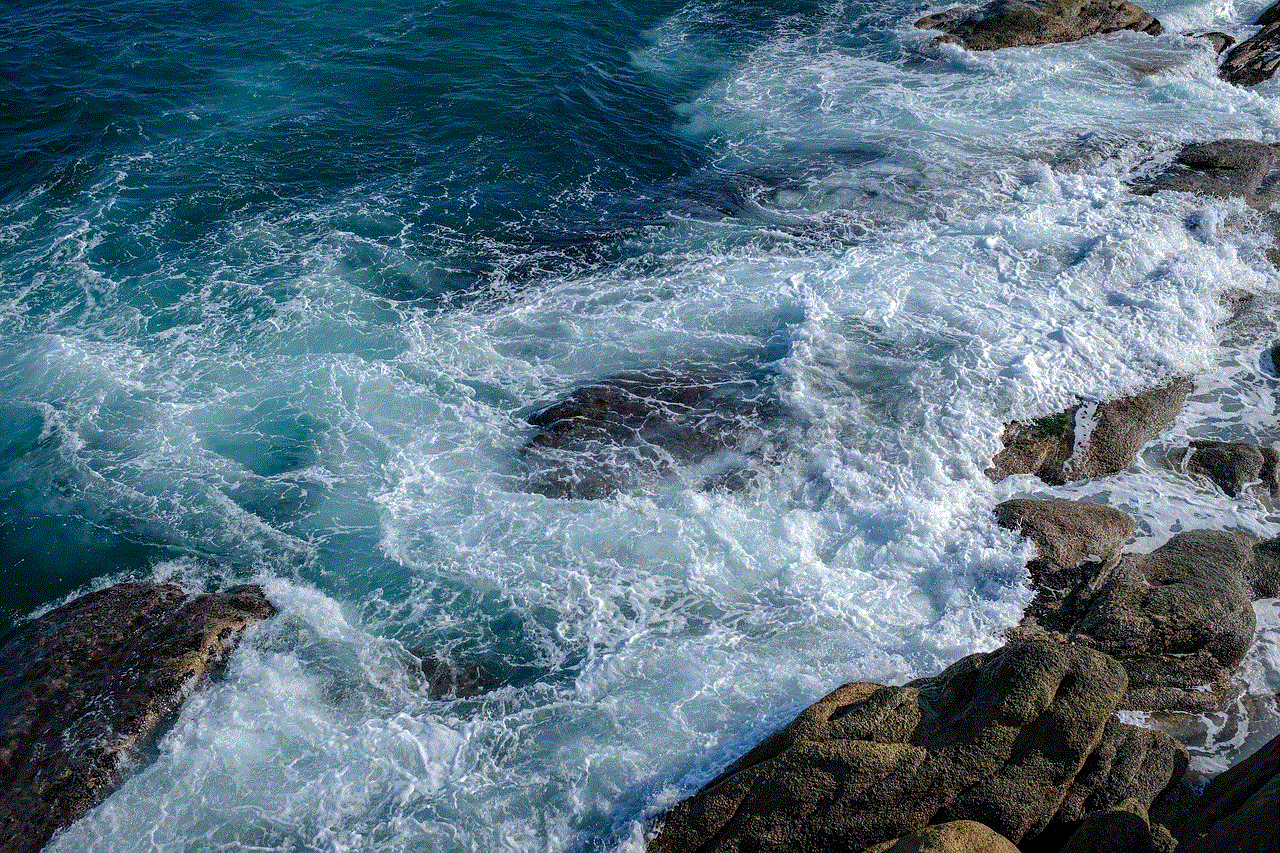
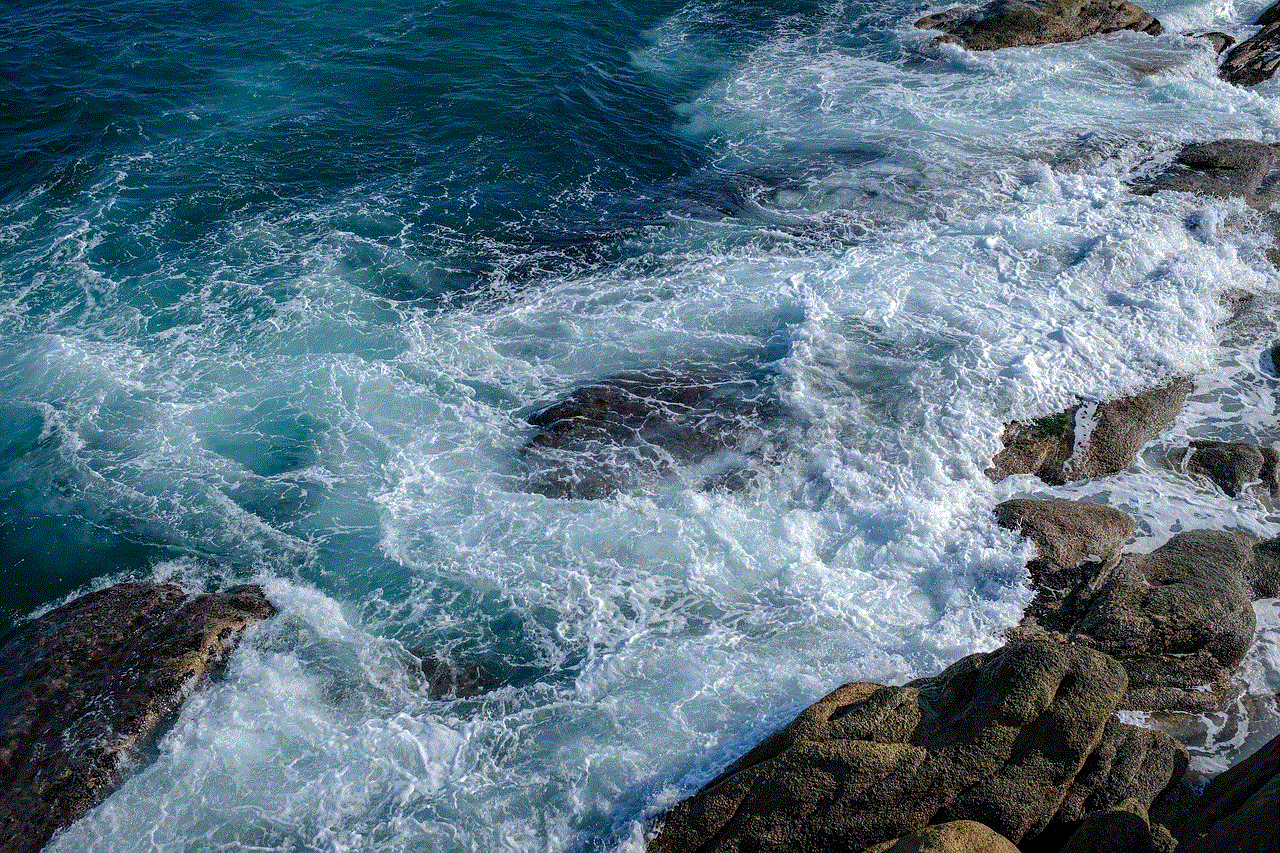
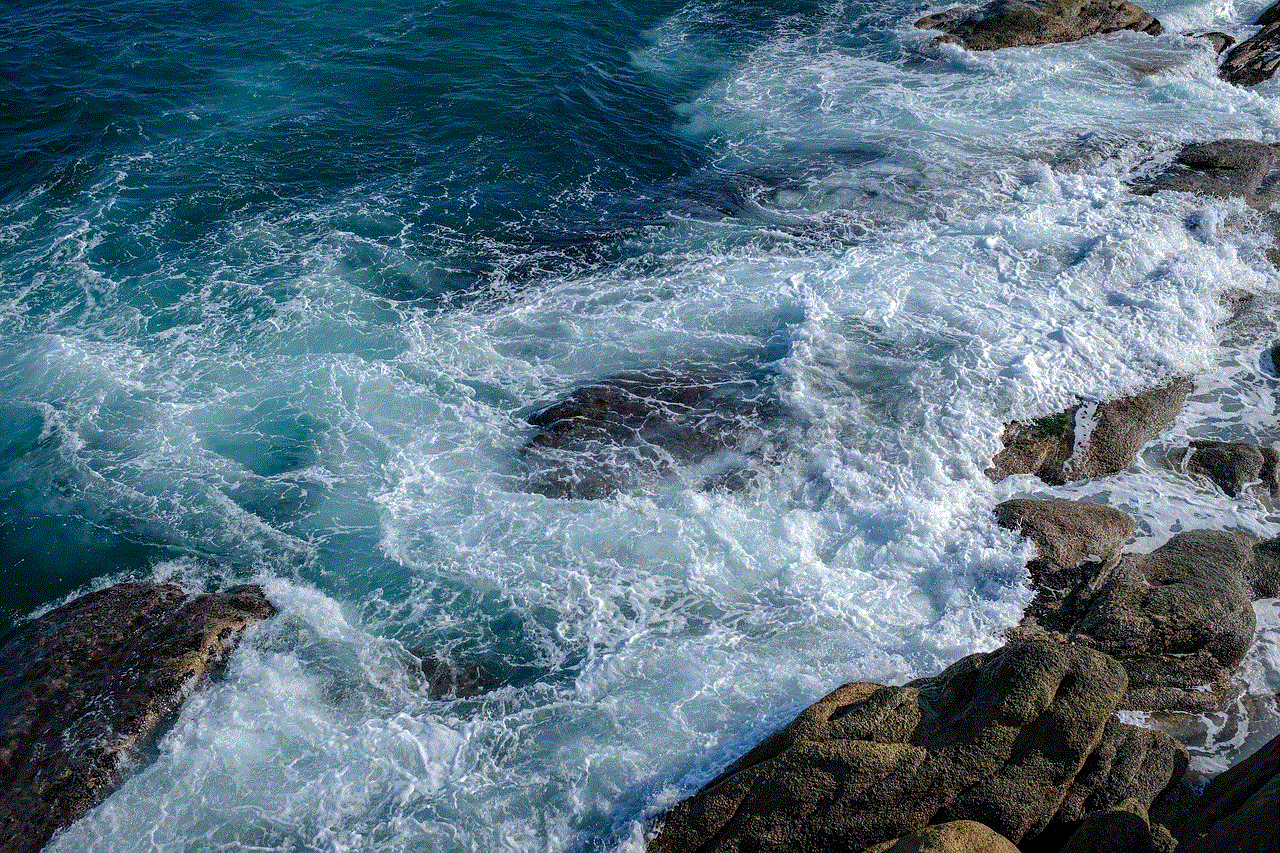
In addition to in-game controls, Roblox also has a parental control feature for the Android version. Parents can set up restrictions for their child’s account, such as limiting chat features and controlling in-app purchases. This ensures that children can safely play the game without any worries.
In conclusion, the Roblox Android controls may be different from the desktop version, but they still offer a seamless gaming experience. The developers have managed to adapt the controls to the mobile platform without compromising the gameplay. With customizable controls, hotkeys, and sensitivity adjustments, players can personalize their gaming experience to their liking. Roblox continues to dominate the online gaming world, and with its availability on multiple platforms, including Android, it shows no signs of slowing down any time soon.

