nighttime potty training age
Nighttime Potty Training Age: A Comprehensive Guide
Introduction
Potty training is an essential milestone in a child’s development, and while most parents focus on daytime potty training, nighttime potty training is equally important. It can be a challenging process for both children and parents, as it involves teaching the child to stay dry throughout the night. In this comprehensive guide, we will explore the nighttime potty training age, signs of readiness, effective techniques, and common challenges faced during this stage. So let’s dive in and equip ourselves with the knowledge to help our little ones conquer nighttime potty training.
1. Understanding the Nighttime Potty Training Age
The age at which children achieve nighttime dryness varies greatly. On average, most children become reliably dry at night between the ages of 3 and 5. However, it is essential to remember that every child is different, and some may achieve nighttime dryness earlier or later than others.
2. Signs of Readiness
Before beginning nighttime potty training, it is crucial to assess whether your child is ready. Look for signs such as staying dry for extended periods during the day, waking up with a dry diaper consistently, and expressing an interest in using the toilet before bedtime. These signs indicate that your child’s bladder control is developing, making it more likely for them to succeed in nighttime potty training.
3. Preparing for Nighttime Potty Training
Once you have determined that your child is ready for nighttime potty training, it is essential to prepare for the process. Make sure your child has easy access to the bathroom during the night, as this will encourage them to use it when needed. Additionally, invest in waterproof mattress covers or bed pads to protect the bed from accidents and make clean-up more manageable.
4. Establishing a Bedtime Routine
A consistent bedtime routine can greatly aid in nighttime potty training. Set a regular bedtime and ensure that your child uses the bathroom before getting into bed. Encourage them to empty their bladder fully to reduce the likelihood of accidents during the night. Incorporating relaxation techniques like reading a book or listening to calming music can also help create a peaceful atmosphere conducive to sleep.
5. Limiting Fluid Intake Before Bedtime
To minimize the chances of nighttime accidents, it is advisable to limit your child’s fluid intake in the hours leading up to bedtime. Avoid giving them large quantities of liquids, especially caffeinated or sugary beverages, close to bedtime. Encourage them to drink plenty of fluids during the day to stay hydrated, but ensure they have enough time to empty their bladder before going to bed.
6. Implementing Nighttime Potty Training Techniques
There are several effective techniques to help your child achieve nighttime dryness. One approach is to wake your child up to use the bathroom before you go to bed. This method, known as “lifting,” involves gently lifting your child from their bed, guiding them to the bathroom, and encouraging them to urinate. However, it is essential to remember that this technique may not work for all children, and some may simply refuse to wake up or cooperate in the middle of the night.
Another technique is to gradually reduce the amount of liquid in your child’s diaper by using thicker or more absorbent pants or diapers. This can help your child become more aware of their bladder and improve their ability to hold urine throughout the night.
7. Encouraging Self-Responsibility
As your child progresses in nighttime potty training, it is crucial to promote self-responsibility. Encourage them to listen to their body’s signals and independently use the bathroom when needed. This can be achieved by leaving a nightlight on in the hallway or bathroom, making it easier for them to find their way during the night. Additionally, praise and reward your child for staying dry throughout the night, as positive reinforcement can significantly boost their confidence and motivation.
8. Handling Nighttime Accidents
Nighttime accidents are a common part of the potty training process, and it is crucial to handle them with patience and understanding. Avoid punishing or shaming your child for accidents, as this can create anxiety and hinder their progress. Instead, calmly clean up the mess together, explaining that accidents happen and reassuring them that they will eventually achieve nighttime dryness.
9. Seeking Professional Help
If your child continues to struggle with nighttime potty training beyond the expected age range, it may be beneficial to seek professional help. Consulting a pediatrician or a pediatric urologist can rule out any underlying medical issues and provide guidance on specialized techniques or interventions to address persistent bedwetting.
10. Celebrating Success
Finally, celebrate your child’s achievements along their nighttime potty training journey. Gradually reducing the need for diapers or pull-ups, having dry nights consistently, and independently using the bathroom are all milestones worth celebrating. Positive reinforcement and praise can go a long way in boosting your child’s confidence and motivation to continue their progress.
Conclusion
Nighttime potty training is a significant developmental milestone that requires patience, consistency, and understanding. By understanding the nighttime potty training age, recognizing signs of readiness, implementing effective techniques, and handling challenges with empathy, parents can guide their children towards achieving nighttime dryness. Remember, every child is unique, and while some may conquer nighttime potty training earlier, others may require more time and support. Stay positive, celebrate successes, and provide a nurturing environment for your child’s nighttime potty training journey.
connect heart rate monitor to iphone
In today’s fast-paced world, staying healthy and active has become a top priority for many individuals. With the rise of smartphones and the increasing popularity of fitness tracking devices, it has become easier than ever to monitor and track our health and fitness goals. One such device that has gained widespread popularity is the heart rate monitor, which is designed to measure and track our heart rate during various activities. And with the advent of technology, it is now possible to connect a heart rate monitor to our iPhones, making it even easier to keep track of our health and fitness levels. In this article, we will explore the benefits of using a heart rate monitor and how to connect it to your iPhone.
A heart rate monitor is a small device that is worn on the chest or wrist and measures the heart rate in real-time. It works by using sensors that detect the electrical signals of the heart and then displays the heart rate on a screen or transmits it to a connected device. The heart rate is measured in beats per minute (BPM) and is an important indicator of our overall health and fitness levels. A normal resting heart rate for adults is between 60-100 BPM, but it can vary significantly depending on age, fitness level, and other factors.
There are several reasons why monitoring our heart rate is important. Firstly, it helps us understand our body’s response to different activities. By knowing our heart rate, we can determine if we are pushing ourselves too hard during exercise or if we need to increase the intensity to get a more effective workout. Secondly, a heart rate monitor can help us track our progress over time. By consistently monitoring our heart rate during workouts, we can see if we are improving our cardiovascular health and fitness levels. Lastly, a heart rate monitor can also be used to identify any potential health issues. If we notice any irregularities in our heart rate, we can consult a doctor and get a proper diagnosis.
Nowadays, most heart rate monitors come with Bluetooth technology, which allows them to connect to a smartphone or other devices wirelessly. This feature has made it possible to connect a heart rate monitor to an iPhone, making it even more convenient to track and monitor our heart rate. There are several types of heart rate monitors available in the market, each with its own unique features and compatibility with different devices. However, the process of connecting a heart rate monitor to an iPhone is relatively straightforward, and we will discuss it in detail in the following paragraphs.
The first step to connecting a heart rate monitor to an iPhone is to make sure that the device is compatible with the iPhone. Most heart rate monitors are compatible with iPhones that have iOS 8.0 or higher. It is always recommended to check the compatibility of the heart rate monitor with your iPhone before making a purchase. Once you have confirmed that the device is compatible, the next step is to download a heart rate monitor app on your iPhone. There are numerous apps available on the App Store, both paid and free, that can be used to connect and track your heart rate.
After downloading the app, the next step is to turn on the Bluetooth on your iPhone. To do this, go to the Settings app, select Bluetooth, and toggle the switch to turn it on. Make sure that the heart rate monitor is turned on as well, and its Bluetooth is activated. Once the Bluetooth on both devices is turned on, the app will automatically search for the heart rate monitor and connect to it. Most apps have a simple and user-friendly interface, making it easy to connect the heart rate monitor to the iPhone.
Once the connection is established, the heart rate monitor will start displaying your heart rate in real-time on your iPhone. You can also customize the settings on the app to display your heart rate in different formats, such as graphs or charts, to track your progress over time. Some heart rate monitors also come with additional features, such as calorie tracking and workout summaries, which can be accessed through the app. This makes it easier to keep track of your fitness goals and monitor your progress.
Another benefit of connecting a heart rate monitor to an iPhone is the ability to sync your data with other fitness apps. Many heart rate monitors are compatible with popular fitness apps, such as MyFitnessPal and Strava, allowing you to consolidate all your health and fitness data in one place. This makes it easier to track your progress and set new goals based on your heart rate data.
There are also several advanced heart rate monitors available in the market that come with additional features such as GPS tracking, sleep tracking, and music controls. These features can be accessed through the app on your iPhone, making it a one-stop-shop for all your fitness tracking needs. With the advancement of technology, heart rate monitors are becoming more accurate and sophisticated, providing users with detailed insights into their health and fitness levels.
In conclusion, connecting a heart rate monitor to an iPhone has numerous benefits, including real-time heart rate monitoring, progress tracking, and compatibility with other fitness apps. It is a simple process that can be done by anyone with an iPhone and a compatible heart rate monitor. By monitoring our heart rate, we can better understand our body’s response to different activities and make more informed decisions about our health and fitness goals. So, if you are looking to take your fitness journey to the next level, consider investing in a heart rate monitor and connecting it to your iPhone for a more comprehensive and accurate tracking of your health and fitness.
how do i set the time on my android phone
Setting the time on your Android phone may seem like a simple task, but with so many different models and versions of the operating system, it can sometimes be confusing. Whether you are traveling to a different time zone or just need to adjust the time for daylight savings, knowing how to correctly set the time on your Android phone is an essential skill. In this article, we will guide you through the step-by-step process of setting the time on your Android phone, as well as provide additional tips and tricks to ensure accuracy and efficiency.
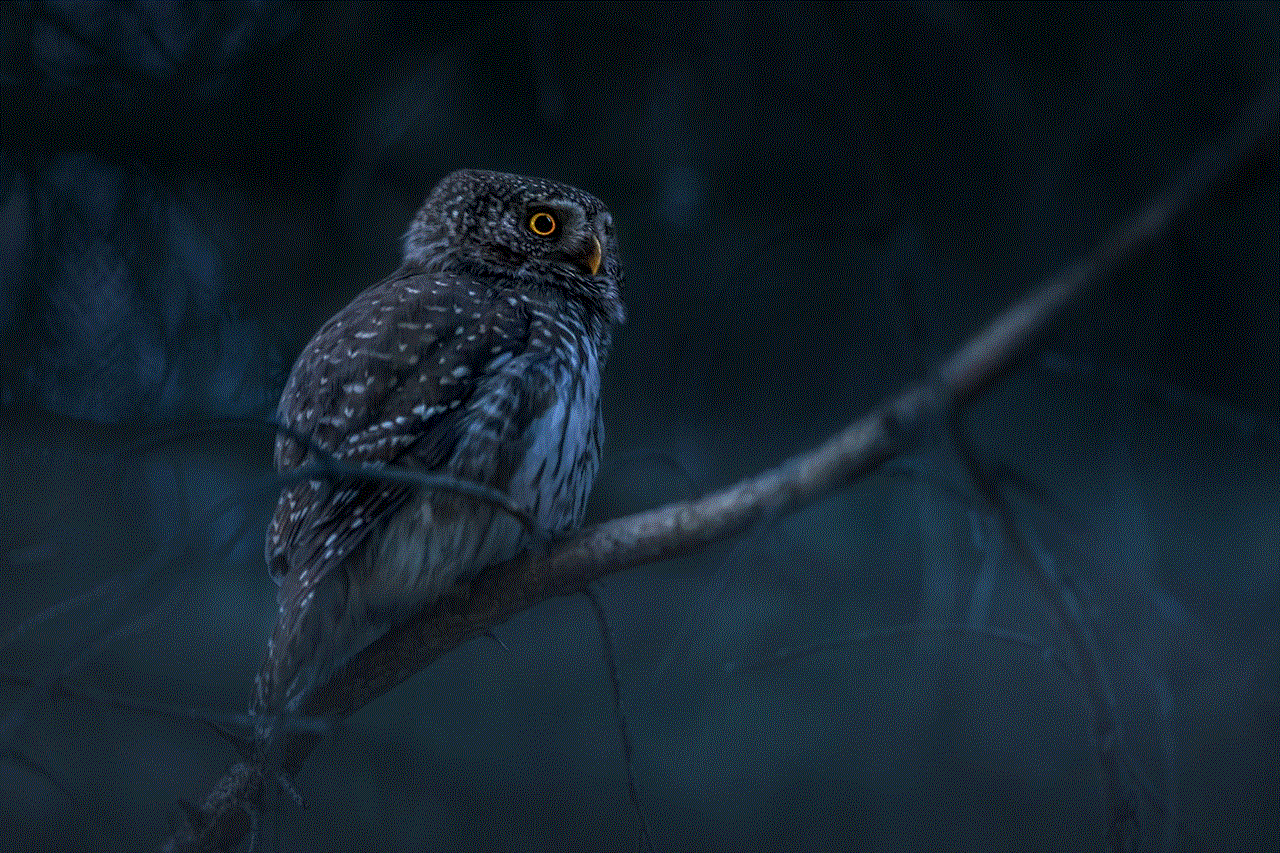
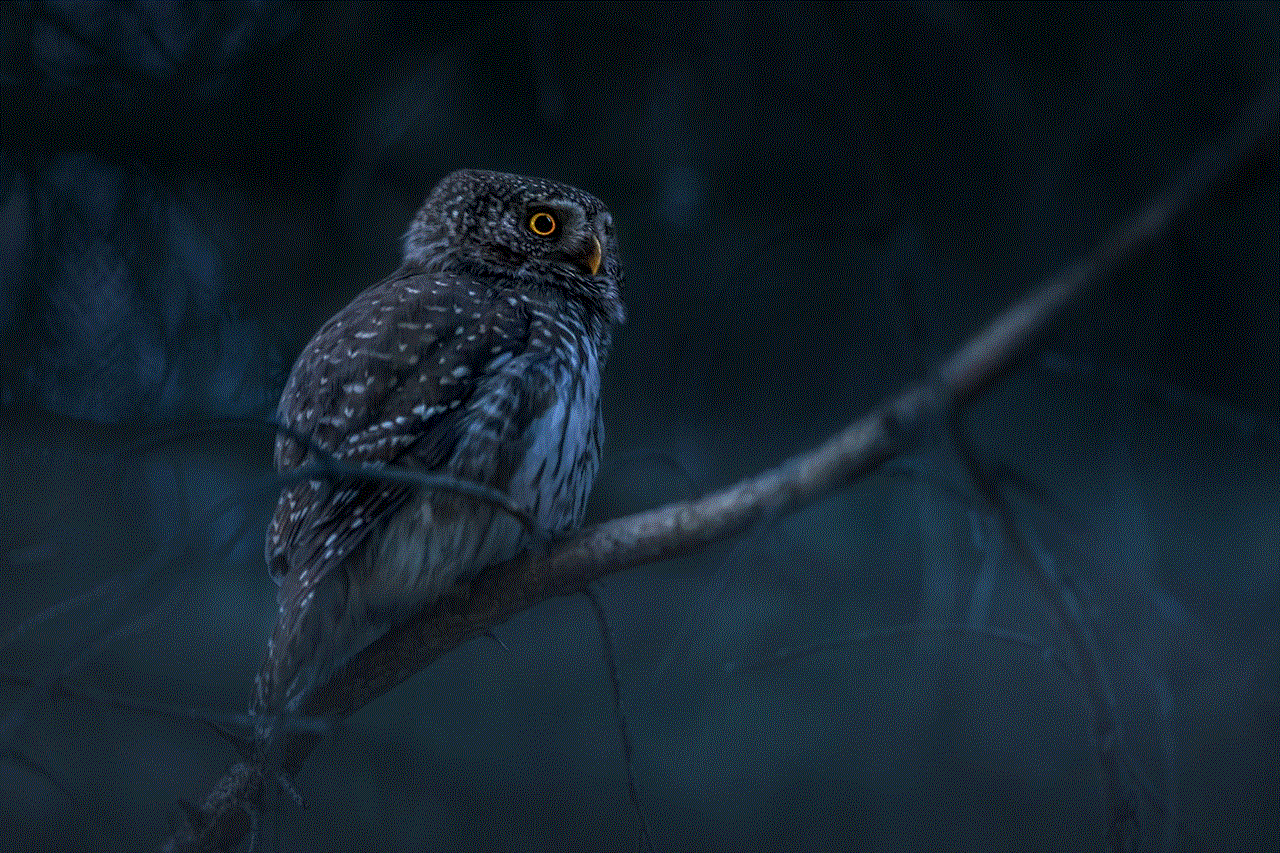
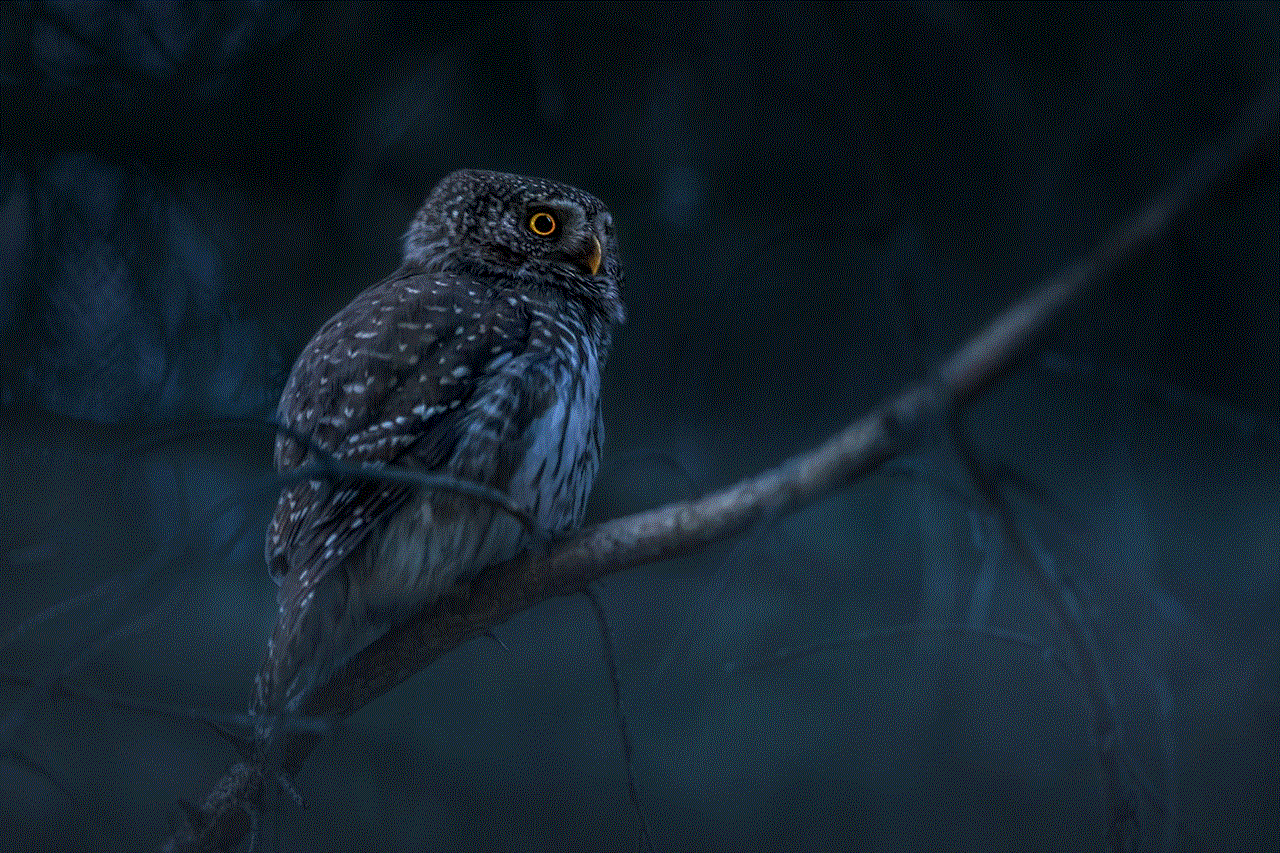
Step 1: Unlock Your Phone and Open the Settings App
To begin, unlock your Android phone by entering your passcode or using your fingerprint. Once you have access to your home screen, locate the Settings app. This app is usually represented by a gear icon and can be found in your app drawer or on your home screen, depending on your device’s setup.
Step 2: Navigate to the Date and Time Settings
In the Settings app, scroll down until you find the section labeled “System” or “Device.” Tap on this section to expand it, and then look for the option for “Date and time.” This option may be located under “Advanced” or “Additional settings” on some devices. Once you find it, tap on it to enter the Date and Time settings.
Step 3: Turn off Automatic Date and Time
By default, most Android phones are set to automatically update the date and time based on your network or GPS location. While this is a convenient feature, it can sometimes cause incorrect time settings, especially if you are traveling to a different time zone. To ensure that your time is accurately set, toggle off the “Automatic date and time” option.
Step 4: Set the Time Manually
Once you have turned off automatic date and time, you will be able to manually set the time on your Android phone. In the Date and Time settings, you will see an option to “Set time.” Tap on this option, and a clock will appear, allowing you to adjust the hour, minute, and AM/PM settings. Use the up and down arrows to adjust the time, and tap on the AM/PM button to switch between the two. Once you have set the correct time, tap on the “Set” button to save your changes.
Step 5: Set the Date Manually
Similarly, you can also manually set the date on your Android phone. In the Date and Time settings, tap on the “Set date” option. A calendar will appear, allowing you to select the correct date. You can tap on the arrows to switch between months and years, and tap on a specific date to select it. Once you have set the correct date, tap on the “Set” button to save your changes.
Step 6: Enable 24-Hour Time Format (Optional)
If you prefer to use the 24-hour time format instead of the standard 12-hour format, you can enable this option in the Date and Time settings. Look for the option to “Use 24-hour format” and toggle it on. This will change your clock to display the time in the 24-hour format, which is commonly used in many countries outside of the United States.
Step 7: Set the Time Zone (Optional)
If you are traveling to a different time zone, you can manually set the time zone on your Android phone. In the Date and Time settings, look for the option to “Select time zone.” Tap on this option, and you will be presented with a list of time zones to choose from. Scroll through the list and select the time zone that you are currently in. This will ensure that your phone’s clock is accurately adjusted for the local time.
Step 8: Use a Third-Party Time Zone Converter App (Optional)
If you frequently travel to different time zones, it may be beneficial to use a third-party time zone converter app. These apps allow you to easily view and compare the time in different locations, making it easier to schedule meetings or keep in touch with friends and family. Some popular time zone converter apps include World Clock Time Widget, Time Buddy, and Time Zone Converter.
Step 9: Check Your Network Time (Optional)
If you prefer to use the automatic date and time setting, you can check the network time on your Android phone to ensure that it is accurate. In the Date and Time settings, toggle on the “Automatic date and time” option. Then, tap on the “Use network-provided time” option. This will synchronize your phone’s time with your network’s time, ensuring that it is accurate.
Step 10: Use a Time Synchronization App (Optional)
For those who are concerned about the accuracy of their phone’s time, there are also time synchronization apps available. These apps use atomic clocks to ensure that your phone’s time is always precise. Some popular time synchronization apps include ClockSync, Time Synchronizer, and Atomic Clock Sync.
Tips and Tricks for Setting the Time on Your Android Phone
– If you are traveling to a different time zone, it is recommended to manually set the time and date to ensure accuracy.
– If you frequently travel to different time zones, consider using a third-party time zone converter app to easily view and compare the time in different locations.
– To ensure that your phone’s time is always accurate, consider using a time synchronization app.
– If you use a smartwatch or other wearable device, make sure to also adjust the time on these devices to match your phone’s time.
– If you have trouble manually setting the time and date, try restarting your phone and following the steps again.
– Some Android phones may have additional options in the Date and Time settings, such as an option to set the time and date automatically using a SIM card.
– If you are still having trouble setting the time on your Android phone, consult your phone’s user manual or contact the manufacturer for further assistance.
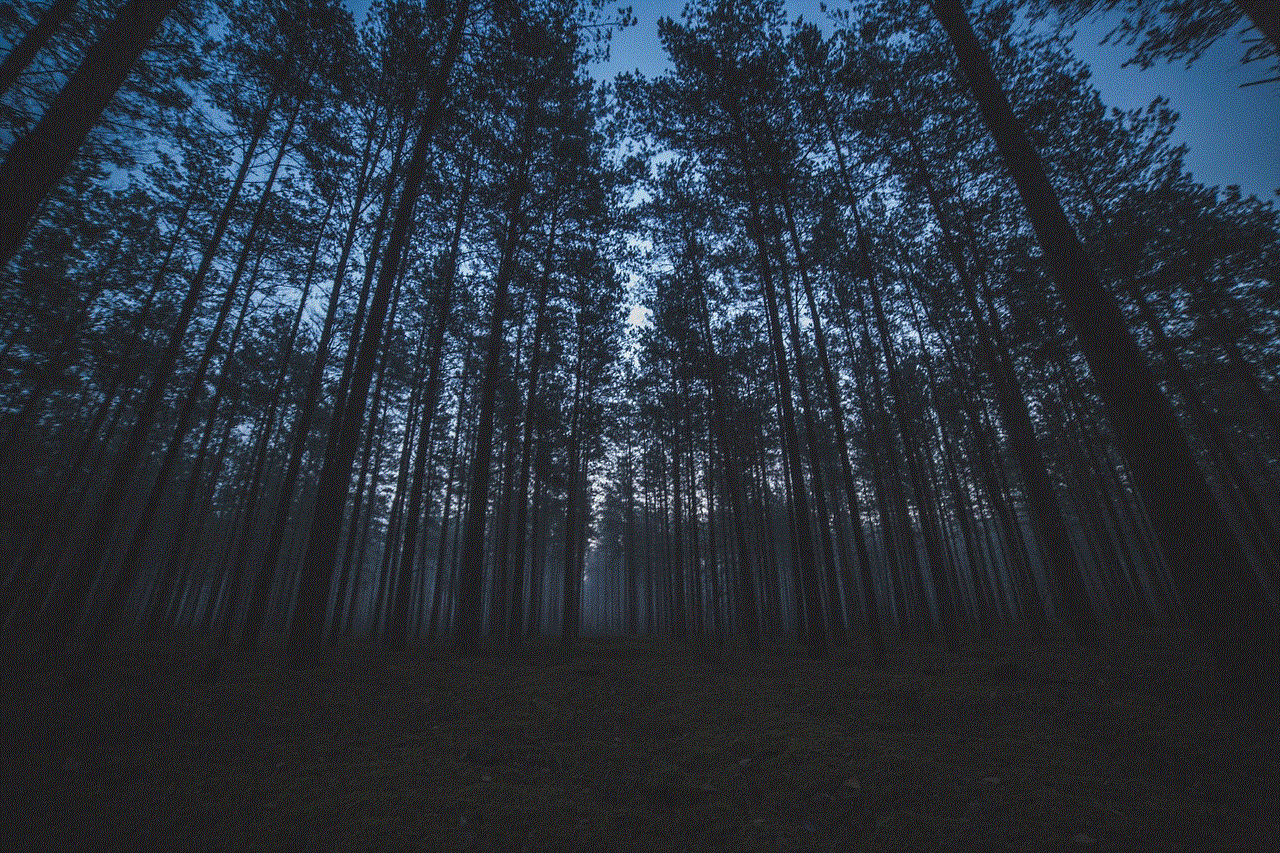
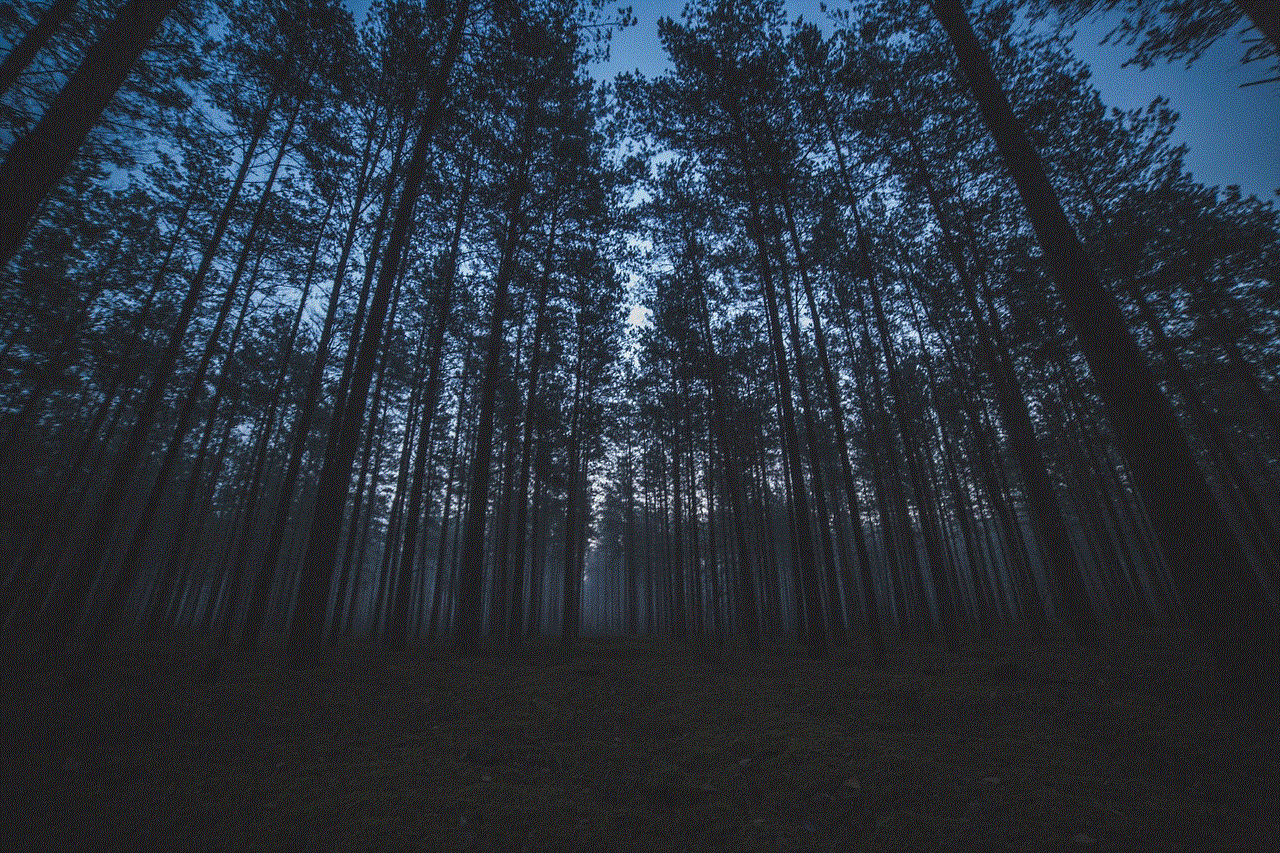
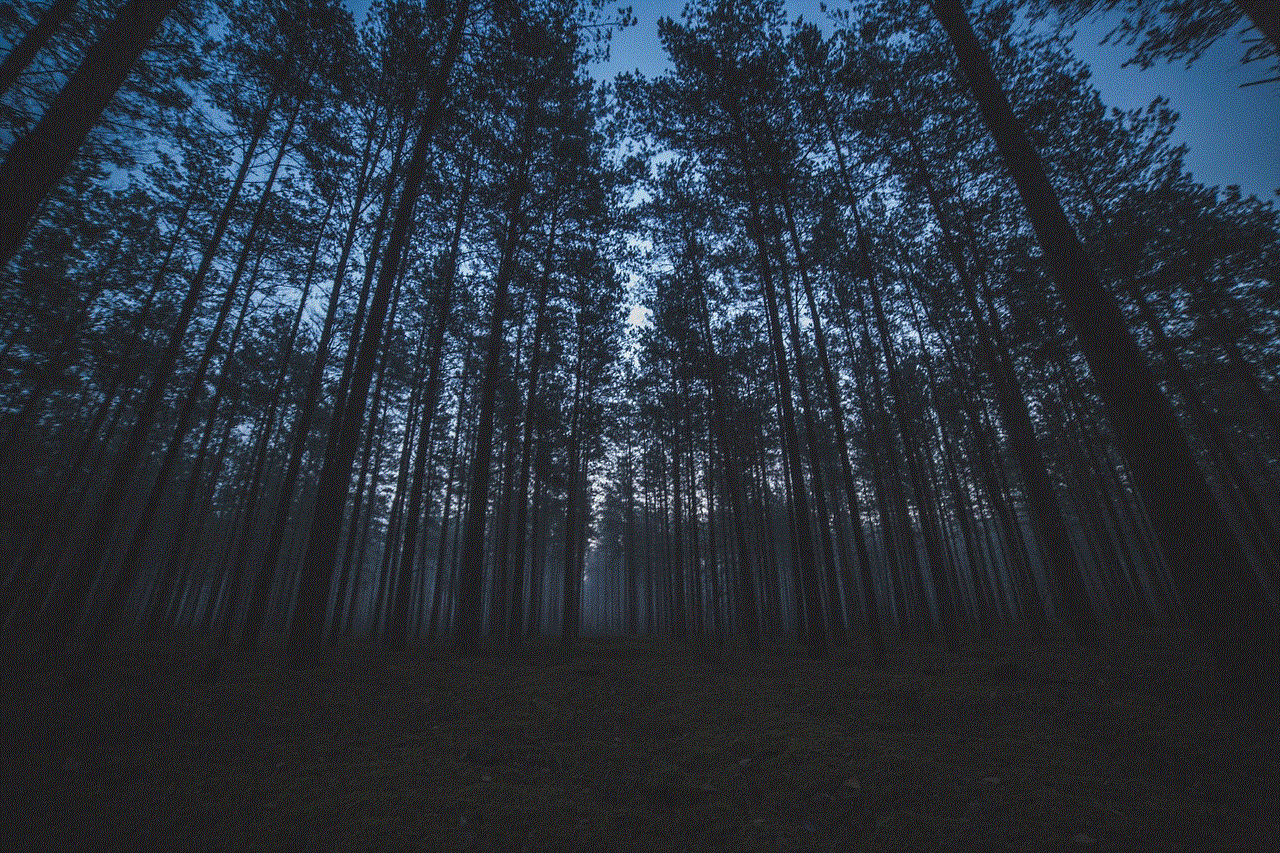
In conclusion, setting the time on your Android phone may seem like a simple task, but it is important to ensure accuracy, especially if you are traveling to a different time zone. By following the steps outlined in this article, you can easily adjust the time and date on your phone, as well as utilize additional tips and tricks to ensure that your phone’s time is always accurate. With the correct time set on your Android phone, you can stay organized, on schedule, and in sync with the rest of the world.

