ransomware try scottish government agency
Ransomware has become a major threat to organizations and governments worldwide, and the Scottish government is not immune to this cybercrime. In recent years, there have been numerous attempts by hackers to infiltrate the Scottish government agency’s systems and hold their data hostage for a hefty ransom. This has caused significant disruptions to the government’s operations and has raised serious concerns about the security measures in place to protect against such attacks.
What is ransomware?
Ransomware is a type of malicious software that encrypts the victim’s data, making it inaccessible to them. The hackers behind these attacks then demand a ransom payment, typically in cryptocurrency, in exchange for the decryption key. If the ransom is not paid, the data remains encrypted, and the victim may lose access to it permanently. This form of cybercrime has become increasingly prevalent in recent years, with a 350% increase in attacks reported in 2019 alone.
Ransomware targeting Scottish government agencies
In 2017, the Scottish parliament was hit by a ransomware attack that disrupted its email and computer systems. The attack was believed to have originated from a phishing email that was opened by a staff member, which allowed the malware to spread throughout the network. While the parliament’s IT team was able to mitigate the attack and restore systems, it raised concerns about the government’s vulnerability to such attacks.
In 2020, another ransomware attack targeted the Scottish Environment Protection Agency (SEPA), which is responsible for protecting and improving the environment in Scotland. The cybercriminals behind the attack stole 1.2 GB of sensitive data and demanded a ransom of £800,000 to not publish the stolen information. SEPA refused to pay the ransom, and the hackers made good on their threat, releasing some of the stolen data on the dark web. This attack caused significant disruptions to SEPA’s operations, and it took them over a month to fully restore their systems.
The impact of ransomware on the Scottish government
Ransomware attacks on government agencies can have severe consequences, not just for the targeted organization but for the citizens as well. These attacks can result in data breaches, compromising sensitive information such as personal and financial data of citizens. It can also lead to disruptions in essential services provided by the government, such as healthcare, education, and public safety.
In the case of the SEPA attack, the stolen data included sensitive information about the Scottish government’s emergency response plans, potentially putting the public’s safety at risk. This highlights the importance of government agencies to have robust cybersecurity measures in place to protect against such attacks.
The Scottish government’s response to ransomware attacks
The Scottish government has recognized the seriousness of ransomware attacks and has taken steps to prevent and mitigate such incidents. In 2018, they launched the “Cyber Resilience Action Plan,” which outlined the government’s strategy to improve its cybersecurity readiness. This plan includes investing in cybersecurity training and awareness programs, strengthening partnerships with other agencies, and developing a response plan for cyber incidents.
The government has also allocated funds to improve the security of the country’s critical infrastructure and to support businesses in enhancing their cybersecurity measures. In 2020, the Scottish government announced a £500,000 investment to assist small and medium-sized enterprises in protecting themselves against cyber threats, including ransomware attacks.
The need for a proactive approach
While the Scottish government’s efforts to improve cybersecurity are commendable, experts believe that a more proactive approach is needed to combat ransomware attacks effectively. This includes investing in advanced security technologies, such as artificial intelligence and machine learning, to detect and prevent cyber threats in real-time.
Moreover, the government needs to prioritize cybersecurity awareness and training for its employees. As seen in the Scottish parliament attack, human error is often the root cause of ransomware attacks. Training employees to spot phishing emails and avoid clicking on suspicious links can go a long way in preventing such attacks.
Collaboration between government agencies and private organizations is also crucial in combating ransomware attacks. Sharing information and resources can help in identifying and responding to cyber threats more effectively. The Scottish government has already taken steps in this direction by partnering with the National Cyber Security Centre (NCSC) to improve its cybersecurity posture.
The role of citizens in preventing ransomware attacks
In addition to the government’s efforts, citizens also have a role to play in preventing ransomware attacks. As seen in the SEPA attack, cybercriminals often target organizations by exploiting vulnerabilities in their networks. Citizens can help by keeping their devices and software up-to-date with the latest security patches and using strong passwords to protect their accounts.
Furthermore, citizens should be cautious of suspicious emails, links, and attachments, as these are common methods used by hackers to spread ransomware. They should also report any suspicious activity or cyber incidents to the appropriate authorities, which can help prevent further attacks.
Conclusion
Ransomware attacks continue to be a significant threat to the Scottish government and its agencies. While the government has taken steps to improve its cybersecurity posture, more needs to be done to prevent and mitigate such attacks. A proactive approach, including investing in advanced security technologies, employee training, and collaboration with other organizations, is crucial in combating these cyber threats. Moreover, citizens also have a role to play in preventing ransomware attacks by being vigilant and taking necessary precautions to protect themselves and their devices. With a collaborative effort, the Scottish government can better protect its systems and citizens from the ever-growing threat of ransomware.
how to keep vpn on all the time
In today’s digital age, the use of virtual private networks (VPN) has become increasingly popular. These networks provide users with a secure and private connection to the internet, protecting their online activities from prying eyes. However, one common concern among VPN users is how to keep their VPN on all the time. This article will discuss the importance of keeping a VPN on and provide tips on how to ensure a constant and seamless connection.
Firstly, let’s understand why it is essential to keep your VPN on all the time. A VPN is a vital tool for safeguarding your online privacy and security. It encrypts your internet traffic, making it almost impossible for anyone to intercept and decipher your data. This is particularly important when using public Wi-Fi networks, which are vulnerable to cyber attacks. By keeping your VPN on, you can ensure that your data remains protected, even when using unsecured networks.
Moreover, a VPN also helps to mask your IP address, making it appear as if you are accessing the internet from a different location. This feature is especially useful for bypassing geo-restrictions and accessing content that may be blocked in your region. For instance, if you are traveling to a country where certain websites or services are unavailable, you can use a VPN to connect to a server in a different location and access the content as if you were there.
Now that we have established the importance of keeping your VPN on, let’s look at some practical tips to achieve this.
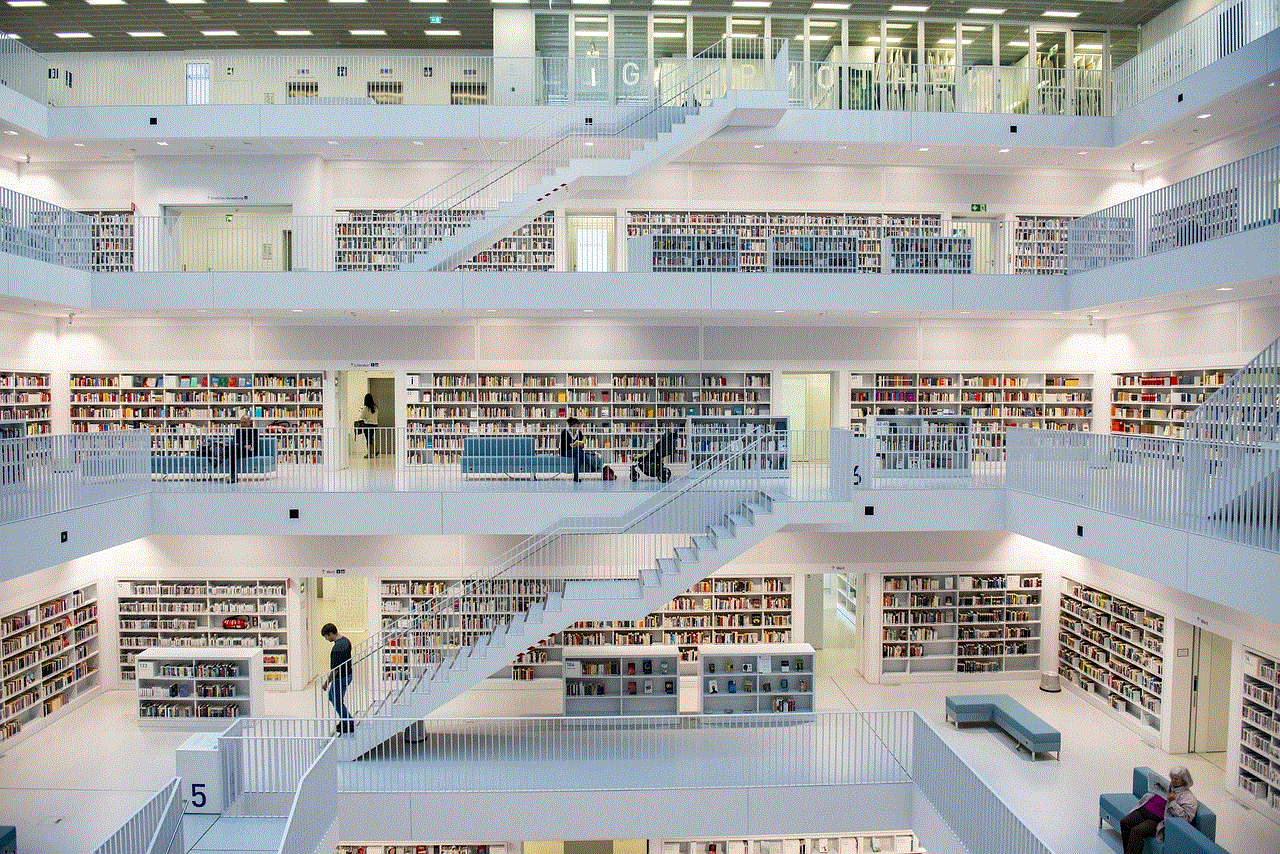
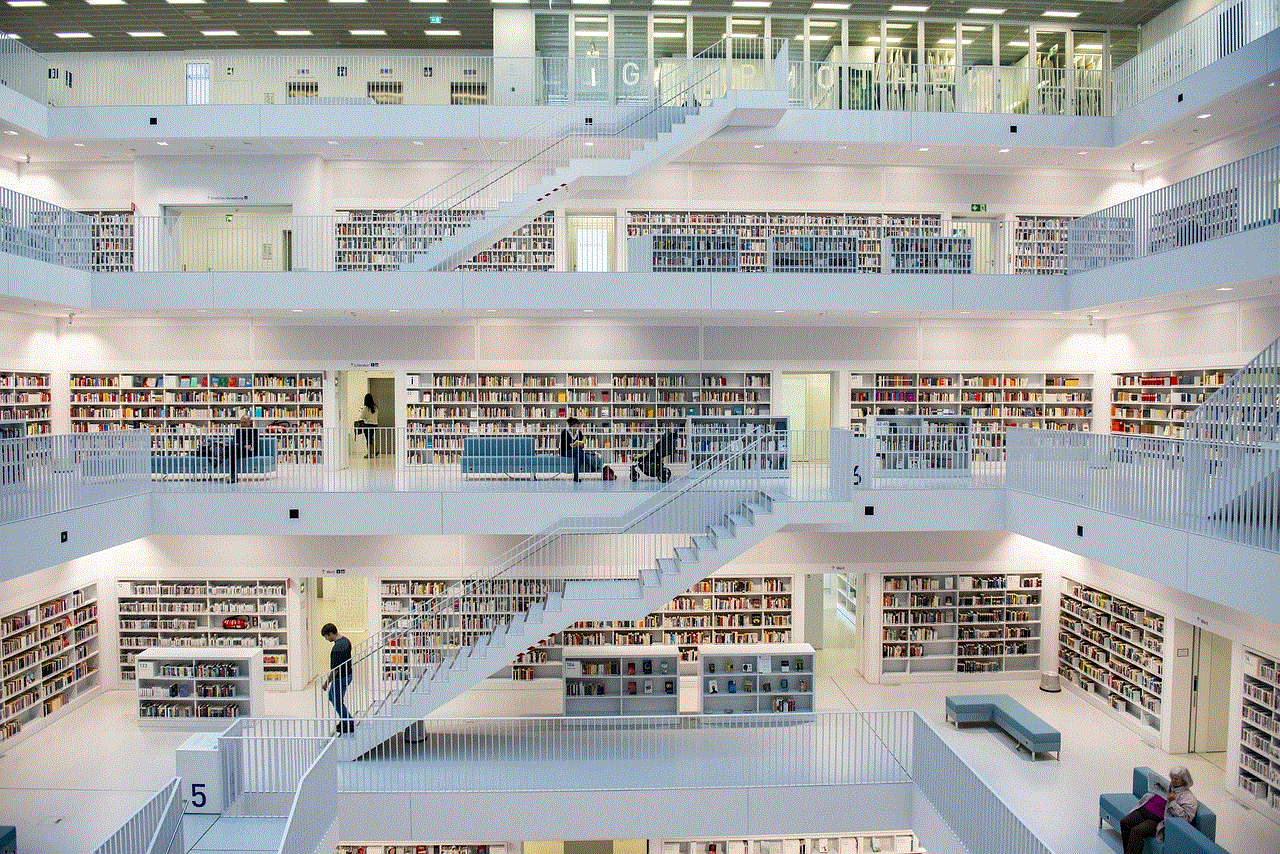
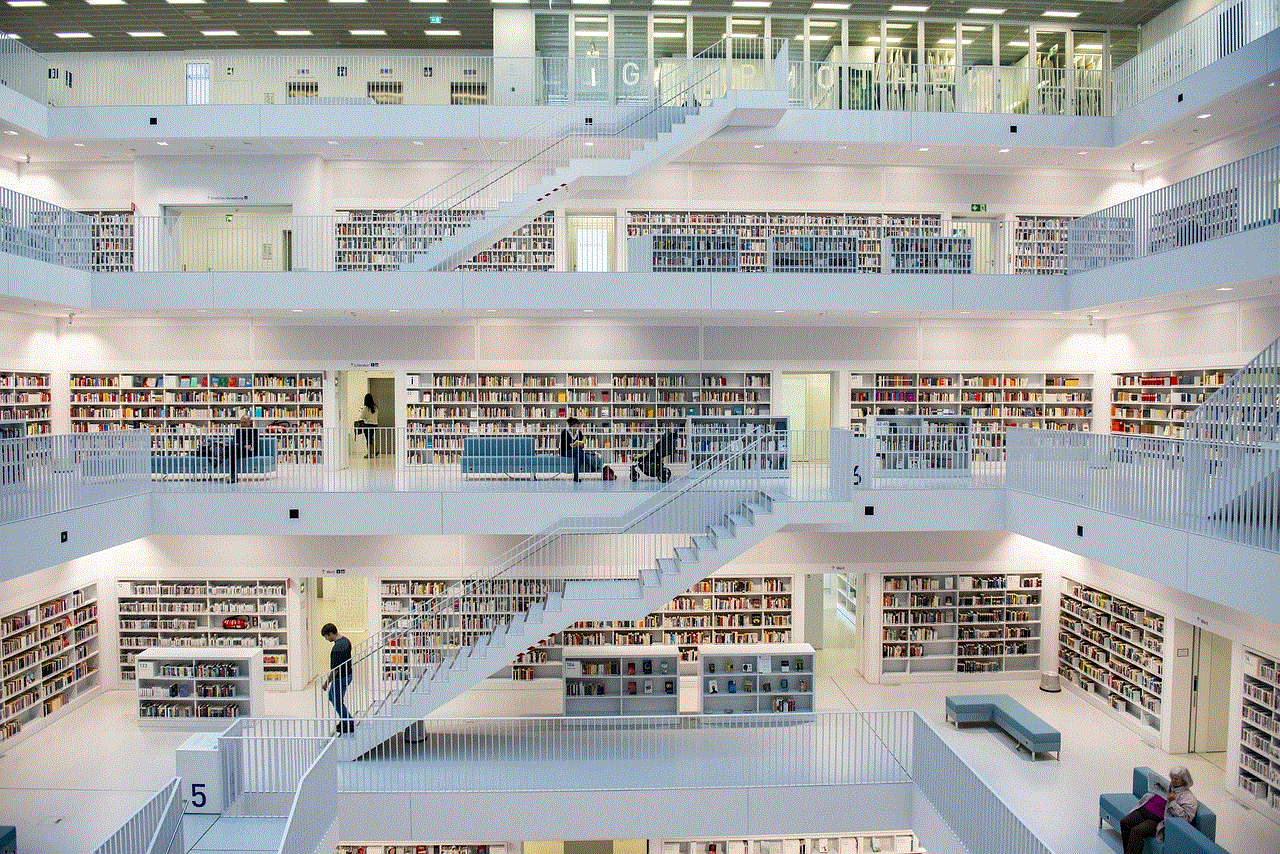
1. Choose a reliable VPN provider
The first step to ensuring a consistent VPN connection is to choose a reputable and reliable VPN provider. Not all VPNs are created equal, and some may have connectivity issues or frequent disconnections. Do your research and opt for a provider with a good track record, robust encryption, and a wide range of server locations. A quality VPN service will provide you with a stable and uninterrupted connection.
2. Enable the “auto-connect” feature
Most VPN providers offer an “auto-connect” feature, which automatically connects you to the VPN whenever you connect to the internet. This feature is particularly useful if you tend to forget to turn on your VPN manually. By enabling this setting, you can ensure that all your online activities are protected by the VPN.
3. Use a VPN router
Another option for keeping your VPN on all the time is to use a VPN router. A VPN router is a physical device that connects to your home network and automatically encrypts all the internet traffic from your connected devices. This means that you don’t have to worry about turning on your VPN every time you connect to a new device. However, it is essential to note that setting up a VPN router can be a bit technical and may require some assistance from your VPN provider.
4. Avoid battery-saving mode
Many devices have a “battery-saving” mode that automatically turns off certain features, including your VPN, to conserve battery life. If you want to keep your VPN on all the time, it is essential to turn off this mode. Otherwise, your VPN may disconnect when your device goes into power-saving mode.
5. Use split tunneling
Some VPN providers offer a feature called “split tunneling,” which allows you to choose which apps or websites use the VPN and which ones don’t. This can be useful if you want your VPN to be on all the time but don’t want to affect the performance of certain apps. For instance, you can choose to keep your VPN on when browsing the internet but turn it off when using streaming services.
6. Optimize your VPN settings
Many VPN providers offer customizable settings that can help optimize your connection. For instance, you can switch to a different VPN protocol, such as OpenVPN or IKEv2, which may provide a more stable and faster connection. You can also try changing your DNS settings to improve your VPN’s performance. Experiment with different settings and see which ones work best for you.
7. Keep your VPN software up to date
Like any other software, VPNs require regular updates to fix bugs and security vulnerabilities. Make sure to keep your VPN software up to date to ensure a smooth and secure connection. You can usually find the latest updates on your VPN provider’s website or through their app.
8. Check your internet connection
Sometimes, your VPN may disconnect due to problems with your internet connection. Before assuming that your VPN is not working correctly, make sure to check your internet connection. If your internet is down, your VPN will also disconnect. If you are using Wi-Fi, try connecting to a different network or switch to a wired connection for a more stable connection.
9. Contact your VPN provider
If you are experiencing frequent disconnections or other connectivity issues, it is best to reach out to your VPN provider’s customer support team. They may be able to troubleshoot the problem and provide you with specific solutions based on your device and network setup.
10. Consider using a dedicated IP address
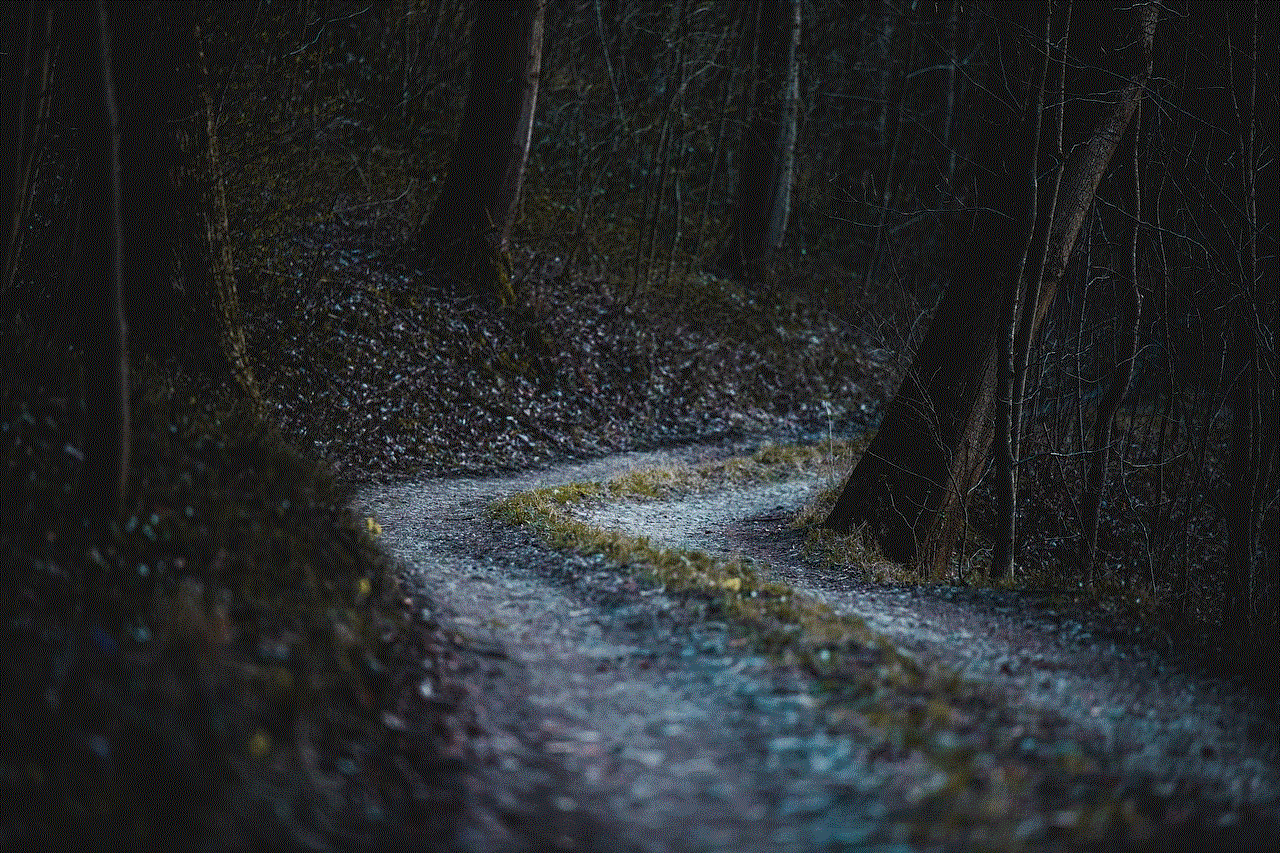
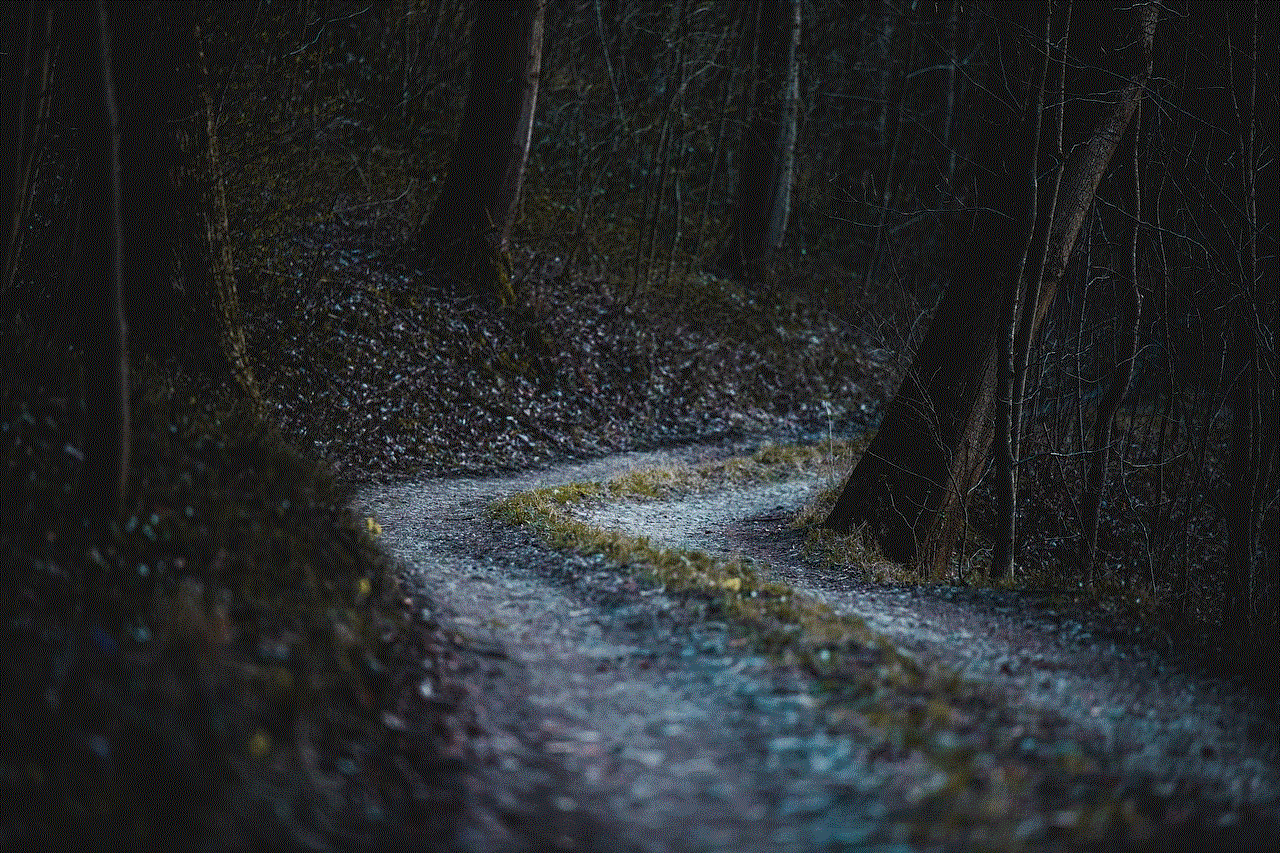
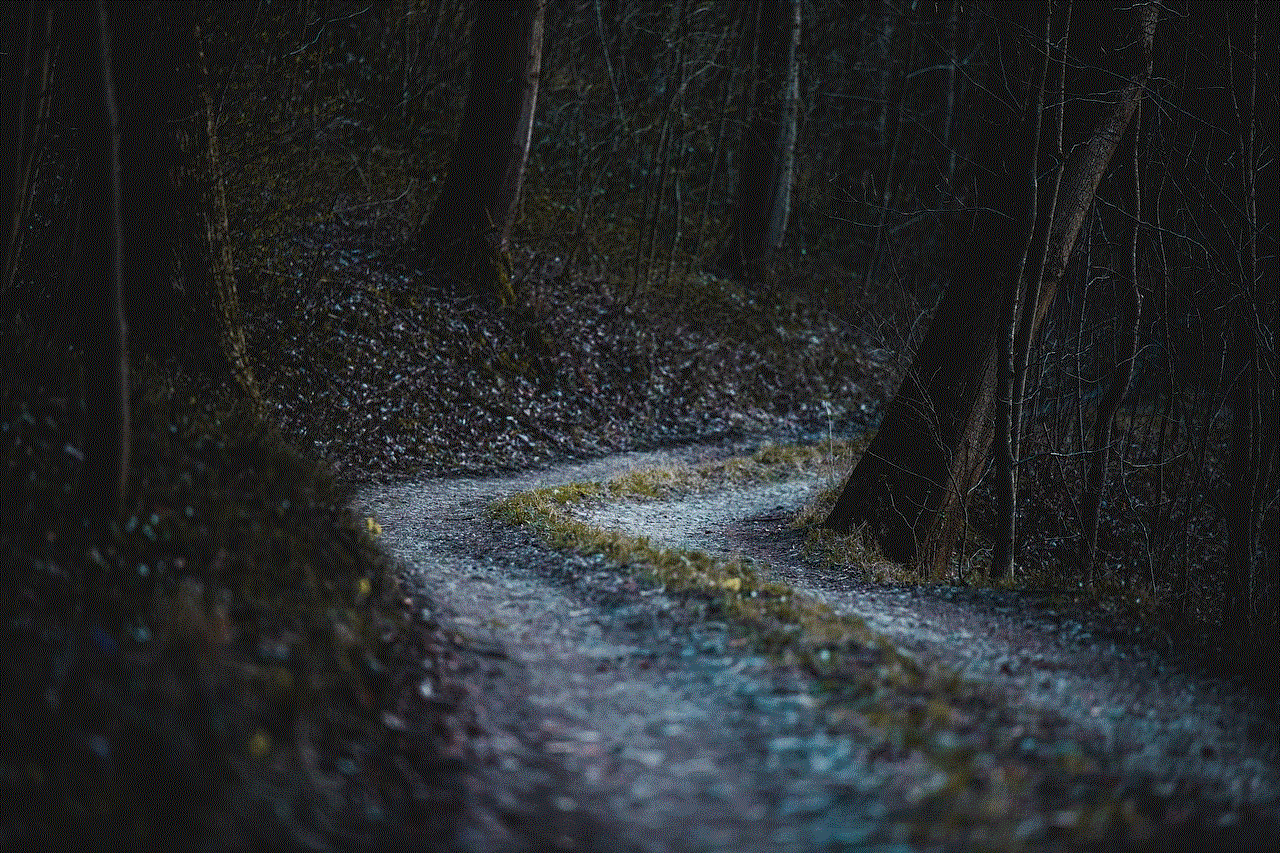
Some VPN providers offer a dedicated IP address for an additional fee. This means that you will have a unique IP address that only you can use, and it will always remain the same. This can be useful for keeping your VPN on all the time, as the IP address will not change, and you won’t have to reconnect to the VPN each time you switch servers.
In conclusion, keeping your VPN on all the time is crucial for maintaining your online privacy and security. By choosing a reliable VPN provider, enabling the auto-connect feature, using a VPN router, and optimizing your VPN settings, you can ensure a constant and uninterrupted connection. If you encounter any issues, don’t hesitate to contact your VPN provider for assistance. By following these tips, you can enjoy a seamless and secure internet experience with your VPN always on.
location not found on find my iphone
The Find My iPhone app is a lifesaver for many people. It helps users locate their lost or stolen Apple devices, including iPhones, iPads, and Macs. With the app, users can see the real-time location of their devices on a map, play a sound to help locate a nearby device, and even remotely lock or erase a device if necessary. However, what happens when the app can’t find the location of a device? This can be a frustrating experience, especially if the device is lost or stolen. In this article, we will explore the reasons why the location may not be found on Find My iPhone and what steps users can take to resolve the issue.
Firstly, it’s important to understand how Find My iPhone works. The app uses a combination of GPS, Wi-Fi, and cellular data to determine the location of a device. This means that in order for the app to accurately locate a device, it needs to have a strong GPS signal, be connected to a Wi-Fi network, or have a cellular data connection. If any of these components are missing, the app may not be able to find the location of the device.
One of the most common reasons why the location may not be found on Find My iPhone is because the device is not connected to a Wi-Fi network or doesn’t have a cellular data connection. This can happen if the device is in an area with poor connectivity or if the Wi-Fi or cellular data has been turned off. If the device is offline, the app won’t be able to locate it. In this case, the best course of action is to wait until the device is back online and try again.
Another reason why the location may not be found on Find My iPhone is because the device’s location services have been disabled. Location services are required for the app to accurately locate a device. If they are turned off, the app won’t be able to determine the device’s location. To check if location services are enabled, go to Settings > Privacy > Location Services and make sure the toggle is turned on. If it is turned off, toggle it on and try locating the device again.
In some cases, the location may not be found on Find My iPhone because the device is in Lost Mode. Lost Mode is a feature that allows users to remotely lock their device with a passcode and display a custom message on the lock screen. This is helpful if the device has been lost or stolen. However, when Lost Mode is enabled, the app will not be able to locate the device’s current location. Instead, it will show the last known location before the device was put into Lost Mode. If the device is in Lost Mode, users can turn it off by going to Find My > Devices > [Device Name] > Lost Mode and tapping “Turn Off Lost Mode”.
If none of the above reasons apply, there may be an issue with the app itself. Like any other app, Find My iPhone may experience glitches or bugs that can prevent it from working properly. If this is the case, the best solution is to force quit the app and relaunch it. To force quit the app on an iPhone or iPad, swipe up from the bottom of the screen and swipe the app up to close it. On a Mac, go to the Apple menu > Force Quit and select Find My iPhone from the list of running apps.
Another troubleshooting step is to sign out of iCloud and sign back in. Find My iPhone is a feature of iCloud, so any issues with iCloud can affect the app’s functionality. To sign out of iCloud on an iPhone or iPad, go to Settings > [Your Name] > Sign Out. On a Mac, go to the Apple menu > System Preferences > iCloud and click “Sign Out”. After signing back in, try locating the device again.
If the location is still not found on Find My iPhone, it’s possible that the device has been turned off or the battery has died. In this case, the app won’t be able to locate the device until it is turned back on or the battery is charged. If the device is turned off, users can turn on the “Notify when Found” feature in Find My iPhone. This will send a notification to the user’s iCloud email when the device is turned back on and connected to the internet.
It’s also important to consider the possibility of a hardware issue with the device. If the device’s GPS or Wi-Fi antenna is damaged, the app may have trouble locating it. In this case, it’s best to contact Apple support for further assistance.
In some situations, the location may not be found on Find My iPhone due to privacy concerns. If a user has enabled “Share My Location” with a family member or friend, the app will only show the device’s location to that person. This means that if the device is lost or stolen and the user is trying to locate it using a different device, the location will not be visible. To check if “Share My Location” is enabled, go to Settings > [Your Name] > Find My > Share My Location.
Lastly, it’s important to note that Find My iPhone may not be able to locate a device if it is not an Apple device or if it is not signed in to an iCloud account. The app is designed to work with Apple devices that are signed in to an iCloud account. If the device is not an Apple device or is not signed in to iCloud, the app will not be able to locate it.
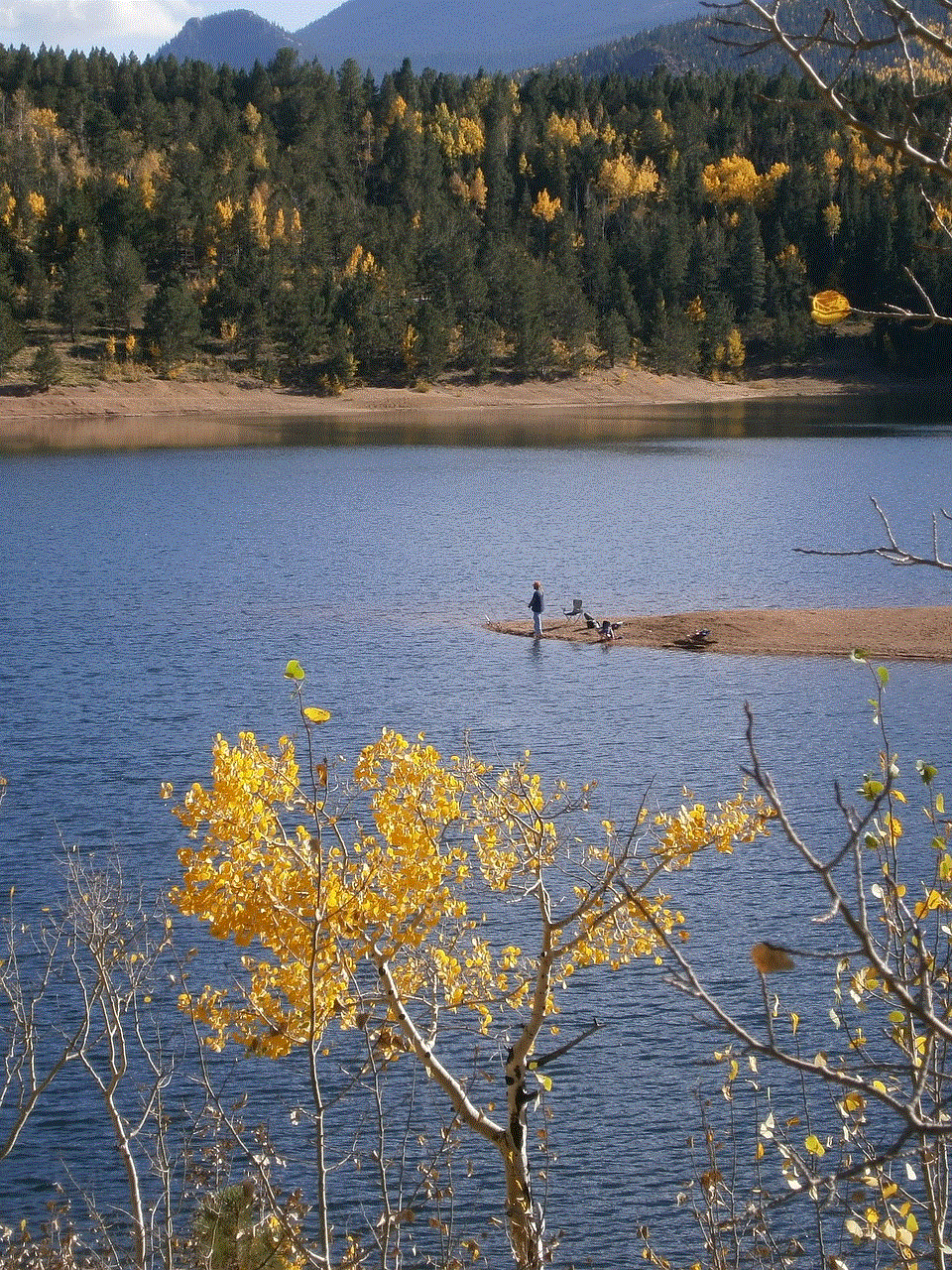
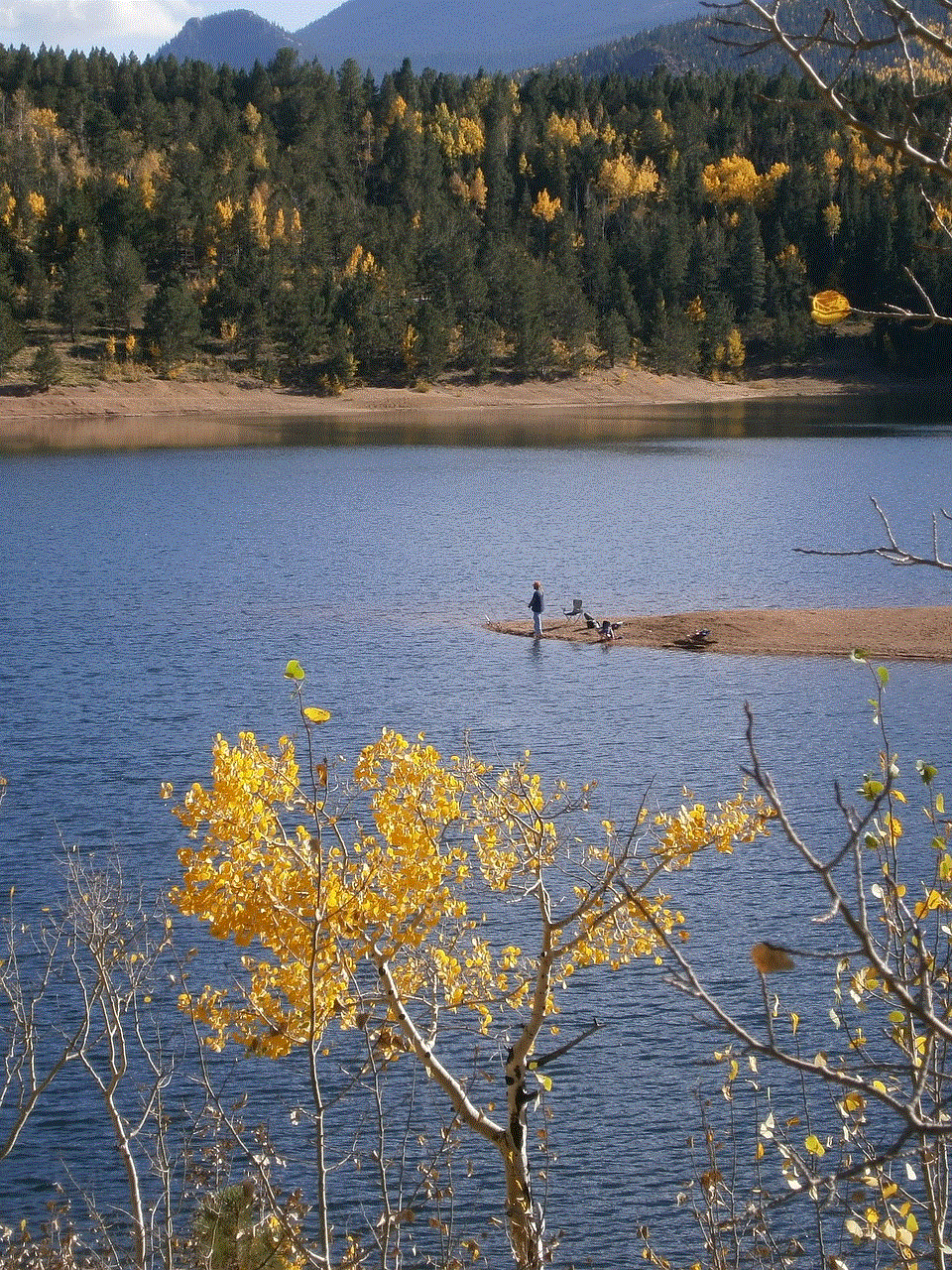
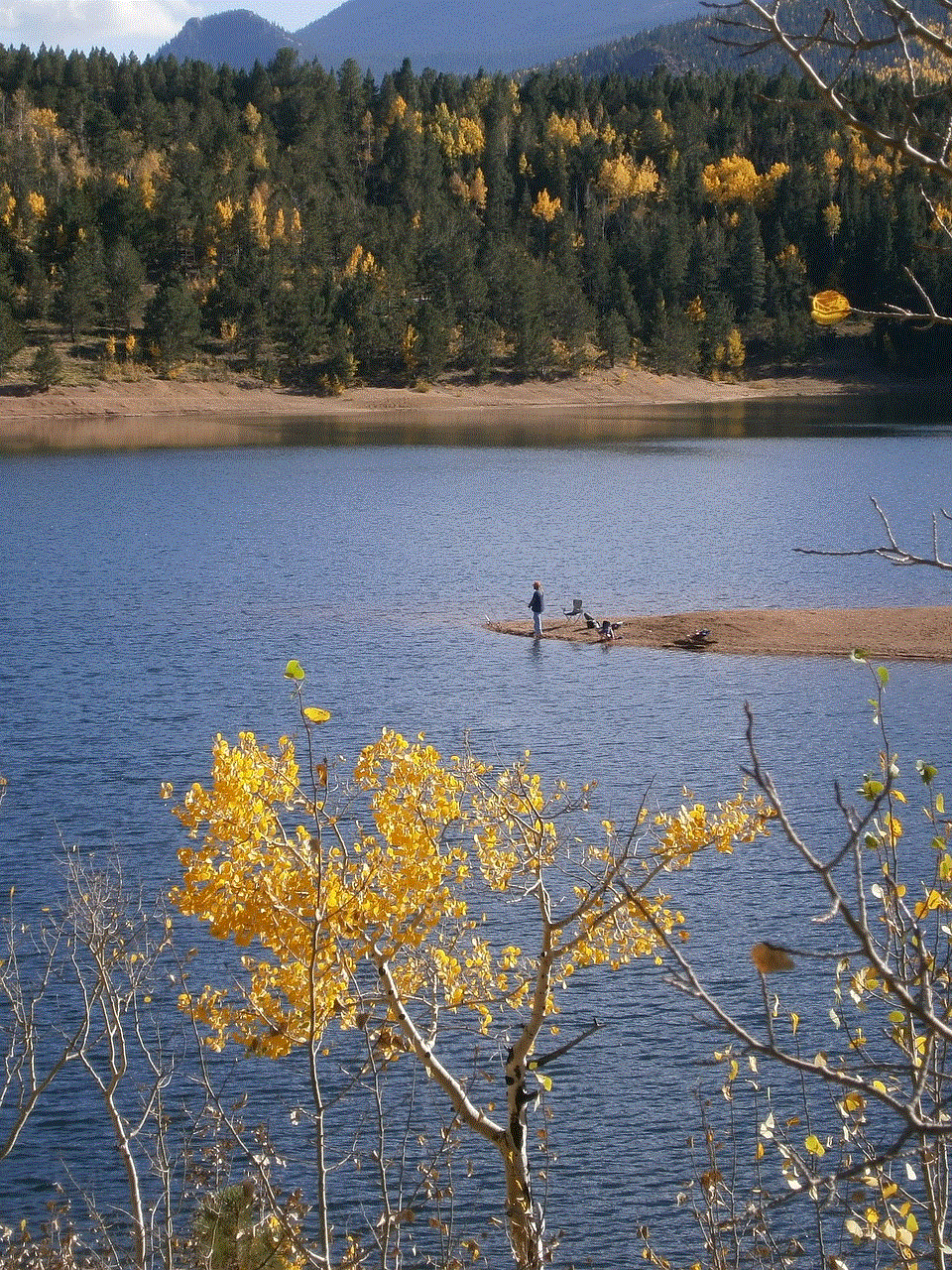
In conclusion, the Find My iPhone app is an incredibly useful tool for locating lost or stolen Apple devices. However, there may be times when the app is unable to find the location of a device. This can be due to a variety of reasons, including poor connectivity, disabled location services, Lost Mode, glitches, or damaged hardware. By following the troubleshooting steps outlined in this article, users can resolve the issue and successfully locate their devices using the app.

