setting up iphone 6 plus
The iPhone 6 Plus was released in September 2014, making it one of Apple’s most popular and iconic smartphones. With its large 5.5-inch display, powerful A8 chip, and sleek design, the iPhone 6 Plus quickly became a favorite among Apple enthusiasts. If you are a proud owner of this device or planning to purchase one, this article will guide you through the setup process and help you make the most out of your iPhone 6 Plus.
1. Unboxing and Initial Setup
The first step to setting up your iPhone 6 Plus is unboxing the device. Once you have removed the phone from its packaging, you will find the usual accessories that come with it, such as the charger, lightning cable, and earphones. Make sure to keep these safe as you will need them later.
To turn on your iPhone 6 Plus, press and hold the power button located on the right side of the device. You will be greeted with the “Hello” screen, after which you can start setting up your phone. Choose your preferred language and country, and connect to a Wi-Fi network. If Wi-Fi is not available, you can set up your device using a cellular data connection.
2. Set up Touch ID
The iPhone 6 Plus features Touch ID, a fingerprint recognition technology that allows you to unlock your phone and make purchases securely. To set up Touch ID, go to Settings > Touch ID & Passcode. You will be prompted to enter a passcode, which will be used as a backup if Touch ID fails. Follow the on-screen instructions to set up your fingerprint by placing your finger on the home button. You can add multiple fingerprints, making it easier to unlock your phone in different positions.
3. Restore from iCloud or iTunes Backup
If you are upgrading from an older iPhone or have previously backed up your data, you can restore your data from iCloud or iTunes backup. During the initial setup, you will be given the option to restore from an iCloud or iTunes backup. Choose the appropriate option, sign in to your account, and your data will be transferred to your new iPhone 6 Plus.
4. Set up Apple ID and iCloud
Your Apple ID is your key to all of Apple’s services, such as the App Store, iTunes, and iCloud. If you do not have an Apple ID, you can create one during the setup process. If you already have an Apple ID, you can sign in using your existing credentials. Once you have set up your Apple ID, you can enable iCloud, which will automatically back up your data, such as photos, contacts, and settings, to the cloud.
5. Customize Your Home Screen
The iPhone 6 Plus comes with a variety of pre-installed apps, but you can also download and install apps from the App Store. To customize your home screen, simply press and hold on any app until they start to jiggle. You can then move the apps around, create folders, and even delete unwanted apps.
6. Personalize Your Settings
The Settings app on your iPhone 6 Plus allows you to personalize your device to your liking. You can change your wallpaper, adjust the display and brightness, enable or disable notifications, and much more. Take some time to explore the settings and customize your device according to your preferences.
7. Set up Apple Pay
Apple Pay is a convenient and secure way to make purchases using your iPhone 6 Plus. To set it up, go to Settings > Wallet & Apple Pay and follow the instructions to add your credit or debit card. You can then use your phone to make payments at participating stores and within apps.
8. Enable Siri
Siri is Apple’s virtual assistant that can help you with various tasks, such as making calls, sending messages, setting reminders, and much more. To enable Siri, go to Settings > Siri & Search and toggle the switch to turn it on. You can also customize Siri’s voice and language to your liking.
9. Explore 3D Touch
The iPhone 6 Plus features 3D Touch, a pressure-sensitive technology that allows you to perform different actions based on how hard you press on the screen. For example, a light press will show a preview of an email, while a harder press will open the full email. 3D Touch can also be used to access shortcuts on the home screen, making it easier to perform certain tasks.
10. Get to Know Your Camera
The iPhone 6 Plus has a great camera that can capture stunning photos and videos. You can access the camera by swiping left on the lock screen or by tapping on the camera icon on your home screen. Take some time to explore the different modes and settings, such as Panorama, Time-Lapse, and Slo-Mo, to capture the perfect shot.
11. Set Up Find My iPhone
Find My iPhone is a useful feature that allows you to locate your device if it gets lost or stolen. To set it up, go to Settings > iCloud > Find My iPhone and toggle the switch to turn it on. You can then use the Find My iPhone app or website to locate your device, play a sound, or remotely erase your data if necessary.
12. Customize Your Control Center
The Control Center is a convenient way to access commonly used settings and features, such as Wi-Fi, Bluetooth, and Airplane Mode. To customize it, go to Settings > Control Center > Customize Controls. You can add or remove items from the Control Center to make it more personalized to your needs.
13. Set Up Do Not Disturb
Do Not Disturb is a handy feature that silences calls and notifications when you do not want to be disturbed, such as during a meeting or while sleeping. You can schedule Do Not Disturb to automatically turn on and off at specific times, or you can manually enable it by swiping up from the bottom of the screen and tapping on the moon icon.
14. Enable Battery Saving Mode
The large display and powerful processor of the iPhone 6 Plus can drain the battery quickly. To conserve battery life, you can enable Low Power Mode by going to Settings > Battery and toggling the switch to turn it on. This will temporarily reduce power consumption by disabling certain features, such as background app refresh and automatic downloads.
15. Use Apple Music
If you are a music lover, you can subscribe to Apple Music to access millions of songs and curated playlists. To sign up for Apple Music, go to the Music app and tap on the “For You” tab. You can also download songs for offline listening by tapping on the three dots next to a song and selecting “Make Available Offline.”
In conclusion, setting up your iPhone 6 Plus is a simple and straightforward process that can be completed in a few minutes. However, taking some time to explore and customize your device will help you get the most out of your new phone. With its powerful features and user-friendly interface, the iPhone 6 Plus is sure to enhance your overall smartphone experience.
spyware without access to target phone
Title: Spyware Without Access to Target Phone: Myth or Reality?
Introduction:
In today’s digital age, concerns about privacy and security have become increasingly prevalent. As a result, the demand for spyware applications capable of monitoring someone’s phone activity without physical access to the target device has been on the rise. However, the concept of spyware without access to the target phone raises numerous questions about its functionality, legality, and ethical implications. This article aims to explore this topic in detail, delving into the possibilities, limitations, and potential risks associated with such spyware applications.
1. Understanding Spyware:
Spyware refers to software that secretly collects information from a device without the user’s knowledge. This data can include text messages, call logs, GPS location, browsing history, and more. Typically, spyware requires installation on the target phone to access and transmit this information. However, the notion of spyware without access to the target phone suggests an alternative method of gathering data remotely.
2. The Myth of Remote Spyware:
The idea of remotely installing spyware on a target device without physical access appears enticing, as it eliminates the need for direct contact with the phone. However, it is crucial to understand that at present, there is no legitimate spyware application capable of bypassing the need for physical access to the target phone. Any claims or advertisements suggesting otherwise are likely to be scams or fraudulent attempts to exploit unsuspecting individuals.
3. Technological Limitations:
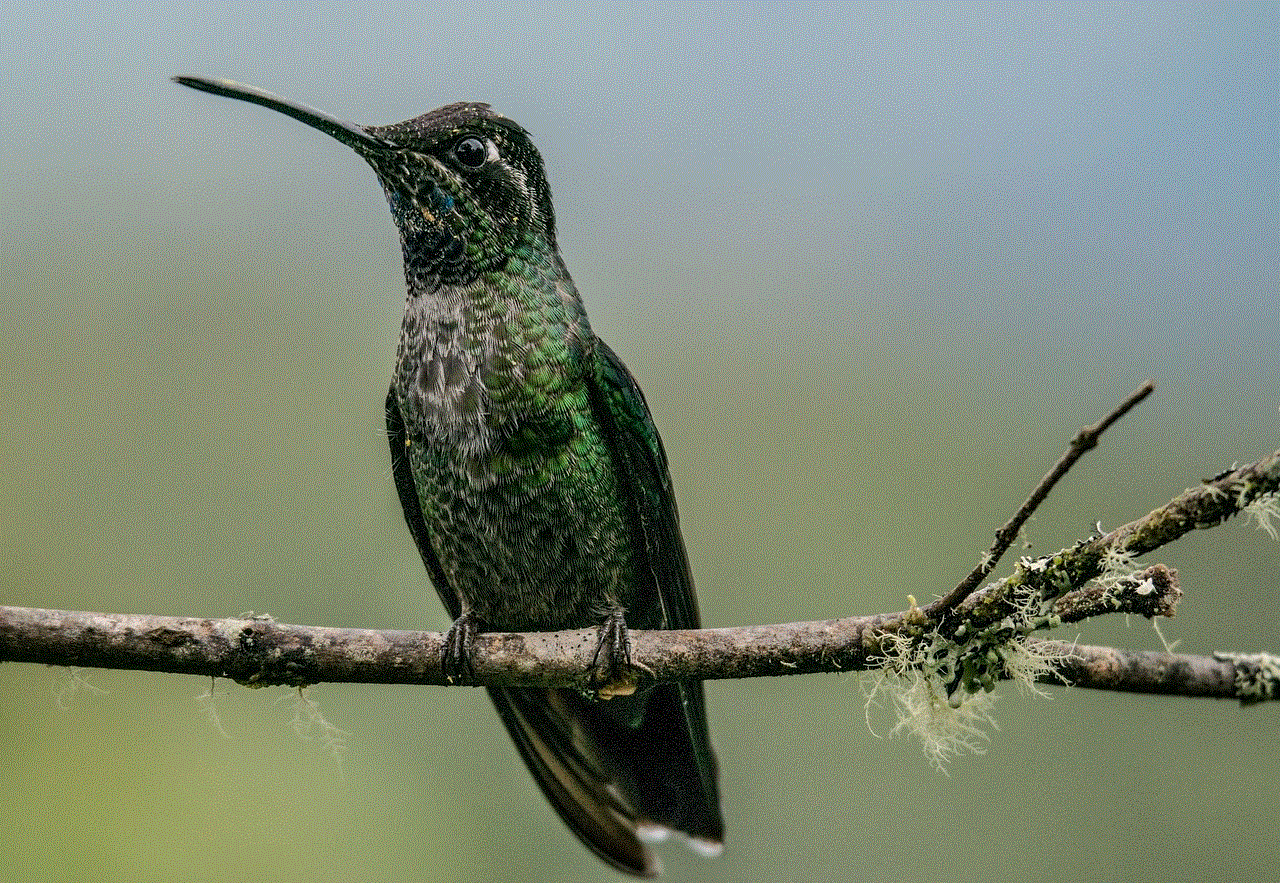
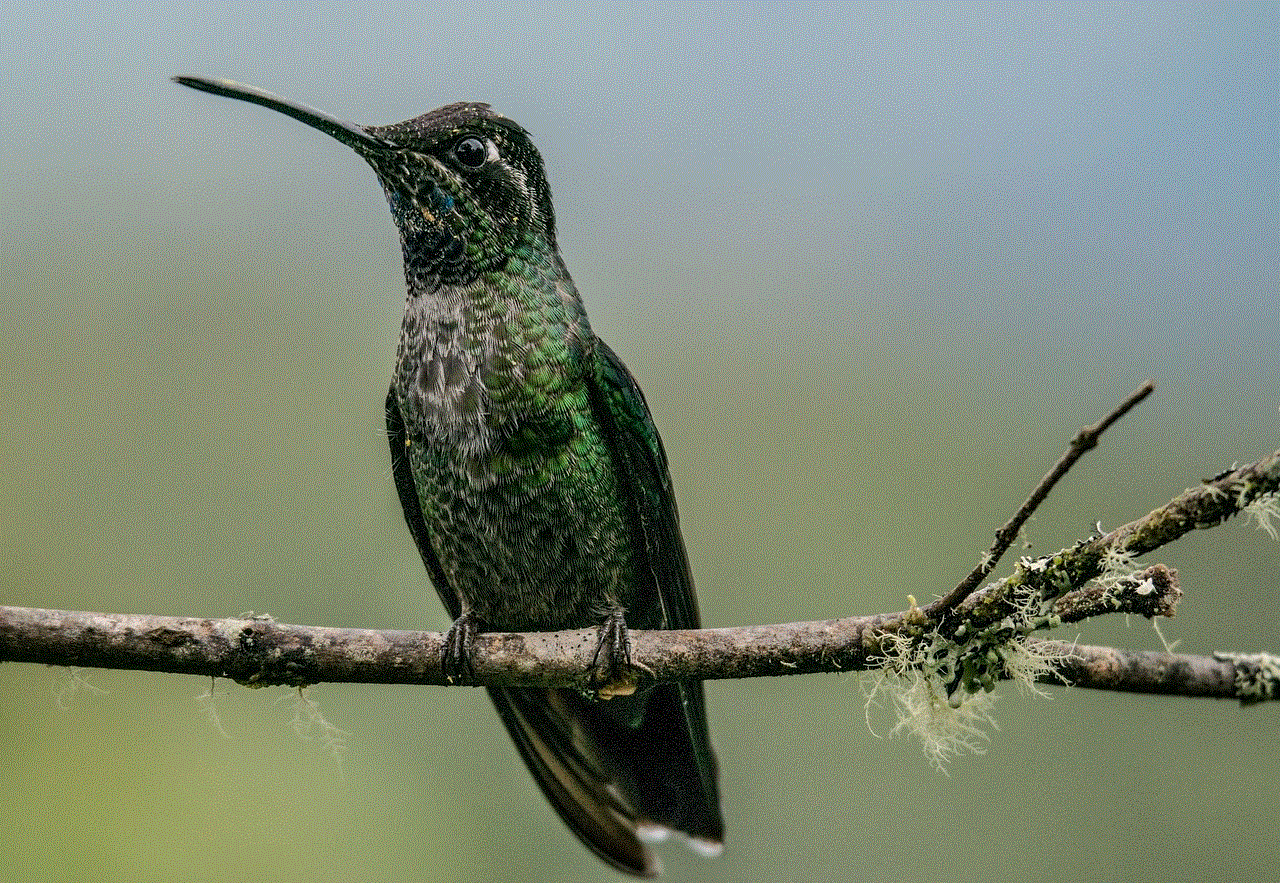
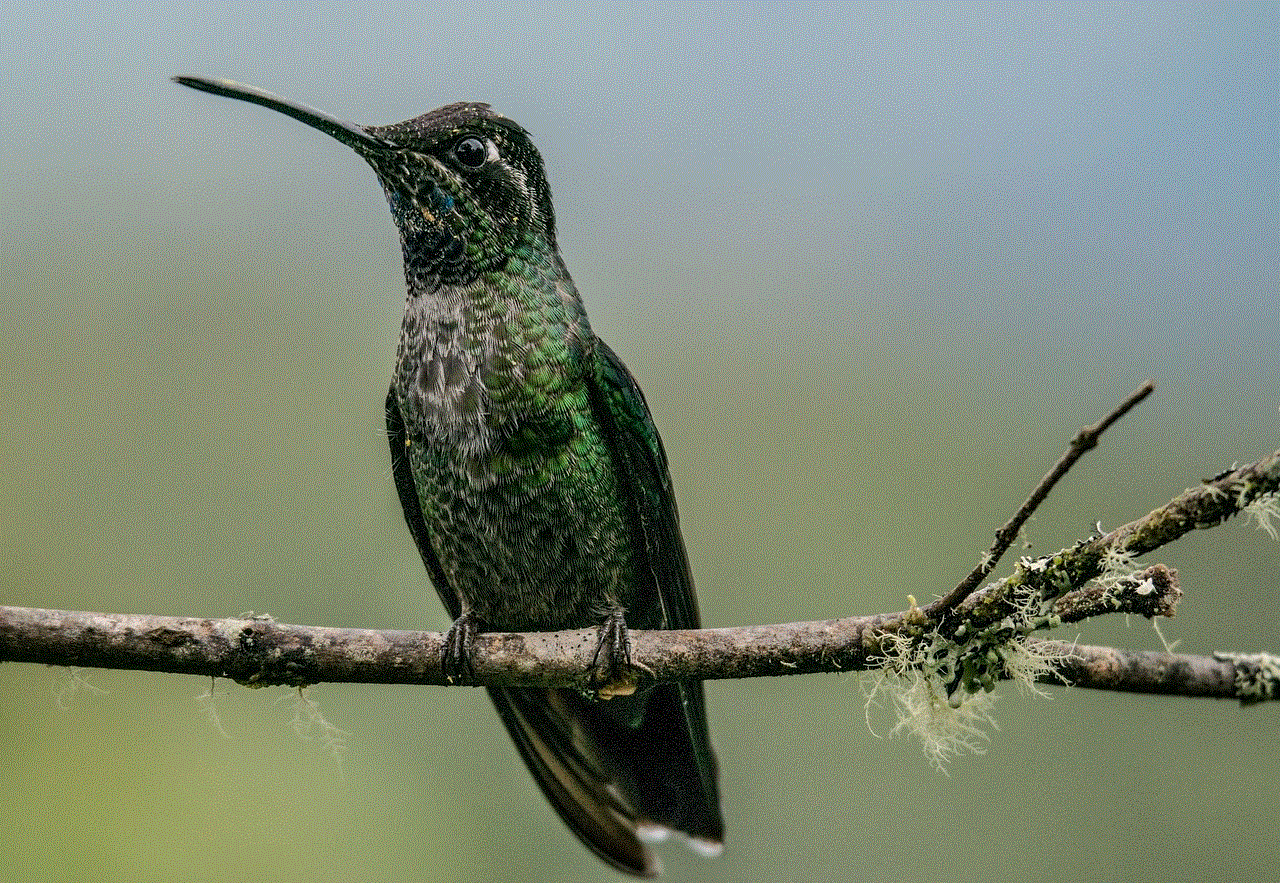
The development of spyware applications requires deep integration with the operating system of the target device. This level of access is typically not possible without physical contact. Additionally, modern smartphone operating systems have enhanced security measures in place to prevent unauthorized access and ensure user privacy. Therefore, remotely installing spyware without access to the target phone is highly unlikely due to technological barriers.
4. Legal and Ethical Implications:
Even if spyware without access to the target phone were possible, it would raise significant legal and ethical concerns. Invasion of privacy is a serious offense in many jurisdictions, and using spyware to monitor someone’s personal information, conversations, or activities without their consent is illegal in most cases. Ethically, such actions can lead to a breach of trust, strained relationships, and severe emotional consequences for the targeted individual.
5. Scams and Malicious Applications:
Given the demand for spyware without access to the target phone, numerous scams and malicious applications have surfaced. These fraudulent apps often claim to provide remote access to someone’s phone but instead infect the user’s device with malware, steal personal information, or engage in other malicious activities. It is crucial to be cautious and only trust reputable, verified applications from reliable sources.
6. Legal Spyware Applications:
While spyware without access to the target phone is a myth, there are legitimate spyware applications available for lawful purposes. These applications require physical access to the target device during installation but can then remotely monitor and collect data with the consent of the device owner. Such applications are typically used by parents to monitor their children’s online activities or by employers to track company-owned devices.
7. Protecting Against Unauthorized Monitoring:
To safeguard against unauthorized monitoring, it is essential to maintain good security practices. Regularly update your device’s operating system and applications, use strong and unique passwords, be cautious when downloading apps, and avoid clicking on suspicious links or attachments. Additionally, consider using security software that can detect and prevent spyware infections.
8. Importance of Consent and Communication:
In relationships or family settings, it is crucial to prioritize open communication and obtain consent before considering any form of monitoring. Employing spyware without consent can lead to severe breaches of trust and may have legal consequences. Instead, have honest conversations about privacy concerns, establish boundaries, and explore alternative means of addressing any issues or worries.
9. The Future of Spyware Technology:
While the concept of spyware without access to the target phone remains fictional for now, it is worth considering the potential evolution of technology. As advancements in software and security measures continue, it is conceivable that new methods of remote monitoring may emerge. However, any developments should be accompanied by strict regulations and ethical considerations to protect individuals’ privacy rights.
10. Conclusion:
In conclusion, the idea of spyware without access to the target phone is currently a myth, as there is no legitimate application capable of remotely installing and monitoring a device without physical contact. Claims suggesting otherwise are likely scams or malicious attempts to exploit unsuspecting individuals. It is essential to prioritize privacy, security, and ethical considerations in the digital age, respecting others’ boundaries and obtaining consent when considering any form of monitoring.
how do i turn off autoplay on youtube
Title: How to Disable Autoplay on youtube -reviews”>YouTube : A Comprehensive Guide
Introduction:
YouTube is a popular platform for watching videos, but its autoplay feature can sometimes be frustrating. Autoplay automatically starts playing a suggested video after the one you are watching ends, which may not always align with your preferences or intentions. Fortunately, YouTube provides an option to disable autoplay, allowing you to regain control over your viewing experience. In this article, we will guide you through the process of turning off autoplay on YouTube across different devices and platforms.
1. Disabling Autoplay on YouTube for Web:
To disable autoplay on YouTube when using a web browser, follow these steps:
Step 1: Open YouTube in your preferred browser.
Step 2: Sign in to your YouTube account.
Step 3: Click on your profile picture in the top-right corner of the screen.
Step 4: Click on “Settings” from the dropdown menu.
Step 5: In the left sidebar, select “Autoplay.”
Step 6: Toggle the switch beside “Autoplay next video” to turn it off.
2. Disabling Autoplay on YouTube for Mobile Devices:
If you primarily use YouTube on your mobile device, here’s how you can disable autoplay:
Step 1: Launch the YouTube app on your mobile device.
Step 2: Sign in to your YouTube account if required.



Step 3: Tap on your profile picture in the top-right corner of the screen.
Step 4: Select “Settings” from the dropdown menu.
Step 5: Tap on “Autoplay” under the “General” section.
Step 6: Toggle the switch beside “Autoplay next video” to disable it.
3. Disabling Autoplay on YouTube for Smart TVs:
If you watch YouTube videos on a smart TV, the process to disable autoplay may vary depending on the TV’s brand and operating system. However, here is a general procedure:
Step 1: Navigate to the YouTube app on your smart TV.
Step 2: Sign in to your YouTube account, if necessary.
Step 3: Access the settings menu within the YouTube app.
Step 4: Look for an option related to autoplay, which may be located under “General” or “Playback Settings.”
Step 5: Disable the autoplay feature according to the instructions provided.
4. Using Browser Extensions to Disable Autoplay:
If you frequently use YouTube in a web browser, you can also opt for browser extensions that disable autoplay. Here are a few popular options:
– Disable HTML5 Autoplay (available for Chrome)
– AutoPlayStopper (available for Firefox)
– Enhancer for YouTube (available for Chrome, Firefox, and Opera)
5. Benefits of Disabling Autoplay:
Disabling autoplay on YouTube can enhance your viewing experience in several ways:
– Allows you to control the content you watch, reducing the likelihood of being led down a rabbit hole of unrelated videos.
– Helps conserve data usage, especially when using mobile devices or limited internet plans.
– Prevents unwanted distractions from videos that may not be of interest to you.
– Gives you the freedom to choose what you want to watch next, rather than having YouTube algorithms decide for you.
6. Limitations of Disabling Autoplay:
While disabling autoplay provides greater control, it is important to consider the following limitations:
– Manually selecting each video may be time-consuming, especially when watching playlists or series.
– Autoplay can be convenient when you want to continuously watch related content without interruptions.
– Turning off autoplay may limit the exposure to new creators and diverse content that you might have otherwise discovered through recommendations.
7. Managing Autoplay Settings on YouTube Kids:
If you use YouTube Kids, an app specifically designed for children, you can still manage autoplay settings to ensure a safe and controlled viewing experience:
Step 1: Launch the YouTube Kids app on your device.
Step 2: Tap on the lock icon in the bottom-right corner of the screen.
Step 3: Enter the parental lock code or use your fingerprint/face recognition to unlock the settings.
Step 4: Tap on the profile picture in the top-right corner of the screen.
Step 5: Select “Settings” from the dropdown menu.
Step 6: Toggle the switch beside “Autoplay videos” to turn it off.
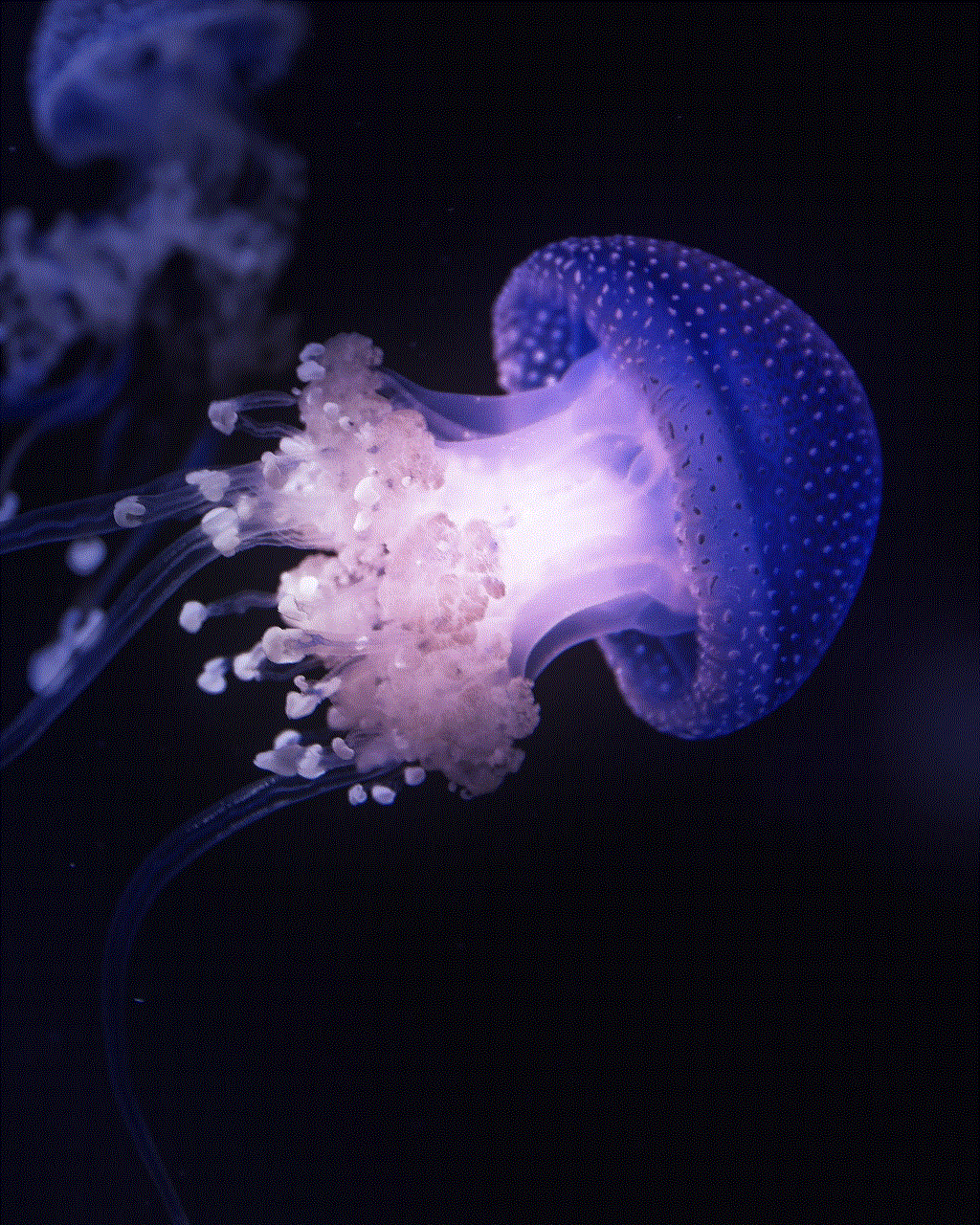
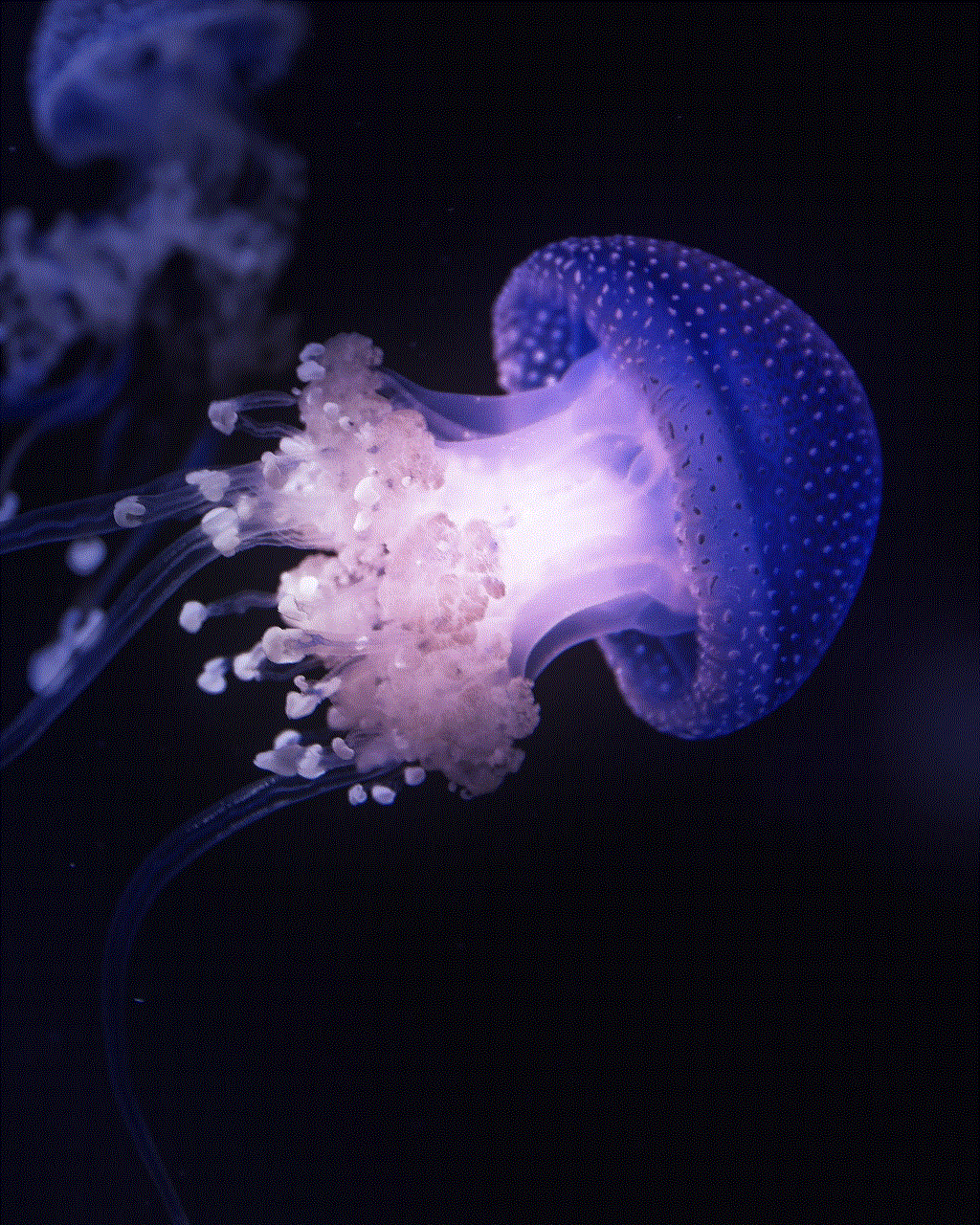
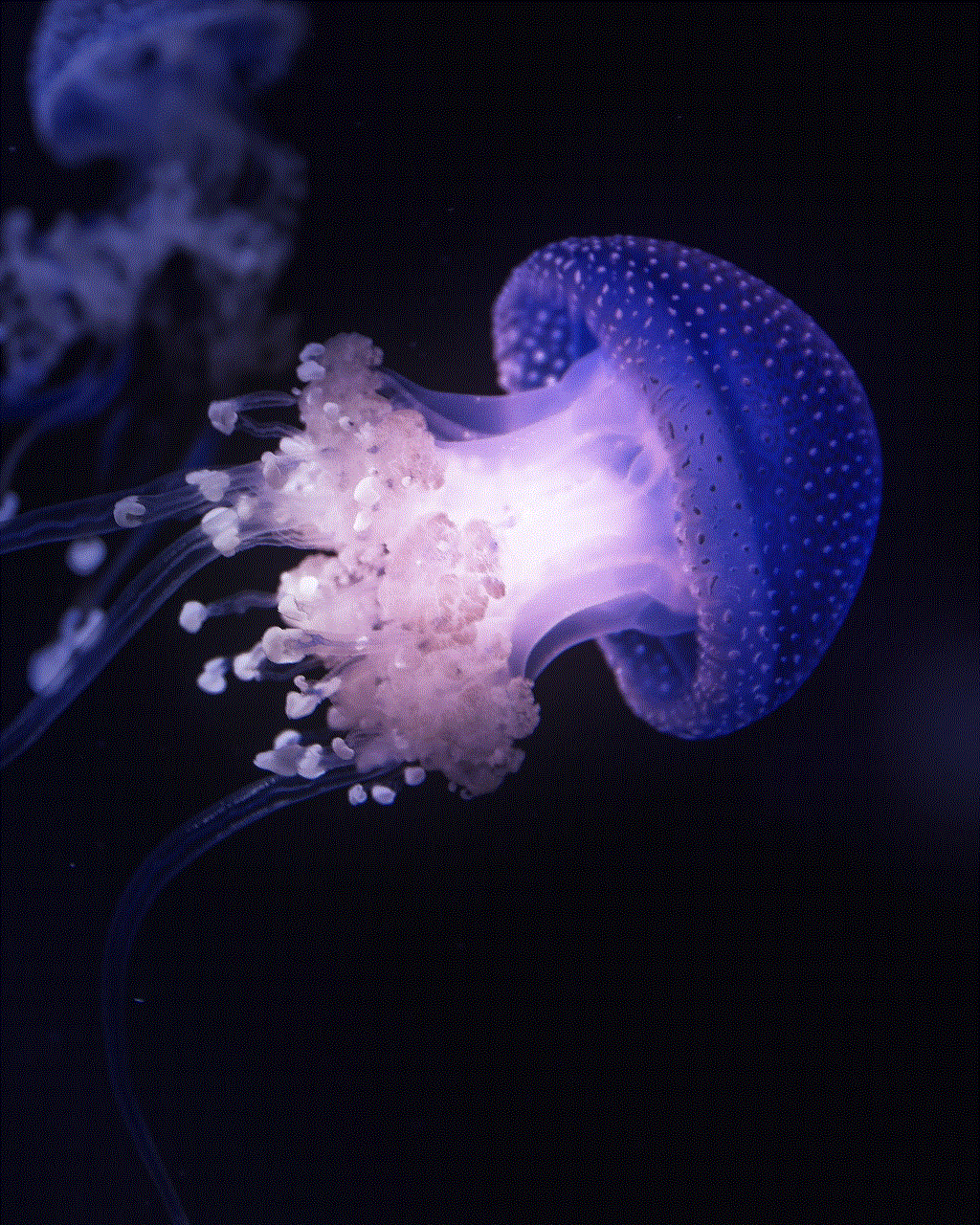
8. Conclusion:
Autoplay on YouTube can be a convenient feature, but it may not always align with your preferences or intentions. By following the steps outlined in this article, you can easily disable autoplay on YouTube across various devices, including web browsers, mobile devices, and smart TVs. Remember that while disabling autoplay offers greater control over your viewing experience, it also comes with some limitations. By striking a balance between convenience and control, you can tailor your YouTube experience to suit your needs and preferences.

