setting up samsung smart tv wireless
# Setting Up Your Samsung Smart TV Wirelessly: A Comprehensive Guide
Setting up a Samsung Smart TV wirelessly can seem daunting, especially for those who are not tech-savvy. However, with the right steps, you can easily connect your TV to the internet and enjoy a world of entertainment at your fingertips. This guide will take you through the entire process, from unboxing your TV to streaming your favorite shows, and everything in between.
## Unboxing Your Samsung Smart TV
Before you can begin setting up your Samsung Smart TV, you need to unbox it properly. Carefully remove the TV from its packaging, making sure not to damage any components. Check to ensure that all accessories are included, such as the remote control, power cord, and any additional cables. Set up your TV in a location that has a good view and is near a power outlet. It’s advisable to have someone help you lift the TV, especially if it’s large.
After positioning your TV, connect the stand or wall mount according to the instructions provided in the user manual. Ensure that the TV is stable and secure before proceeding with the setup.
## Powering On Your Samsung Smart TV
Once your TV is securely positioned, it’s time to power it on. Plug the power cord into an electrical outlet and press the power button on the TV or the remote control. You should see the Samsung logo appear on the screen, followed by the initial setup process. This usually includes selecting your language and region.
## Connecting to Wi-Fi
One of the most crucial steps in setting up your Samsung Smart TV wirelessly is connecting it to your Wi-Fi network. To do this, follow these steps:
1. **Select Network Settings**: Once the initial setup is complete, navigate to the settings menu using your remote control. You can find the settings icon in the home screen menu.
2. **Choose Network**: In the settings menu, look for the “Network” option. Select it to access the network settings.
3. **Select Wireless**: You will see options for wired and wireless connections. Choose the “Wireless” option to connect to your Wi-Fi network.
4. **Choose Your Network**: Your TV will scan for available networks. Choose your Wi-Fi network from the list.
5. **Enter Password**: If your network is secured, a prompt will appear asking you to enter the Wi-Fi password. Use the on-screen keyboard to input the password. Make sure to enter it correctly, paying attention to uppercase and lowercase letters.
6. **Connect**: After entering the password, select “Connect.” Your TV will attempt to connect to the network. If successful, you’ll see a confirmation message.
## Updating Your TV Software
After connecting to the internet, it’s essential to ensure that your Samsung Smart TV’s software is up to date. Manufacturers regularly release updates to improve performance, add new features, and fix bugs. To check for software updates, follow these steps:
1. **Go to Settings**: Press the home button on your remote and navigate to settings.
2. **Select Support**: In the settings menu, find the “Support” option.
3. **Choose Software Update**: Click on “Software Update.”
4. **Select Update Now**: If an update is available, select “Update Now.” Your TV will download and install the software. This process may take a few minutes, so be patient.
5. **Restart Your TV**: Once the update is complete, your TV may restart automatically. If not, you can restart it manually.
## Customizing Your Samsung Smart TV Settings
Now that your TV is connected to the internet and updated, you can customize your settings to enhance your viewing experience. Here are some key settings to consider:
1. **Picture Settings**: Go to the picture settings to adjust brightness, contrast, color, and sharpness according to your preference. You can also select different picture modes like “Standard,” “Dynamic,” or “Movie.”
2. **Sound Settings**: Access the sound settings to adjust the audio output. You can change settings such as equalizer, surround sound, and volume control.
3. **Accessibility Features**: Samsung Smart TVs come with various accessibility features such as voice guides and subtitles. If you or someone in your household requires these features, enable them in the settings.
4. **Parental Controls**: If you have children, consider setting up parental controls to restrict access to certain content or channels.
5. **Account Setup**: Depending on the services you plan to use, you may need to set up accounts for streaming platforms like Netflix , Hulu , or Amazon Prime Video. You can do this during the setup process or later through the respective apps.
## Installing Streaming Apps
One of the main advantages of a Samsung Smart TV is the ability to install various streaming apps. To install your favorite apps, follow these steps:
1. **Access the App Store**: Press the home button on your remote, and navigate to the “Apps” section.
2. **Browse or Search for Apps**: You can browse through categories or use the search function to find specific apps.
3. **Select an App**: Once you find the app you want to install, select it to access the app details.
4. **Install the App**: Click on the “Install” button. The app will be downloaded and installed on your TV.
5. **Open the App**: After installation, you can open the app directly or find it in the “My Apps” section on the home screen.
## Connecting External Devices
If you plan to enhance your viewing experience further, connecting external devices such as gaming consoles, Blu-ray players, or soundbars can be beneficial. Samsung Smart TVs usually have multiple HDMI ports for this purpose. Here’s how to connect external devices:
1. **Identify Ports**: Locate the HDMI ports on the back or side of your TV. Most Samsung Smart TVs have several HDMI ports.
2. **Connect the Device**: Use an HDMI cable to connect your external device to one of the HDMI ports.
3. **Select the Input Source**: After connecting your device, press the “Source” button on your remote control and select the corresponding HDMI input.
4. **Configure Settings if Necessary**: Some devices may require additional settings adjustments, such as resolution or audio settings. Refer to the user manual for your external device for specific instructions.
## Utilizing Smart Features
Samsung Smart TVs come equipped with various smart features that enhance your viewing experience. Here are some of the standout features:
1. **Voice Control**: Many Samsung Smart TVs support voice control through Bixby or other services like Google Assistant and Amazon Alexa. You can use voice commands to change channels, search for content, or adjust settings.
2. **screen mirroring **: If you want to display content from your smartphone or tablet on your TV, utilize the screen mirroring feature. This allows you to share photos, videos, or even gameplay on a larger screen.
3. **SmartThings Integration**: Samsung’s SmartThings app allows you to control compatible smart home devices directly from your TV. You can monitor security cameras, adjust lighting, or control your thermostat without leaving the couch.
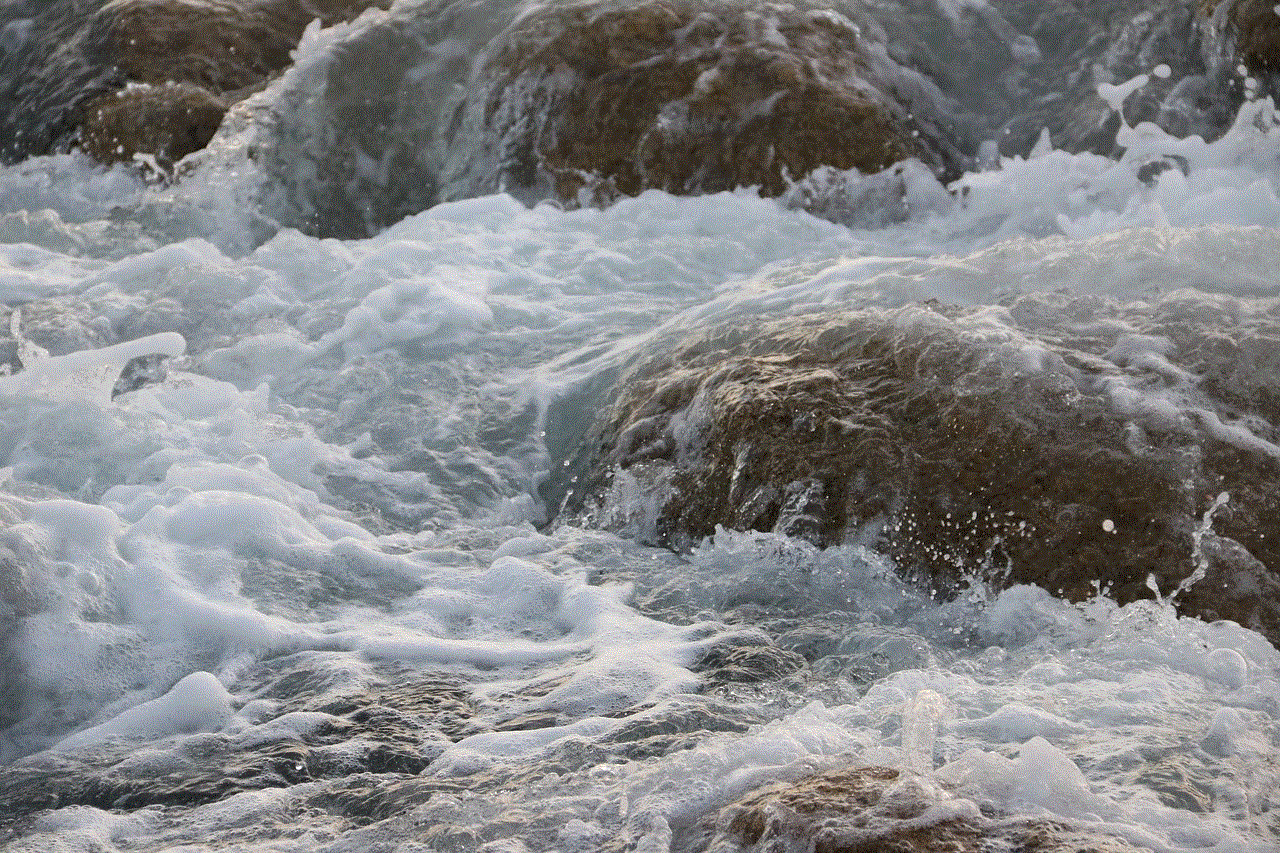
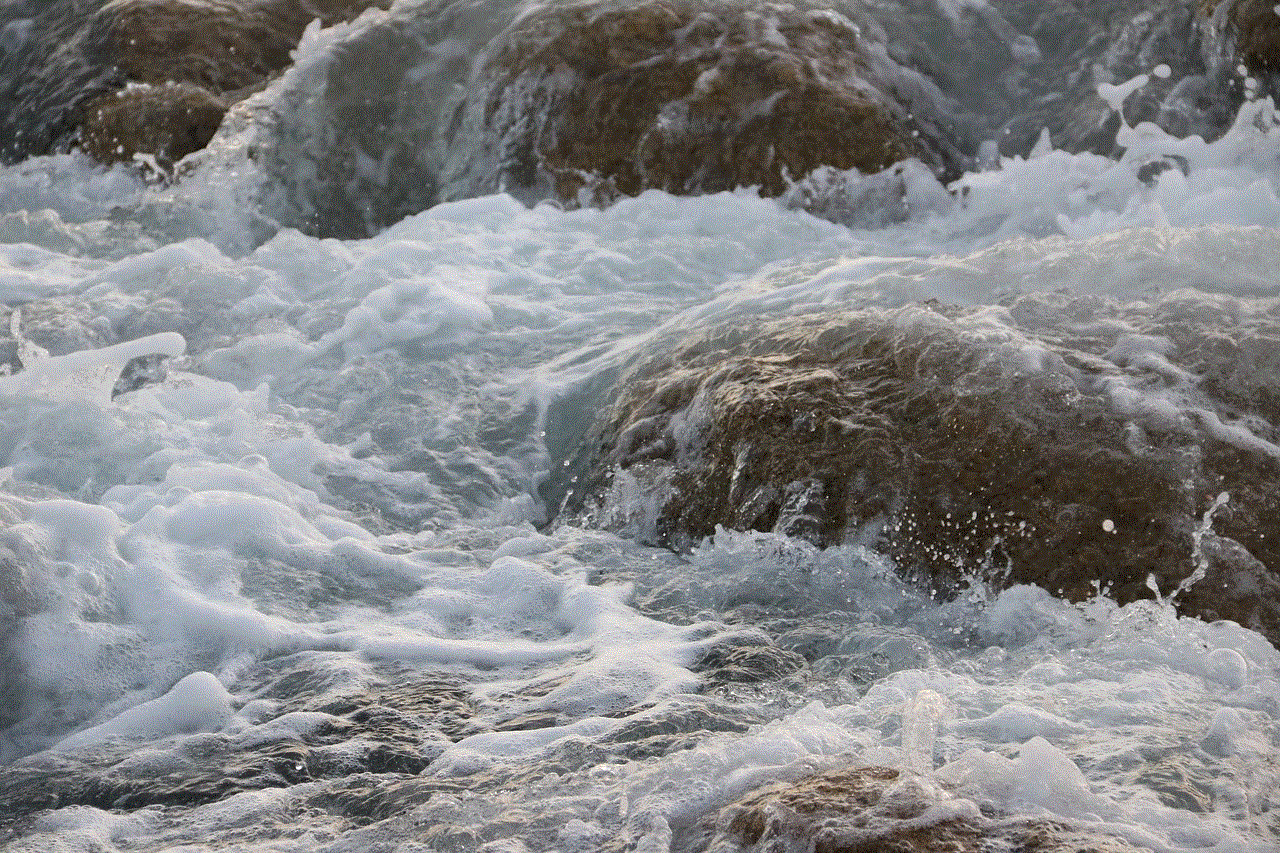
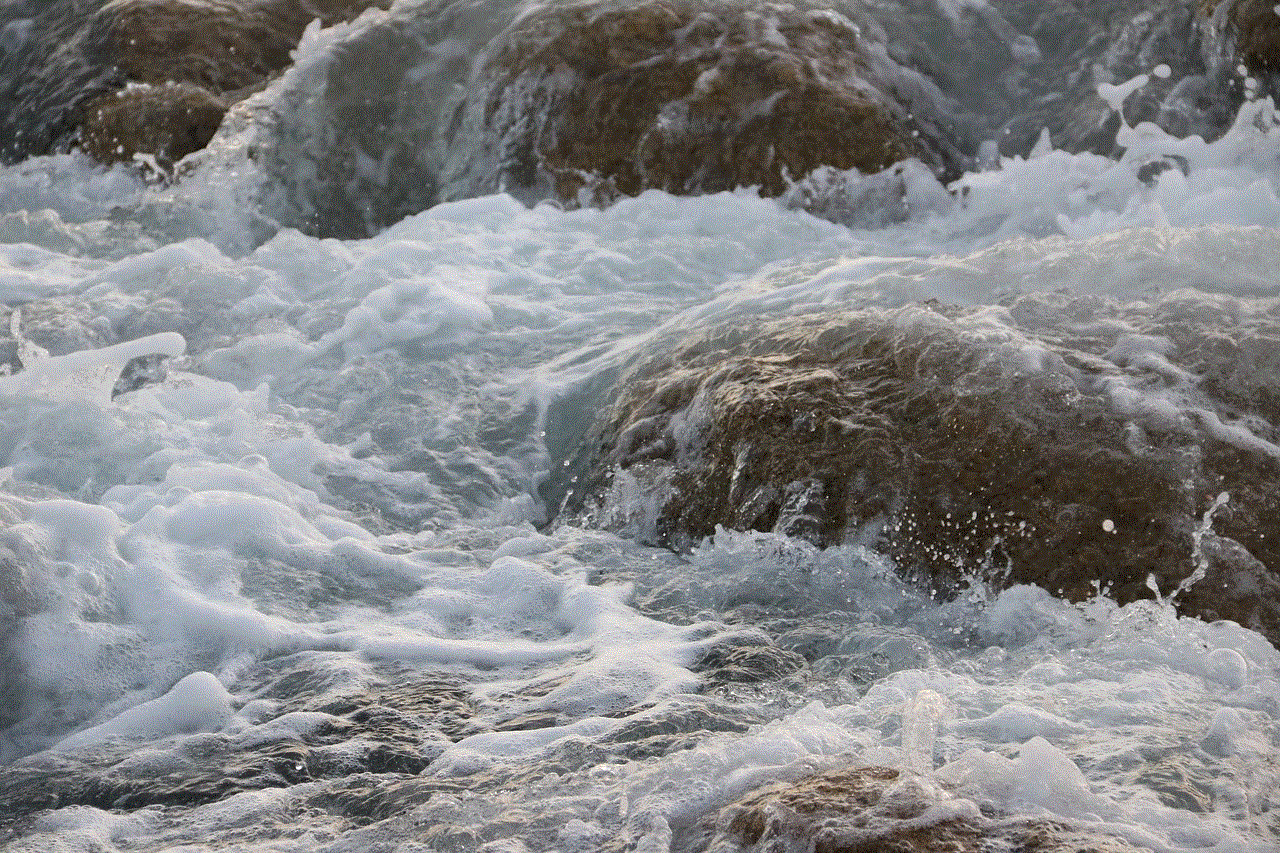
4. **Multi View**: This feature allows you to watch two different sources simultaneously. For example, you can watch a sports game while browsing the web or following a tutorial.
## Troubleshooting Connection Issues
Sometimes, you may encounter issues while trying to connect your Samsung Smart TV to the internet. Here are some common problems and how to troubleshoot them:
1. **Wi-Fi Not Detected**: If your TV does not detect your Wi-Fi network, ensure that your router is functioning correctly. Restart your router and try connecting again.
2. **Weak Signal**: If your TV is too far from the router, you may experience a weak signal. Consider moving your router closer or using Wi-Fi extenders to improve coverage.
3. **Incorrect Password**: Double-check that you entered the correct Wi-Fi password. If you have forgotten it, you may need to reset your router.
4. **Software Issues**: If your TV is not connecting, check for software updates. Outdated software can cause connectivity problems.
5. **Factory Reset**: If all else fails, you can perform a factory reset on your TV. Keep in mind that this will erase all your settings, so it should be a last resort.
## Enjoying Your Content
Once your Samsung Smart TV is set up and connected to the internet, you can start enjoying a wide array of content. Whether you’re streaming movies, catching up on your favorite series, or playing video games, your Smart TV offers endless entertainment options.
Explore different streaming services, discover new shows and movies, and take advantage of the Smart TV features that enhance your viewing experience. Don’t forget to explore the settings and customize your TV according to your preferences, ensuring the best possible experience for you and your family.
## Conclusion
Setting up your Samsung Smart TV wirelessly is a straightforward process that opens up a world of entertainment possibilities. From connecting to Wi-Fi and installing apps to customizing settings and troubleshooting, this guide covers everything you need to know to get started. With your Smart TV up and running, you can enjoy streaming your favorite content, playing games, and integrating smart home features—all from the comfort of your couch. Enjoy your viewing experience!
free wordle app
# The Free Wordle App: A Comprehensive Guide
## Introduction
In the realm of digital word games, “Wordle” has emerged as a favorite pastime for millions across the globe. Launched in late 2021, this simple yet addictive game has captivated players with its challenging yet accessible format. The free Wordle app allows players to engage in a daily brain-teaser that tests their vocabulary, deductive reasoning, and problem-solving skills. This article delves into the origins of Wordle, its gameplay mechanics, its impact on social media, and the various free Wordle apps available today.
## The Origins of Wordle
Wordle was created by Josh Wardle, a software engineer, who initially designed the game for his partner as a fun way to pass the time. The game made its debut in October 2021 and quickly gained traction among friends and family. Its unique format—where players have six attempts to guess a five-letter word—encouraged sharing of results without revealing the actual words, fostering a community spirit. Within months, the game attracted millions of players, leading to its acquisition by The New York Times in January 2022.
## Gameplay Mechanics
The core mechanics of the free Wordle app are straightforward. Players are given six chances to guess a hidden five-letter word. After each guess, the letters change color to indicate correctness: green for the correct letter in the right position, yellow for the correct letter in the wrong position, and gray for letters not in the word at all. This intuitive feedback loop encourages strategic thinking and experimentation, making each game a unique challenge.
### Daily Challenges
One of the most appealing features of Wordle is its daily challenge. Each day, there is a new word for players to guess, creating a sense of anticipation and urgency. This daily format helps maintain engagement, as players flock online to compare their results and strategies. The limited number of guesses and the daily refresh also promote a community-centered experience, as players eagerly discuss their approaches and share tips.
### Social Interaction
The social aspect of Wordle cannot be overstated. Players often share their results on social media platforms like Twitter and Facebook, showcasing their performance in a visually appealing format. The colored grid representing their guesses invites interaction and discussion, as friends challenge each other to improve their skills. This social dimension has been a significant factor in Wordle’s viral success, transforming it from a simple game into a global phenomenon.



## The Impact of Wordle on Social Media
The rise of Wordle coincided with a growing trend of social media engagement through gaming. Players often share their scores, strategies, and even memes related to the game, creating a rich tapestry of content that fuels further interest. Hashtags like #Wordle became trending topics, and the game’s simple format lent itself well to the quick sharing of results. This phenomenon highlights the intersection of gaming and social media, where players not only compete but also connect.
### Wordle Variants and Spin-offs
As the popularity of Wordle surged, numerous variants and spin-offs emerged, catering to different interests and preferences. These games often borrow the core mechanics of Wordle but introduce new themes, word lengths, or gameplay twists. For example, “Heardle” challenges players to guess songs based on short audio clips, while “Nerdle” focuses on mathematical equations. These variants have expanded the Wordle universe, allowing players to explore new challenges while maintaining the core elements that made the original game so appealing.
## Free Wordle Apps
While the original Wordle is free to play on its website, many developers have created free Wordle apps for mobile devices, enhancing accessibility and convenience. These apps often include additional features such as customizable themes, daily reminders, and multiplayer modes. Below, we explore some of the most popular free Wordle apps available today.
### 1. Wordle – The Official App
The official Wordle app, developed by The New York Times, brings the beloved game to mobile devices. It retains the original gameplay mechanics while offering a user-friendly interface and seamless integration with the New York Times gaming section. Players can enjoy daily challenges, track their progress, and engage with a community of fellow Wordle enthusiasts.
### 2. Wordle Unlimited
For those who crave more than just the daily challenge, Wordle Unlimited offers players the ability to play an infinite number of games. This fan-created app allows users to choose their word length and difficulty level, expanding the gameplay experience. Its customizable features make it a great option for players looking for a diverse range of challenges.
### 3. Absurdle
Absurdle takes the Wordle format and adds a twist—it’s designed to be more challenging and less predictable. The game changes the target word after each guess, making it significantly harder to win. This variant appeals to players who enjoy a greater level of difficulty and complexity in their word-guessing games.
### 4. Dordle
Dordle allows players to guess two words simultaneously, doubling the challenge and excitement. Players have seven attempts to guess both words, leading to a more strategic and engaging experience. This app is perfect for those who find the original Wordle too easy and are looking for a way to intensify their gameplay.
### 5. Worldle
For geography enthusiasts, Worldle offers a unique twist on the Wordle format by challenging players to guess countries based on their shape. This game not only tests vocabulary skills but also enhances geographical knowledge, making it an educational yet entertaining option.
## The Educational Benefits of Word Games
Word games like Wordle are not just fun; they also offer numerous educational benefits. Engaging with word puzzles can enhance vocabulary, improve spelling, and develop critical thinking skills. Players are encouraged to think strategically about their guesses, considering letter frequency and word patterns. In educational settings, teachers often incorporate word games into their lesson plans to promote language development and foster a love for reading.
### Cognitive Development
Playing word games has been shown to improve cognitive abilities, including memory, problem-solving, and spatial awareness. The strategic nature of games like Wordle requires players to analyze information, make predictions, and adapt their strategies based on feedback. This mental exercise can be particularly beneficial for children and young adults, as it encourages brain development and enhances overall cognitive function.
### Community Building
The communal aspect of Wordle fosters connections among players, promoting social interaction and collaboration. Players often discuss strategies, share tips, and celebrate each other’s successes, creating a supportive environment. In educational contexts, word games can serve as tools for teamwork and collaboration, helping students develop social skills while learning.
## Conclusion
The free Wordle app has transformed the landscape of word games, captivating players with its simple yet engaging format. Its origins, gameplay mechanics, and social impact have all contributed to its meteoric rise in popularity. With the emergence of various spin-offs and mobile apps, the Wordle phenomenon shows no signs of slowing down.
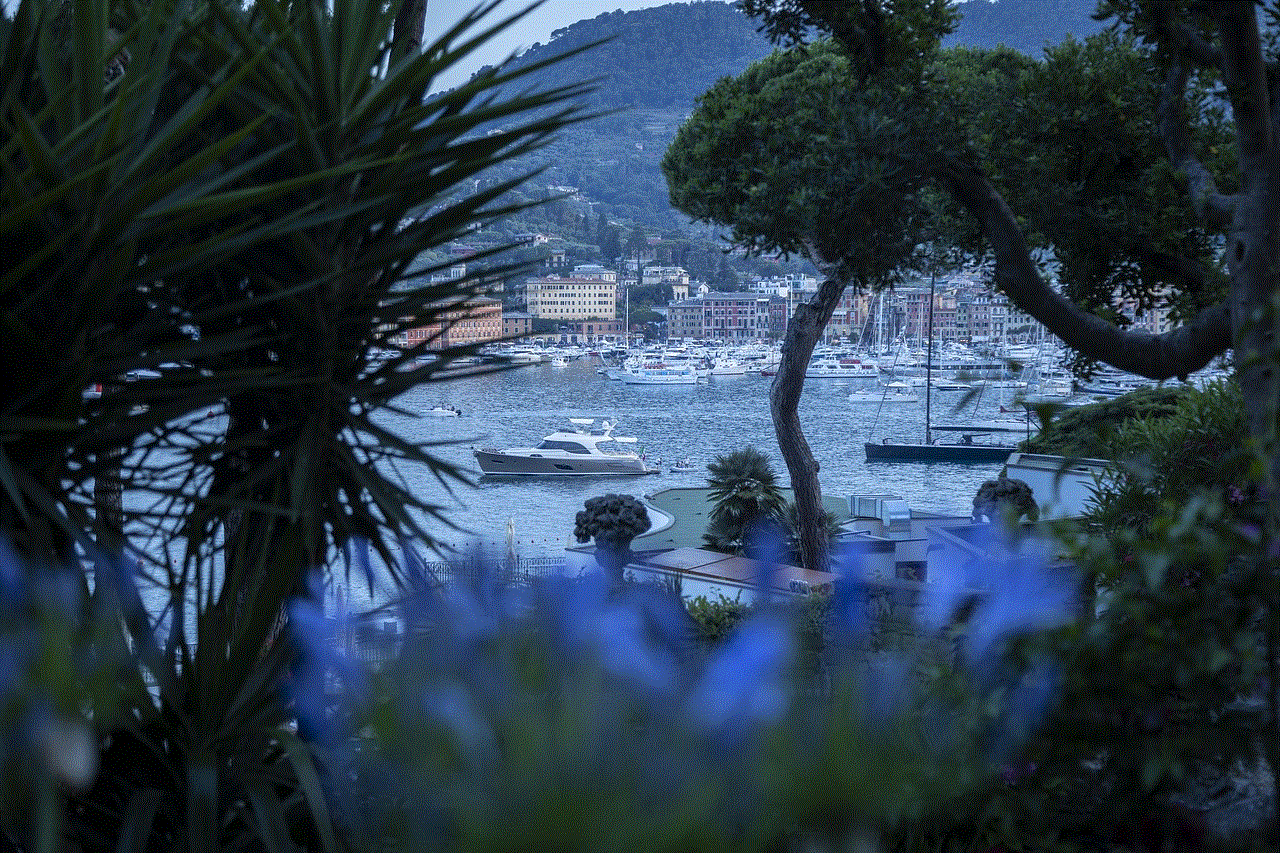
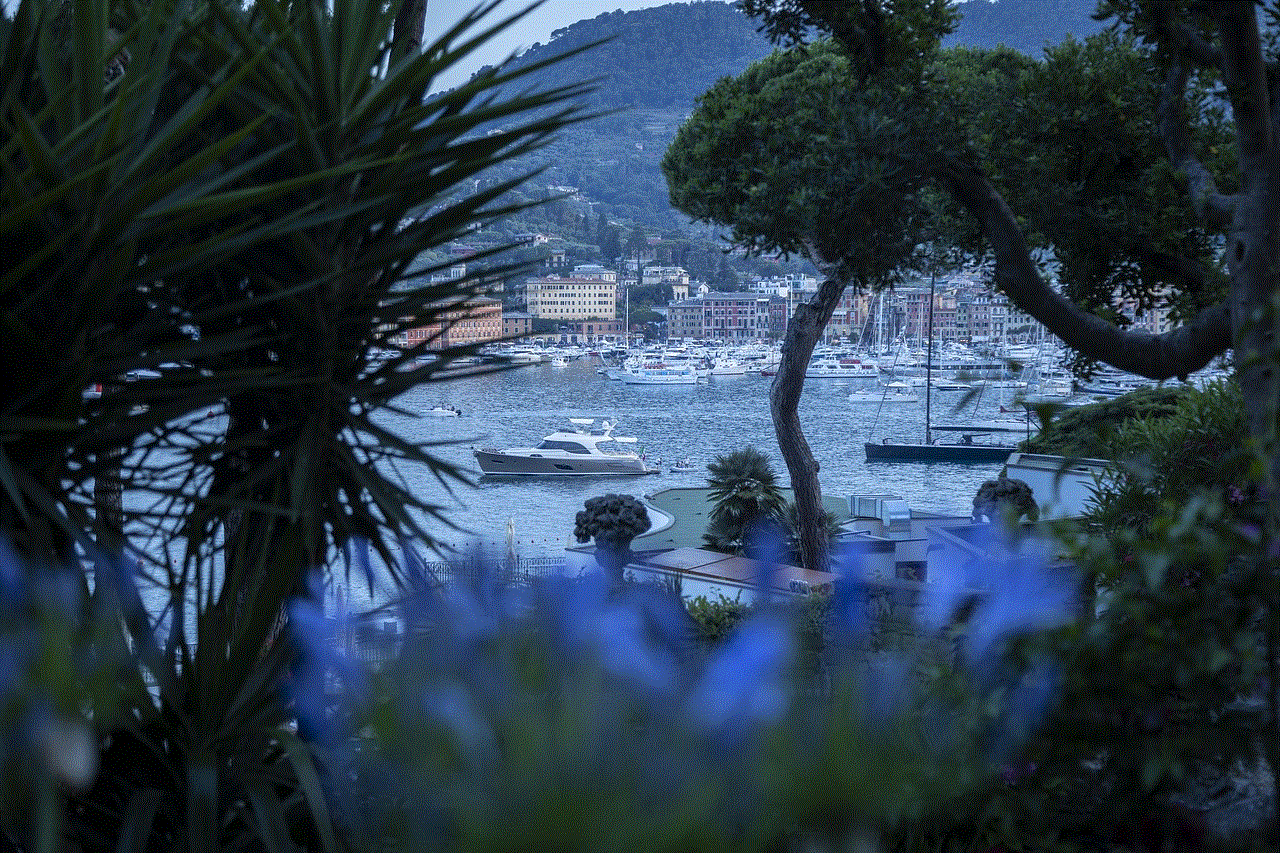
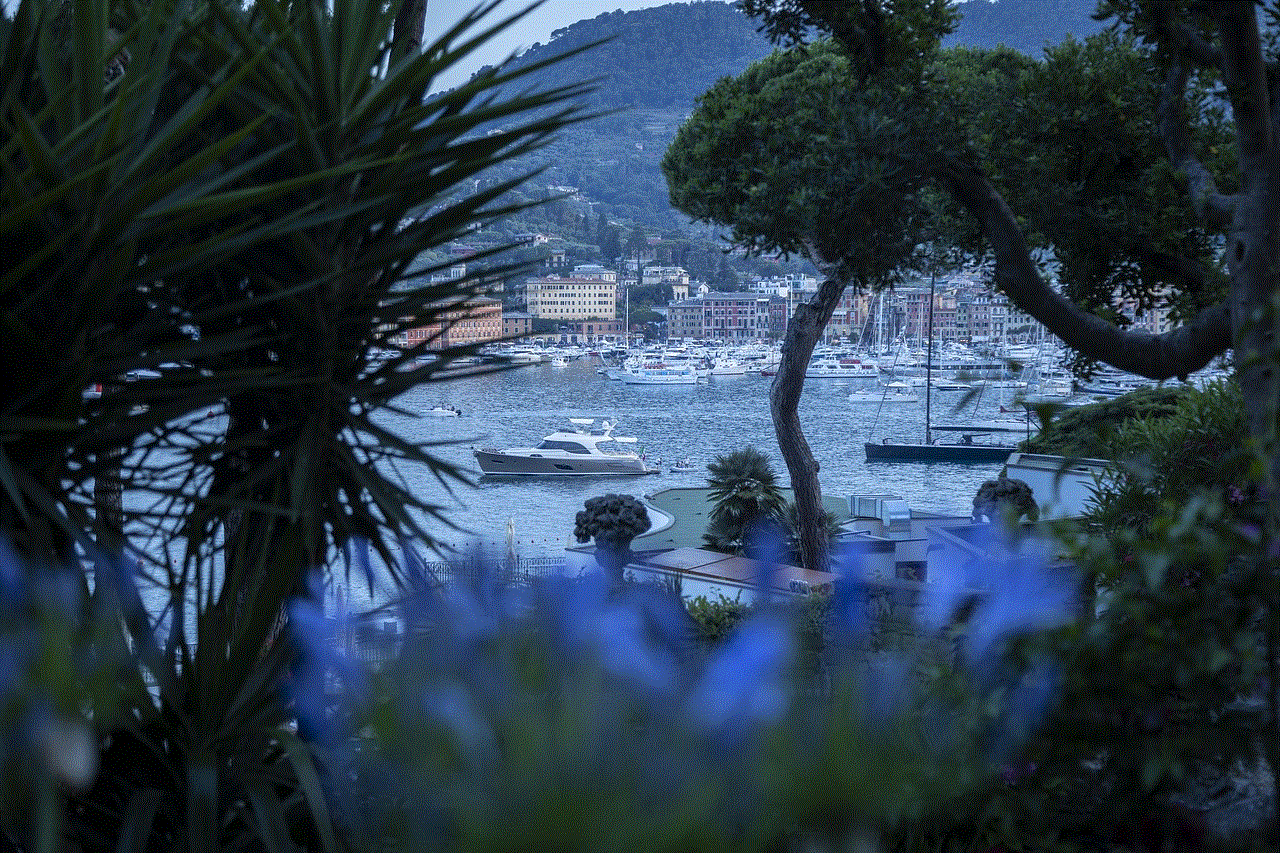
As players continue to engage with Wordle and its variants, they not only enjoy a fun pastime but also reap the cognitive and social benefits that come with word games. Whether played solo or shared among friends, Wordle remains a testament to the enduring appeal of language and the joy of playful competition. As we look to the future, it will be exciting to see how this word game evolves and continues to inspire players around the world.

