steam how to show hidden games
# How to Show Hidden Games on Steam: A Comprehensive Guide
Steam is one of the largest digital distribution platforms for video games, boasting a vast library of titles across various genres. However, with such a broad selection, it’s easy for some games to get lost in the shuffle. Whether you’ve hidden games in your library for various reasons or simply want to revisit titles you’ve previously concealed, knowing how to show hidden games on Steam can enhance your gaming experience. This article will provide a step-by-step guide on how to reveal hidden games, explore the reasons for hiding games, and discuss the implications of managing your game library effectively.
## Understanding the Hidden Games Feature
Before delving into the specifics of un-hiding games, it’s essential to understand what the hidden games feature on Steam entails. When you hide a game, it becomes invisible in your library. This feature is particularly useful for users who want to declutter their libraries, especially if they have accumulated a large number of titles over the years. By hiding games, you can create a more focused environment, showcasing only the titles you actively play or wish to keep track of.
### Why Do People Hide Games?
There are numerous reasons why users choose to hide games on Steam:
1. **Decluttering**: A common reason is to reduce visual clutter. Many users own hundreds of games, and hiding those that they don’t play regularly can make it easier to navigate.
2. **Disinterest**: Players may hide games they’ve tried but found unappealing, allowing them to focus on titles they enjoy.
3. **Unfinished Games**: Some gamers prefer to hide games they haven’t completed to avoid the temptation of starting new ones before finishing the old.
4. **Personal Preference**: Some titles may be temporarily hidden due to personal preferences or mood changes.
5. **Gifted Titles**: Occasionally, users receive games as gifts that they don’t intend to play. Hiding these can keep the library focused on games that truly interest them.
6. **Bugs or Issues**: If a game is buggy or unplayable, users may choose to hide it until a fix is released.
Understanding the rationale behind hiding games can help you make informed decisions about managing your library effectively.
## Step-by-Step Guide to Showing Hidden Games on Steam
Now that we’ve established the context for hidden games, let’s dive into how to show hidden games on Steam. This process is simple and can be completed in just a few clicks.
### Step 1: Open Your Steam Client
Begin by launching the Steam client on your computer . Ensure you are logged into your account. If you do not have the Steam client installed, you can download it from the official Steam website.
### Step 2: Navigate to Your Library
Once you are logged in, click on the “Library” tab at the top of the Steam client. This will take you to your game library, where all your owned titles are displayed.
### Step 3: Access the Hidden Games Section
To view the games you’ve hidden, look for the “View” option in the top left corner of the library. Click on it, and from the dropdown menu, select “Hidden Games.” This will bring up a list of all the titles you have previously hidden.
### Step 4: Unhide Games
Now that you have access to your hidden games, you can easily unhide any title you wish to make visible again. To do this, hover over the game you want to unhide, right-click on it, and select “Manage.” From the context menu, choose “Remove from Hidden.” The game will then reappear in your main library.
### Step 5: Verify Your Changes
After un-hiding games, return to your library and scroll through your list of titles to ensure that the desired games are now visible. You can also use the search bar for quicker access.
### Step 6: Organizing Your Library
Once you’ve unhided your games, consider organizing your library further. Steam provides options to create collections, categorize games, and even use tags. This will help you maintain a cleaner and more navigable library.
## Tips for Managing Your Steam Library
With a plethora of games available, managing your Steam library effectively is crucial. Here are some tips to help you keep your library organized:
### 1. Create Collections
Steam allows you to create collections for your games. You can categorize them based on genres, completion status, or personal preference. This feature can significantly reduce clutter and make it easier to find games.
### 2. Use Tags
Tags can help you quickly identify games based on themes or gameplay styles. For instance, you can tag games as “multiplayer,” “single-player,” or “indie” to group similar titles together.
### 3. Regularly Review Your Library
Make it a habit to review your library periodically. You might find games that you wanted to play but had forgotten about, or you may want to hide new titles that do not interest you.
### 4. Optimize Your Library View
Steam offers different views for your library, such as list view or grid view. Experiment with these options to find the layout that works best for you.
### 5. Use the Search Function
With a large library, the search function becomes invaluable. Utilize it to find specific titles quickly without scrolling through your entire library.
### 6. Keep Up with Updates
As Steam introduces new features and updates, staying informed can help you maximize your library’s potential. Check the Steam blog or community forums for announcements.
## The Importance of Game Visibility
Understanding the importance of game visibility in your library can enhance your gaming experience. Here are some reasons why keeping your games visible can be beneficial:
### 1. Encouragement to Play
Seeing your games can spark interest and motivate you to play titles you may have forgotten about. A visible library encourages exploration and experimentation with different genres.
### 2. Social Interaction



If you have friends on Steam, they can see the games you own and play. A visible library fosters social interactions, allowing friends to recommend games and share experiences.
### 3. Better Game Management
A visible library allows for easier management of your gaming collection. You can quickly identify which games need updates, patches, or DLC, ensuring you have the best experience possible.
### 4. Nostalgia and Remembrance
Many gamers cherish the memories associated with certain titles. A visible library allows you to reminisce about past gaming experiences, reigniting your passion for those games.
## Conclusion
In conclusion, understanding how to show hidden games on Steam and managing your library effectively can significantly enhance your gaming experience. By following the steps outlined above, you can easily unhide games and create a more organized library. Remember to regularly review your collection, utilize tags, and create collections to maintain a clutter-free environment. With a well-managed library, you can focus on what truly matters: enjoying the vast world of gaming that Steam has to offer.
As you continue to explore your gaming interests, the hidden games feature is a valuable tool that can help you navigate the extensive catalog of titles. Whether you’re revisiting old favorites or discovering new gems, keeping your library organized will ensure that you never miss out on gaming opportunities. Happy gaming!
how to secure account on facebook
# How to Secure Your facebook -parental-controls-guide”>Facebook Account: A Comprehensive Guide
In today’s digital age, social media platforms like Facebook have become integral to our daily lives, serving as a means of communication, information sharing, and entertainment. However, with great convenience comes great responsibility, particularly regarding the security of your online accounts. Facebook, being one of the largest social networking sites, is a prime target for hackers and cybercriminals. In this article, we will delve into various methods to secure your Facebook account, ensuring that your personal information remains safe and your online experience is enjoyable.
## Understanding the Importance of Facebook Account Security
Before we discuss the specific steps you can take to secure your Facebook account, it’s crucial to understand why account security is paramount. Your Facebook account often contains sensitive information, including personal messages, photos, and contact details. If a malicious actor gains access to your account, they can misuse this information, potentially leading to identity theft, harassment, or financial loss. Furthermore, compromised accounts can be used to spread malware or phishing attacks to your friends and family, creating a ripple effect of harm.
## Step 1: Choose a Strong Password
The foundation of any online security strategy is a strong, unique password. A strong password should be at least 12 characters long and include a mix of uppercase and lowercase letters, numbers, and symbols. Avoid using easily guessable information such as birthdays, names, or common words. Instead, consider using a passphrase—a series of unrelated words or a sentence that you can remember but is difficult for others to guess.
Additionally, refrain from reusing passwords across multiple sites. If one of your accounts is compromised, others could be at risk if they share the same password.
## Step 2: Enable Two-Factor Authentication (2FA)
Two-factor authentication (2FA) adds an additional layer of security to your Facebook account. When you enable 2FA, you must provide a second form of verification beyond your password, typically a code sent to your mobile device or generated by an authentication app. This means that even if someone manages to obtain your password, they still cannot access your account without access to your second factor.
To enable 2FA on Facebook, navigate to the “Security and Login” section of your account settings. From there, you can choose to receive codes via text message or use an authenticator app like Google Authenticator or Authy.
## Step 3: Regularly Review Account Activity
Facebook provides tools that allow you to monitor your account activity. Regularly reviewing this activity can help you detect any unauthorized access or suspicious behavior.
To check your account activity, go to the “Settings & Privacy” section, then select “Settings.” From there, click on “Security and Login” and review the “Where You’re Logged In” section. This displays all devices currently logged into your account. If you notice any unfamiliar devices or locations, log out of those sessions immediately and change your password.
## Step 4: Be Cautious with Friend Requests
One common method for cybercriminals to gain access to accounts is by sending friend requests to unsuspecting users. Once they are accepted, they can gather information from your profile or send phishing messages. Always be cautious when accepting friend requests, especially from people you do not know.
If you receive a friend request from someone who appears to be a friend but has a suspicious profile (e.g., few friends, no profile picture, or incomplete information), it is best to verify their identity before accepting.



## Step 5: Adjust Privacy Settings
Facebook offers various privacy settings that allow you to control who can see your posts, send you messages, and view your profile information. To access these settings, go to “Settings & Privacy” and then select “Settings.” From there, navigate to the “Privacy” section.
Here, you can customize your audience for posts, limit who can send you friend requests, and manage who can look you up using your email address or phone number. By adjusting these settings, you can minimize the information available to potential hackers or unwanted individuals.
## Step 6: Be Wary of Phishing Attempts
Phishing is a common tactic used by cybercriminals to steal login credentials. This often involves sending fake emails or messages that appear to be from Facebook, prompting you to click on a malicious link and enter your login information.
To avoid falling victim to phishing attempts, always double-check the sender’s email address and look for signs of suspicious links or poor grammar. If you receive a message asking for your login information, do not respond. Instead, go directly to the Facebook website by typing the URL into your browser to log in.
## Step 7: Use Trusted Devices and Networks
When accessing your Facebook account, it’s essential to use trusted devices and secure networks. Public Wi-Fi networks can be susceptible to hackers who might intercept your data. If you must use public Wi-Fi, consider using a Virtual Private Network (VPN) to encrypt your internet connection.
Additionally, avoid logging into your Facebook account on shared or public computers. If you do, ensure to log out after your session and clear the browser’s cache and history.
## Step 8: Be Mindful of App permissions
Many third-party applications and games offer integration with Facebook, allowing you to log in using your Facebook credentials. However, each time you grant an app permission to access your Facebook account, you are potentially exposing your information to that app’s developers.
To review and manage app permissions, go to “Settings & Privacy,” then “Settings,” and select “Apps and Websites.” Here, you can see all the apps and websites connected to your Facebook account. Remove any that you no longer use or trust.
## Step 9: Educate Yourself About Security Features
Facebook regularly updates its security features and protocols. Staying informed about these changes can help you take advantage of new tools designed to secure your account. Follow Facebook’s official blog or security page to receive updates about new features, best practices, and potential threats.
Additionally, consider familiarizing yourself with Facebook’s Help Center, which provides in-depth articles and resources about account security and privacy.
## Step 10: Keep Your Software Updated
Your device’s operating system, browsers, and security software should always be up to date. Updates often include critical security patches that protect against vulnerabilities. By keeping your software current, you reduce the risk of exploitation by cybercriminals.
## Step 11: Monitor Your Account for Suspicious Activity
In addition to regularly reviewing your account activity, it’s essential to keep an eye out for any unusual behavior. If you notice posts you didn’t make, messages sent from your account that you didn’t send, or friends reporting suspicious activity, act immediately.
Log out of your account, change your password, and enable 2FA if you haven’t done so already. Additionally, inform your friends and family about the situation so they can be more cautious of any messages coming from your account.
## Conclusion: Making Security a Habit
Securing your Facebook account is not a one-time task but an ongoing responsibility. By implementing the steps outlined in this article, you can significantly enhance your account’s security and protect your personal information from potential threats.
Remember, online security is about being proactive rather than reactive. Regularly review your security settings, stay informed about new threats, and be vigilant about your online presence. By making security a habit, you can enjoy all the benefits of Facebook while minimizing the risks associated with online platforms.
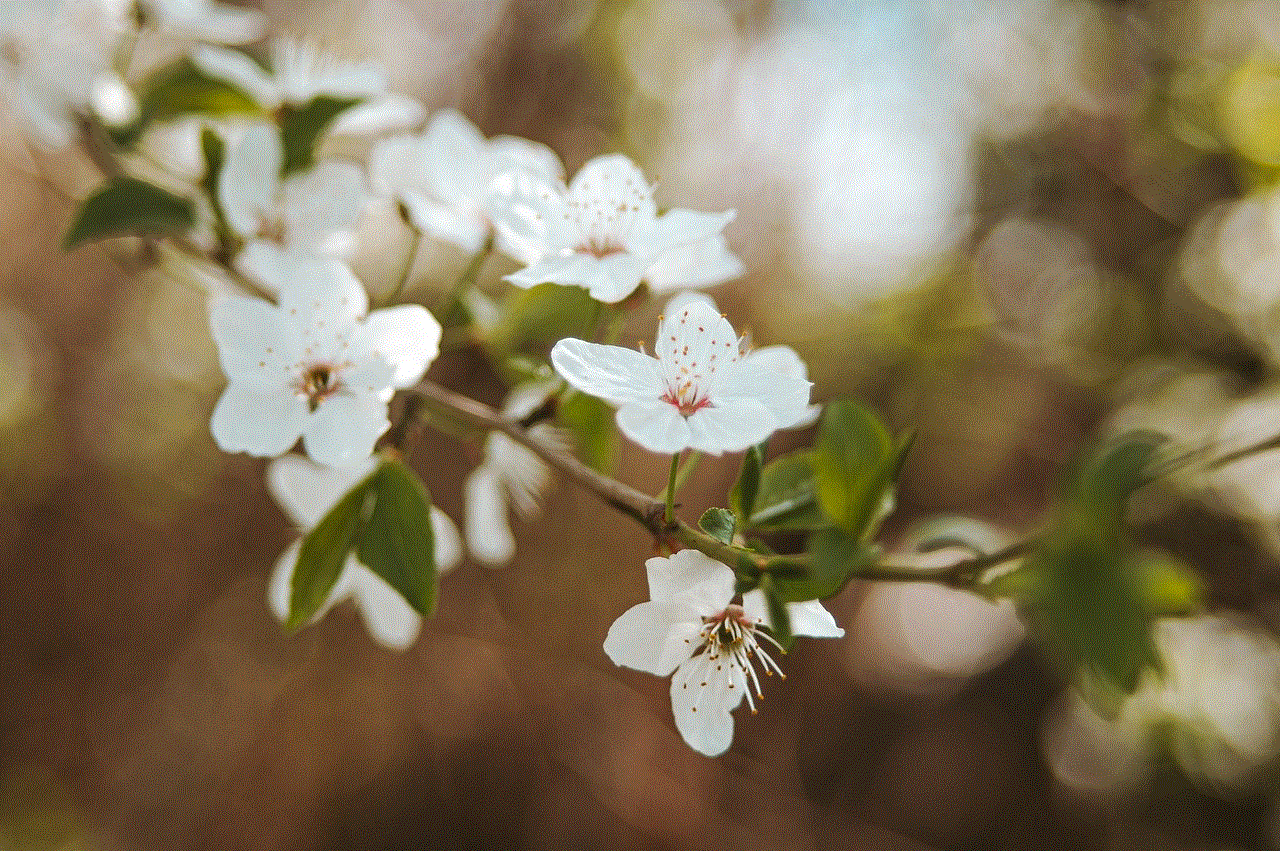
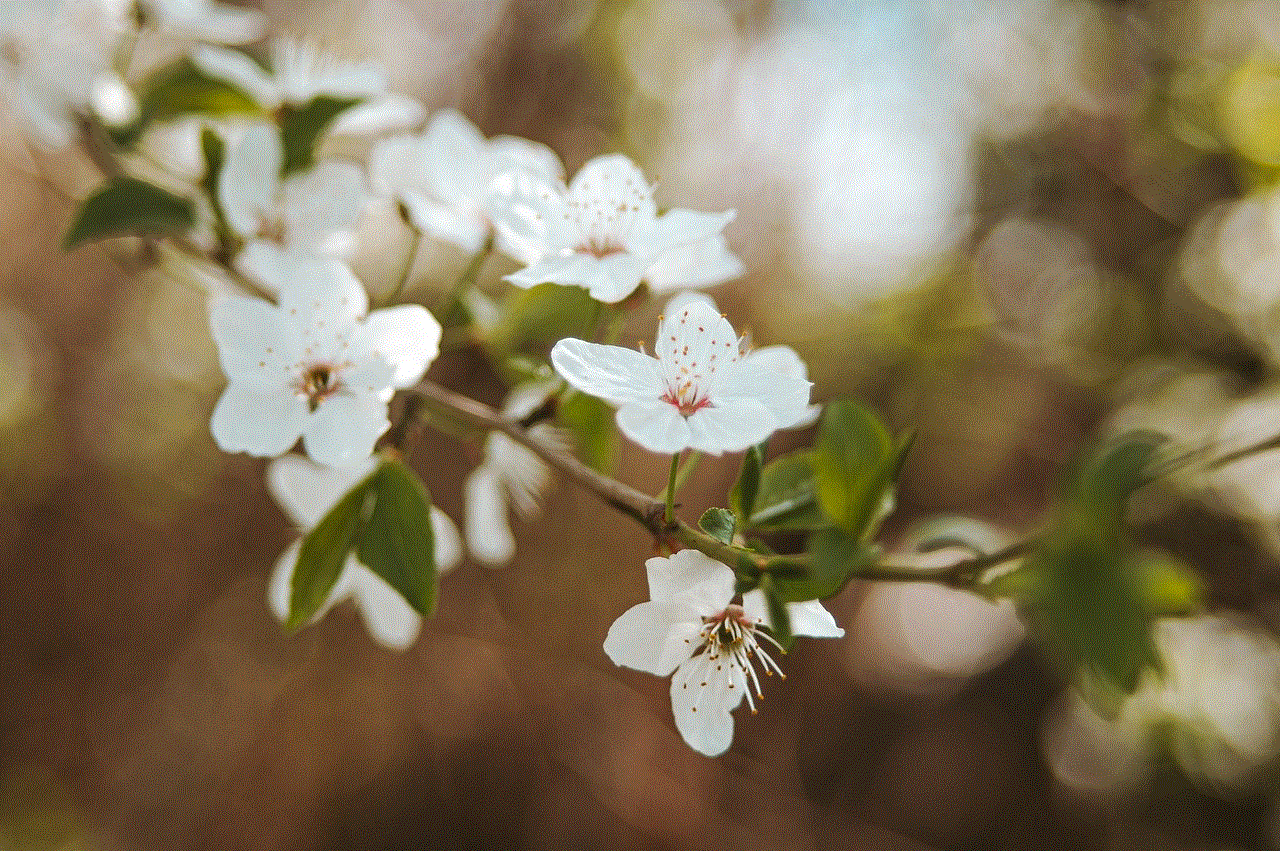
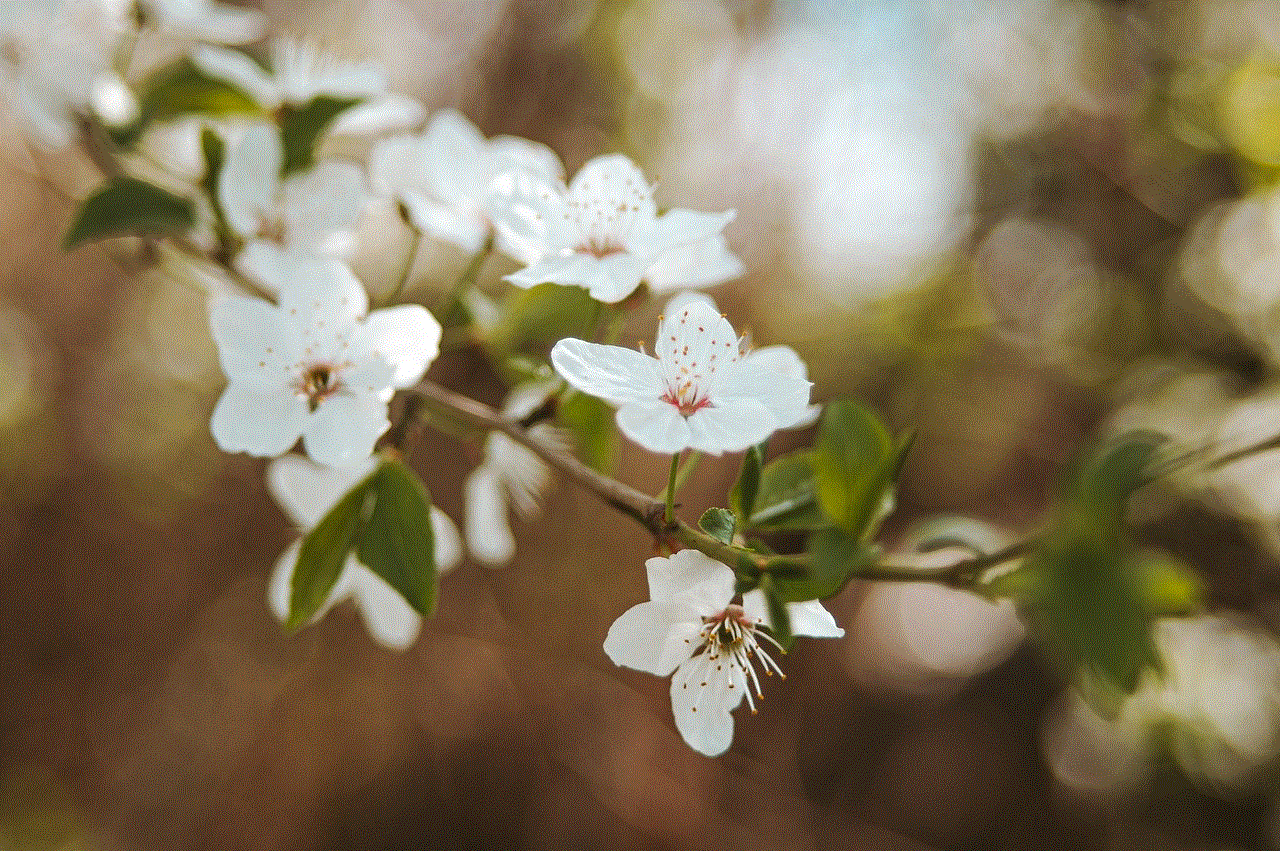
By taking these precautions, you can help ensure that your Facebook experience remains a safe and enjoyable one, allowing you to connect with friends and family without fear of compromise.

