turn off snapchat notifications
# Turning Off Snapchat Notifications: A Comprehensive Guide
In today’s digital age, social media platforms like Snapchat have become an indispensable part of our daily lives. With its unique features, such as disappearing messages, Stories, and Snap Map, Snapchat allows users to share moments with friends and family in real time. However, as engaging as these features are, the constant barrage of notifications can become overwhelming. If you find yourself distracted by Snapchat notifications, you may be wondering how to turn them off. In this comprehensive guide, we will explore the steps to turn off Snapchat notifications, the reasons you might want to do so, and some tips for managing your social media experience.
## Understanding Snapchat Notifications
Snapchat notifications serve as alerts to keep users informed about various activities on the platform. These notifications can include messages from friends, replies to your Stories, mentions, and updates from Snapchat itself. While these alerts can be useful for staying connected, they can also lead to unnecessary distractions, especially when they come in at all hours of the day.
### The Importance of Managing Notifications
In a world where our smartphones have become extensions of ourselves, managing notifications is crucial for maintaining focus and mental well-being. Constant notifications can lead to feelings of anxiety, stress, and even FOMO (fear of missing out). The ability to turn off or customize notifications allows users to regain control over their digital lives, creating a more balanced and fulfilling experience.
## Reasons to Turn Off Snapchat Notifications
While some users prefer to keep notifications enabled for instant updates, there are several reasons why you might consider turning them off:
### 1. **Reducing Distractions**
The primary reason many users choose to turn off notifications is to minimize distractions. Frequent alerts can interrupt your workflow, studies, or personal time, making it difficult to concentrate on tasks.
### 2. **Improving Mental Health**
Constantly checking notifications can lead to anxiety and stress. By turning off notifications, you can create a healthier relationship with social media, allowing you to engage on your own terms rather than feeling compelled to respond immediately.
### 3. **Enhancing Privacy**
Turning off notifications can also enhance your privacy. By disabling alerts, you reduce the risk of others seeing your activity on the app or feeling pressured to engage when you’re not in the mood.
### 4. **Fostering Mindfulness**
Being present in the moment is essential for mental well-being. By limiting notifications, you can cultivate mindfulness and focus on your surroundings, relationships, and activities without the constant pull of your phone.
### 5. **Customizing Your Experience**
Every user has different preferences when it comes to their social media experience. Turning off notifications allows you to tailor your Snapchat experience to your liking, ensuring that you only receive alerts that matter most to you.
## How to Turn Off Snapchat Notifications
Now that we’ve explored the reasons for turning off Snapchat notifications, let’s dive into the steps you need to take to do so. Turning off notifications can be done through the Snapchat app itself, as well as through your device’s settings.
### Step 1: Accessing Snapchat Settings
1. **Open the Snapchat App**: Launch the Snapchat app on your smartphone.
2. **Profile Icon**: Tap on your profile icon in the top-left corner of the screen to access your profile.
3. **Settings Gear**: In your profile, look for the gear icon (settings) in the top right corner and tap on it.
### Step 2: Notification Settings
Once you’re in the settings menu:
1. **Notifications**: Scroll down until you find the “Notifications” option and tap on it.
2. **Customize Notifications**: Here, you’ll see various notification settings related to snaps, chats, and updates. You can toggle off notifications for each category or choose to disable all notifications.
### Step 3: Device Settings
In addition to adjusting settings within the app, you can also manage notifications through your device’s settings:
#### For iOS Devices:
1. **Open Settings**: Go to your device’s settings.
2. **Notifications**: Scroll down and select “Notifications.”
3. **Snapchat**: Find Snapchat in the list of apps and select it.
4. **Toggle Off Notifications**: Here, you can toggle off “Allow Notifications” to prevent all notifications from appearing.
#### For Android Devices:
1. **Open Settings**: Access your device’s settings.
2. **Apps & Notifications**: Tap on “Apps & Notifications.”
3. **Snapchat**: Find and select Snapchat from the list.
4. **Notifications**: Tap on “Notifications” and toggle off the option to prevent notifications from appearing.
## Customizing Your Notification Preferences
If you don’t want to turn off all notifications, Snapchat allows you to customize your preferences to suit your needs. Here’s how to tailor your notification settings:
### 1. **Selective Notifications**
You can choose to receive notifications only for certain activities. For example, you might want to receive alerts for direct messages but not for Story replies or Snap updates.
### 2. **Silent Notifications**
If you still want to stay informed but don’t want disruptive alerts, consider using silent notifications. This way, you can check notifications at your convenience without being interrupted.
### 3. **Do Not Disturb Mode**
Most smartphones offer a “Do Not Disturb” mode, which allows you to silence all notifications during specific times. You can set this up to ensure that Snapchat notifications don’t interrupt your sleep or focus time.
## Tips for Managing Notifications Effectively



Beyond turning off notifications, here are some additional tips for managing your Snapchat experience effectively:
### 1. **Schedule Check-Ins**
Instead of checking Snapchat constantly throughout the day, schedule specific times to check your notifications. This can help reduce the urge to respond immediately and promote a more mindful approach to social media.
### 2. **Limit App Usage**
Consider setting daily limits for how much time you spend on Snapchat. Many smartphones offer built-in features to monitor and restrict app usage, helping you stay accountable.
### 3. **Unfollow or Mute Friends**
If certain friends’ updates are contributing to notification overload, consider unfollowing or muting them. This can help you curate a more enjoyable Snapchat experience.
### 4. **Engage Mindfully**
When you do check Snapchat, engage mindfully. Take a moment to absorb what you’re seeing and respond thoughtfully instead of reacting impulsively to notifications.
### 5. **Communicate Your Preferences**
If you have friends or family who frequently message you on Snapchat, communicate your preferences about notifications. Let them know you may not respond immediately, and encourage them to reach out through other means if something is urgent.
## Conclusion
Turning off Snapchat notifications can be a liberating experience that allows you to take control of your social media interactions. Whether you choose to disable all notifications or customize them to fit your preferences, the key is to create a balance that works for you. By managing notifications effectively, you can reduce distractions, improve your mental well-being, and foster a more mindful relationship with social media.
In a world where we are constantly bombarded by digital noise, taking the time to silence the alerts can lead to a more focused, present, and enriching life. Whether you’re a casual user or a Snapchat enthusiast, implementing these strategies can help you make the most of your social media experience while prioritizing your peace of mind.
how can i see who viewed my post on facebook 2022
With over 2.91 billion monthly active users, Facebook is undoubtedly the largest social media platform in the world. Every day, millions of users share their thoughts, memories, and experiences through status updates, photos, and videos. But have you ever wondered who has viewed your posts on Facebook? Is it possible to know who is keeping an eye on your updates? In this article, we will explore this question in depth and discuss the various methods to see who viewed your posts on Facebook in 2022.
Before we dive into the ways to track post views, it is crucial to understand how Facebook’s algorithm works. The platform’s algorithm is designed to show users the content that is most relevant and engaging to them based on their interests, interactions, and viewing habits. This means that your posts may not necessarily reach all of your friends or followers, but only those who are most likely to engage with it.
While Facebook does not provide an official feature to see who viewed your posts, there are a few workarounds that may give you some insight into your post’s viewers. Let’s take a closer look at some of these methods.
1. Check the “Seen by” feature
One of the easiest ways to see who viewed your posts on Facebook is by using the “Seen by” feature. This feature is only available for posts on Facebook pages and not personal profiles. To access it, click on the number of reactions or comments on your post. This will open a pop-up window, and at the bottom, you will see a list of people who have viewed your post.
2. Use a third-party app
There are several third-party apps available that claim to show you the list of people who have viewed your Facebook posts. However, we advise caution when using these apps as they may be unreliable and even compromise your privacy. Some of these apps may also require access to your Facebook account, so be sure to check their privacy policy before using them.
3. Analyze the comments and reactions
While Facebook does not show the exact number of views on a post, it does display the number of reactions, comments, and shares. By analyzing these numbers, you can get an idea of how many people have viewed your post. For instance, if your post has 50 comments and 100 reactions but only 10 shares, it is safe to assume that around 150 people have viewed it.
4. Use Facebook Insights
If you have a Facebook page, you can use Facebook Insights to track your post’s reach and engagement. This feature provides valuable data on your page’s performance, including the number of post views, likes, shares, and comments. You can access this data by clicking on the Insights tab on your page and selecting “Posts” from the left-hand menu.
5. Tag people in your post
Tagging people in your post is an excellent way to get their attention and increase the chances of them viewing it. When you tag someone, they receive a notification, and the post will also appear on their timeline. This increases the post’s visibility, and you can track the number of views through the “Seen by” feature.
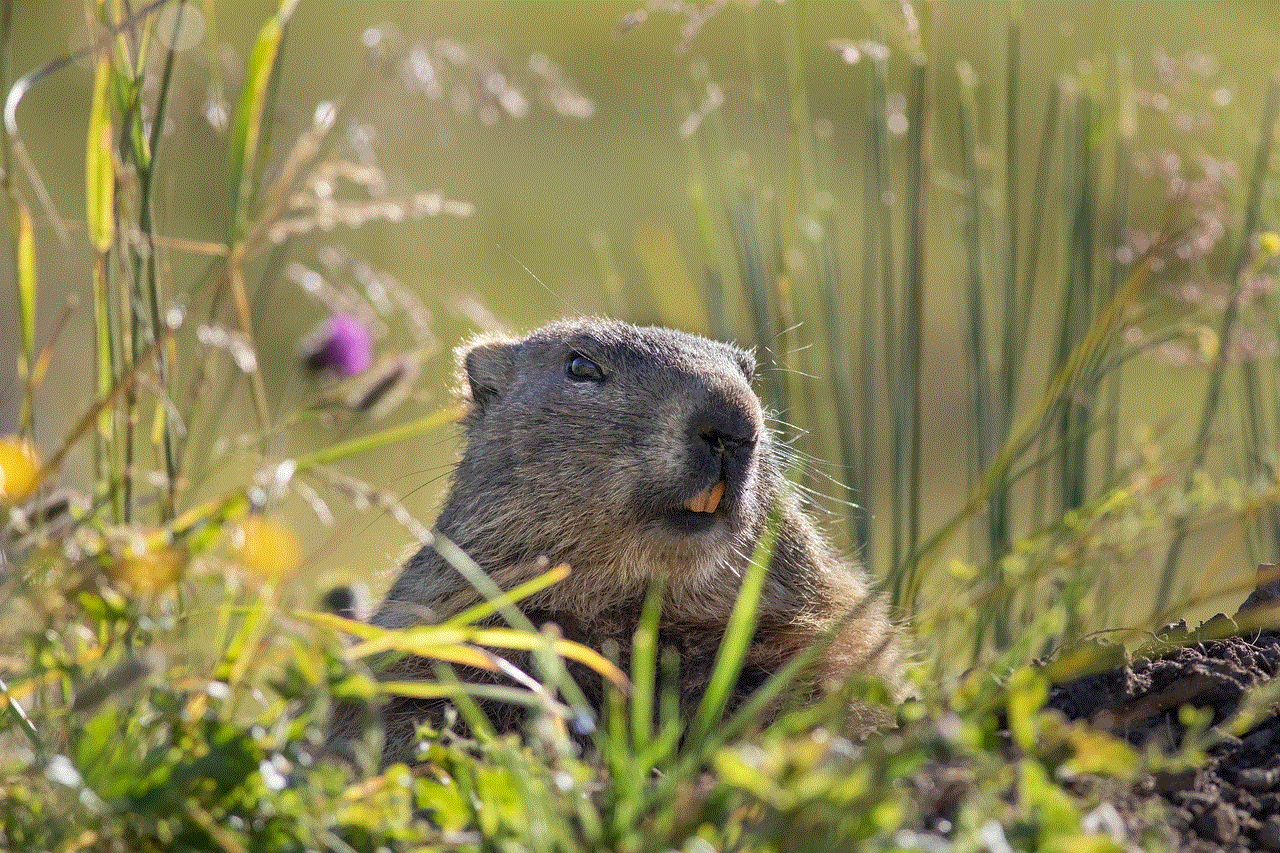
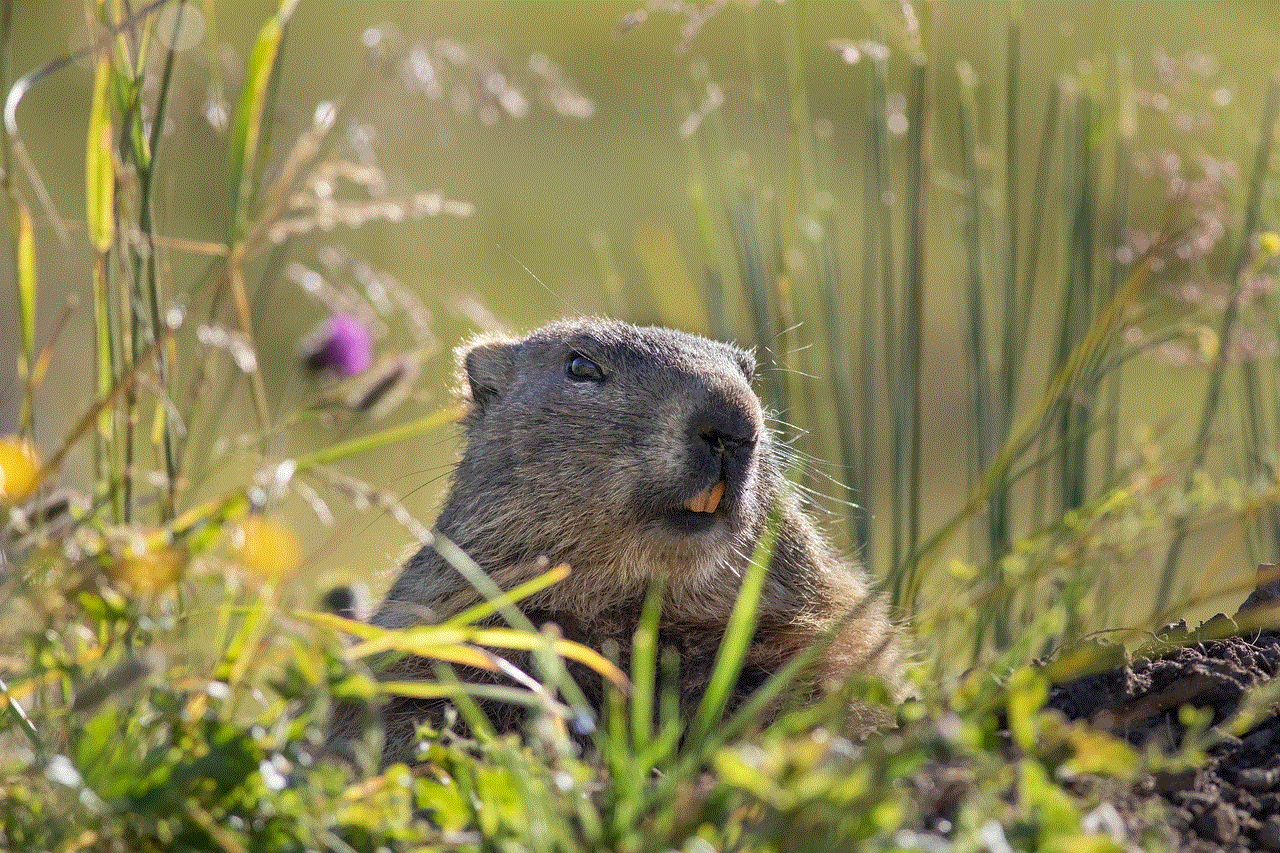
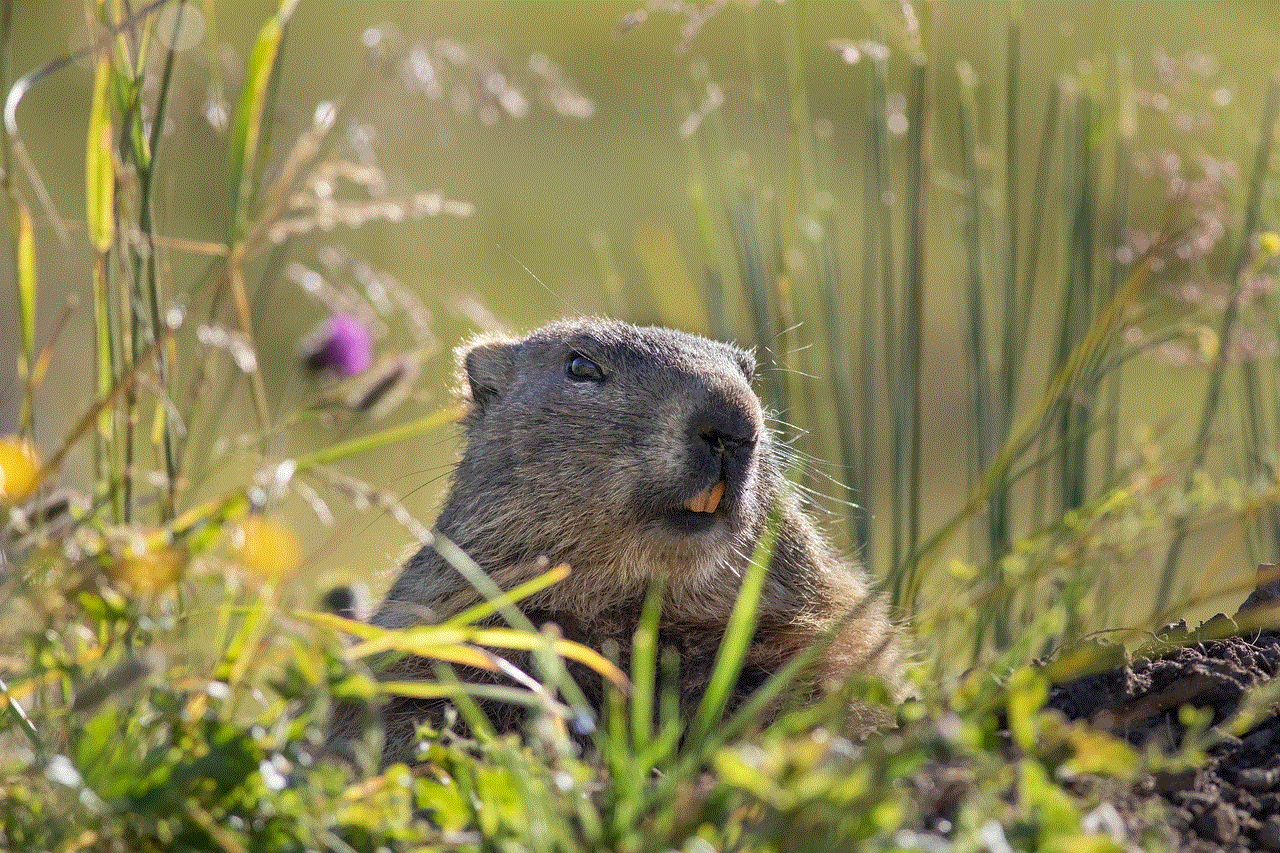
6. Use Facebook Stories
Facebook Stories, a feature similar to Instagram and Snapchat, allows you to share photos and videos that disappear after 24 hours. Unlike regular posts, you can see who has viewed your story by clicking on the eye icon at the bottom of your story. This feature is only available on the Facebook mobile app.
7. Check your profile views
Facebook provides a section on your profile where you can see the number of profile views in the last seven days. While this does not specifically show who has viewed your posts, it can give you an idea of how many people are checking out your profile and potentially viewing your posts.
8. Try the “Who Viewed My Facebook Profile” extension
Another option to track your post views is by using the “Who Viewed My Facebook Profile” extension for Google Chrome. This extension claims to show you a list of people who have viewed your profile or posts. However, similar to third-party apps, we advise caution when using such extensions.
9. Ask your friends
If you are curious about who has viewed your posts, you can simply ask your friends directly. While this may not be the most reliable method, it can give you a general idea of who is keeping up with your updates on Facebook.
10. Use Facebook Live
If you have a Facebook page, you can use Facebook Live to broadcast live videos to your followers. During the live video, you can see the number of viewers and their names, giving you a better idea of who is watching your content.
In conclusion, Facebook does not provide an official feature to see who viewed your posts, and most third-party apps and extensions claiming to do so may not be accurate. However, you can use the methods mentioned above to get an idea of your post’s viewers. Remember to always be cautious when using third-party apps or extensions and protect your privacy on social media.
how to make vsco private
If you are an avid user of social media, chances are you have come across the popular photo and video editing app, VSCO. With its wide range of filters and editing tools, VSCO has gained a massive following among content creators and influencers. However, as with any social media platform, privacy is a concern for many users. In this article, we will discuss how you can make your VSCO account private and protect your content from prying eyes.
Before we dive into the steps of making your VSCO account private, let’s first understand what it means to have a private account on this platform. When you make your VSCO account private, it means that only approved followers can view your profile, photos, and videos. This gives you control over who can see your content and helps protect your privacy. Now, let’s look at the steps you can take to make your VSCO account private.
Step 1: Open the VSCO app on your device and log in to your account. Once you are on the main screen, tap on the Profile icon at the bottom right corner of the screen.
Step 2: On your profile page, tap on the three horizontal lines at the top right corner of the screen to access the Settings menu.
Step 3: In the Settings menu, scroll down and tap on “Privacy & Security.”
Step 4: Under the “Privacy” section, you will see an option that says “Private Account.” Toggle the switch to the right to turn on the feature.
Step 5: A pop-up message will appear, asking you to confirm your decision to make your account private. Tap on “Private Account” to proceed.
Step 6: Your VSCO account is now private, and only approved followers will be able to see your content. To approve followers, go back to your profile page and tap on the “Followers” tab. You will see a list of all your current followers, and next to their name, there will be a green checkmark. This indicates that they are approved followers. You can remove followers by tapping on the green checkmark, and it will turn into a red X.
Step 7: If you want to approve new followers, you can do so by going to the “Follow Requests” tab, where you will see a list of all the users who have requested to follow you. You can approve or decline their request by tapping on the green checkmark or red X next to their name.
Step 8: Another way to make your VSCO account private is by enabling the “Private by Default” feature. This means that all the photos and videos you upload will automatically be set to private. To enable this feature, go to the “Privacy & Security” section in the Settings menu and toggle the “Private by Default” switch to the right.
Step 9: In addition to making your account private, you can also control who can comment on your posts. In the “Privacy & Security” section, scroll down to the “Comments” section, and you will see two options – “Allow Comments” and “Allow Comments from Followers.” By default, both options are turned on, but you can turn them off if you don’t want anyone to comment on your posts.
Step 10: If you want to take your privacy a step further, you can also block specific users on VSCO. To block a user, go to their profile and tap on the three dots at the top right corner of the screen. From the menu, select “Block User.” The user will no longer be able to view your profile or interact with you on the app.
Step 11: Apart from these settings, there are a few other things you can do to protect your privacy on VSCO. For starters, make sure you have a strong and unique password for your account. Avoid using the same password for multiple apps and websites. You can also enable two-factor authentication for an extra layer of security. This will require you to enter a code sent to your phone every time you log in to your VSCO account from a new device.
Step 12: Another important aspect of protecting your privacy on VSCO is being mindful of the content you share. Avoid posting photos or videos that reveal personal information such as your location, phone number, or full name. You can also adjust the visibility of your posts by using the “Visibility” option when uploading a new photo or video. This allows you to choose who can see the post – all VSCO users, only your followers, or only people with the link.
Step 13: It’s also a good idea to regularly review your followers and remove any that you don’t recognize or feel uncomfortable with. Remember, it’s your account, and you have the right to control who can follow you and see your content.



In conclusion, making your VSCO account private is a simple and effective way to protect your privacy on this popular social media platform. By following the steps mentioned above, you can ensure that your content is only seen by those you trust. Additionally, being mindful of the content you share and regularly reviewing your followers can also help keep your account safe. With these measures in place, you can enjoy using VSCO without worrying about your privacy.

