what age do you have to be to play fortnite
Fortnite is a popular online video game that has taken the gaming world by storm. Developed by Epic Games , this multiplayer battle royale game has gained a massive following since its release in 2017. With its colorful graphics, unique gameplay, and regular updates, it has become a favorite among gamers of all ages. However, one question that often comes up is, what age do you have to be to play Fortnite?
The short answer to this question is that there is no specific age requirement to play Fortnite. The game is rated T for Teen, which means it is suitable for players aged 13 and above. However, this does not mean that younger children cannot play the game. In fact, many children as young as eight or nine years old are playing Fortnite regularly. So, what exactly is the right age to start playing Fortnite?
To answer this question, we need to take a closer look at the game and its content. Fortnite is a survival game where players are dropped onto an island and have to fight against each other until only one player or team remains. The game has cartoonish graphics and does not feature any blood or gore, making it less violent than other popular games such as Call of Duty or Grand Theft Auto. However, the game does involve shooting and killing other players, which may not be suitable for young children.
One of the main concerns surrounding Fortnite is its addictive nature. The game is designed to keep players engaged for long periods, and with regular updates and new challenges, it is easy for players to get hooked. This can be a problem for younger children who may have a harder time managing their screen time and may become too engrossed in the game. It is essential for parents to monitor their child’s gameplay and set limits on how much time they spend playing Fortnite.
Another factor to consider is the online aspect of the game. Fortnite is a multiplayer game, which means players can interact with others from all around the world. While this can be a fun and social experience, it also means that children may be exposed to inappropriate language or behavior from other players. Some parents may not feel comfortable with their child interacting with strangers online, and that is a valid concern to have.
Epic Games has taken steps to address this issue by implementing a parental control feature that allows parents to restrict their child’s ability to communicate with other players. However, it is still important for parents to talk to their children about online safety and monitor their online interactions.
One of the biggest concerns surrounding Fortnite is its potential impact on children’s mental health. The game’s high-intensity gameplay and addictive nature have raised concerns about its effect on children’s behavior and mood. In 2018, the World Health Organization (WHO) classified gaming addiction as a mental health disorder, and many parents and experts believe that Fortnite may contribute to this issue.
However, there is no concrete evidence to support this claim. While some children may become overly invested in the game, it is not fair to blame Fortnite for all mental health issues in children. It is essential for parents to be aware of their child’s behavior and address any concerns they may have regarding their gaming habits.
On the other hand, there are also potential benefits to playing Fortnite. The game requires players to use critical thinking, problem-solving, and teamwork skills, which can be beneficial for children’s cognitive development. It also provides a social platform for children to interact with their peers, and studies have shown that gaming can improve social skills and reduce social anxiety in some individuals.
So, what age is appropriate to start playing Fortnite? Ultimately, it depends on the child and their maturity level. As mentioned earlier, the game is rated T for Teen, but many parents feel comfortable allowing their children to play at a younger age. It is crucial for parents to make an informed decision based on their child’s individual needs and abilities.
If you are a parent considering allowing your child to play Fortnite, here are some tips to keep in mind:
1. Understand the game: Before making a decision, take the time to understand what Fortnite is all about. Play the game yourself or watch your child play to get a better idea of the content and gameplay.
2. Monitor gameplay: Even if you allow your child to play Fortnite, it is essential to monitor their gameplay and set limits on how much time they spend playing.
3. Talk about online safety: Discuss the importance of online safety with your child and teach them how to handle any inappropriate interactions they may encounter while playing the game.
4. Set boundaries: It is essential to set boundaries and rules around gaming, such as no playing during school hours or before completing homework.
5. Encourage breaks: It is easy for children to get lost in the game and forget to take breaks. Encourage your child to take breaks and engage in other activities to maintain a healthy balance.
In conclusion, there is no specific age requirement to play Fortnite, but parents should carefully consider their child’s maturity level and monitor their gameplay. It is also important to have open communication with your child and address any concerns you may have regarding their gaming habits. With responsible gaming practices, Fortnite can be a fun and enjoyable experience for children of all ages.
c��mo puedo borrar mi cuenta de facebook
Cada vez son más las personas que deciden borrar sus cuentas de facebook por diversas razones. Algunas están preocupadas por su privacidad y seguridad, otras están cansadas de la cantidad de tiempo que pasan en la red social y algunas simplemente han perdido el interés en ella. Sin importar cuál sea la razón, es importante conocer el proceso para borrar una cuenta de Facebook de forma efectiva y permanente.
Antes de comenzar, es importante mencionar que borrar tu cuenta de Facebook no es lo mismo que desactivarla. Desactivar tu cuenta significa que temporalmente estará fuera de línea, pero aún así puedes volver a activarla en cualquier momento. Borrar tu cuenta, por otro lado, significa que se eliminarán permanentemente todos tus datos y no podrás recuperarlos en el futuro. Por lo tanto, si estás seguro de que quieres borrar tu cuenta de Facebook, sigue leyendo para conocer el proceso completo.
Paso 1: Descarga tus datos
Antes de borrar tu cuenta de Facebook, es importante que descargues una copia de tus datos si quieres conservarlos. Esto incluye tus publicaciones, fotos, videos, mensajes y cualquier otra información que hayas compartido en la red social. Para descargar tus datos, sigue estos pasos:
1. Inicia sesión en tu cuenta de Facebook.
2. Haz clic en la flecha hacia abajo en la esquina superior derecha y selecciona “Configuración”.
3. En la barra lateral izquierda, haz clic en “Tu información de Facebook”.
4. Selecciona “Descargar tu información”.
5. Marca las categorías de datos que quieres descargar y elige el formato y la calidad del archivo.
6. Haz clic en “Crear archivo” y espera a que se genere el archivo.
7. Una vez que esté listo, recibirás una notificación y podrás descargarlo.
Paso 2: Revisa tus aplicaciones y sitios web conectados
Es posible que hayas utilizado tu cuenta de Facebook para iniciar sesión en otros sitios web o aplicaciones. Antes de borrar tu cuenta, es importante que revises y elimines estas conexiones. Para hacerlo, sigue estos pasos:
1. En la página de configuración, haz clic en “Aplicaciones y sitios web” en la barra lateral izquierda.
2. Revisa la lista de aplicaciones y sitios web conectados y haz clic en “Eliminar” junto a cada uno de ellos.
3. Una vez que hayas eliminado todas las conexiones, cierra la ventana.
Paso 3: Borrar tu cuenta de forma permanente
Ahora que has descargado tus datos y eliminado las conexiones con otras aplicaciones y sitios web, estás listo para borrar tu cuenta de Facebook de forma permanente. Sigue estos pasos:
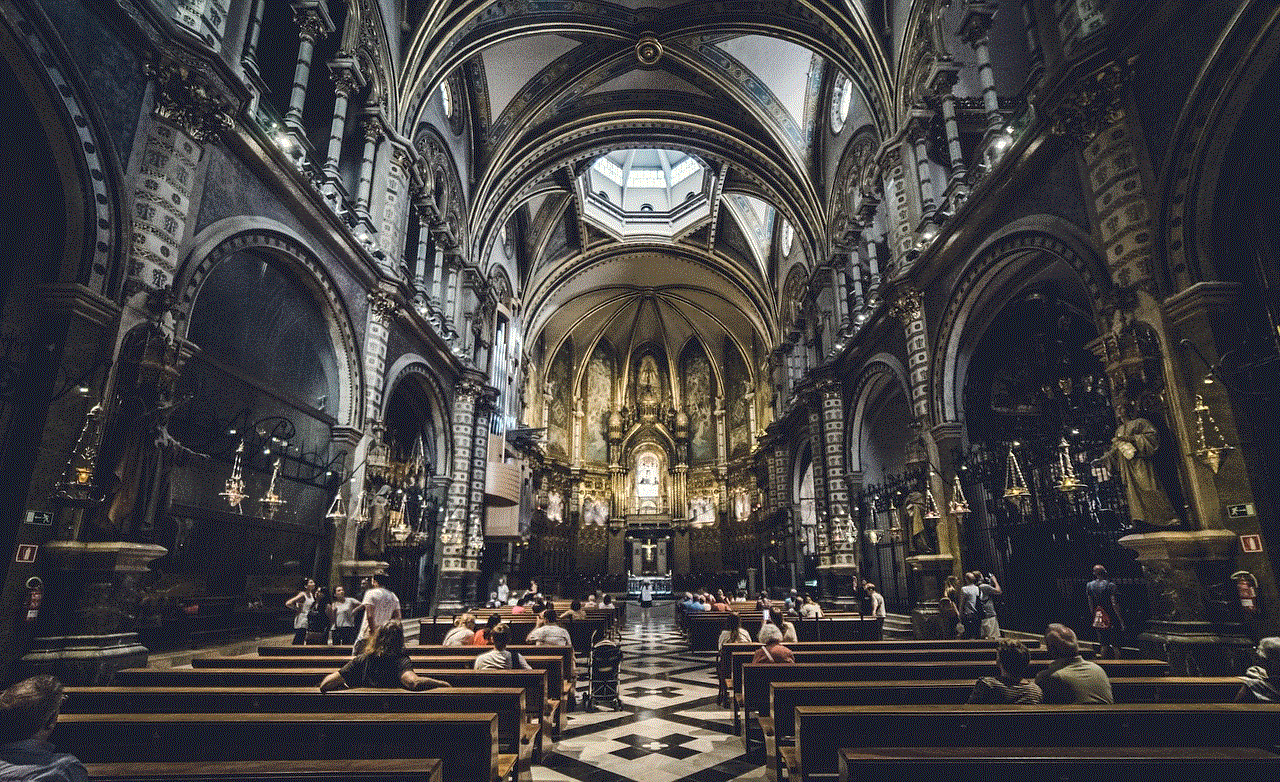
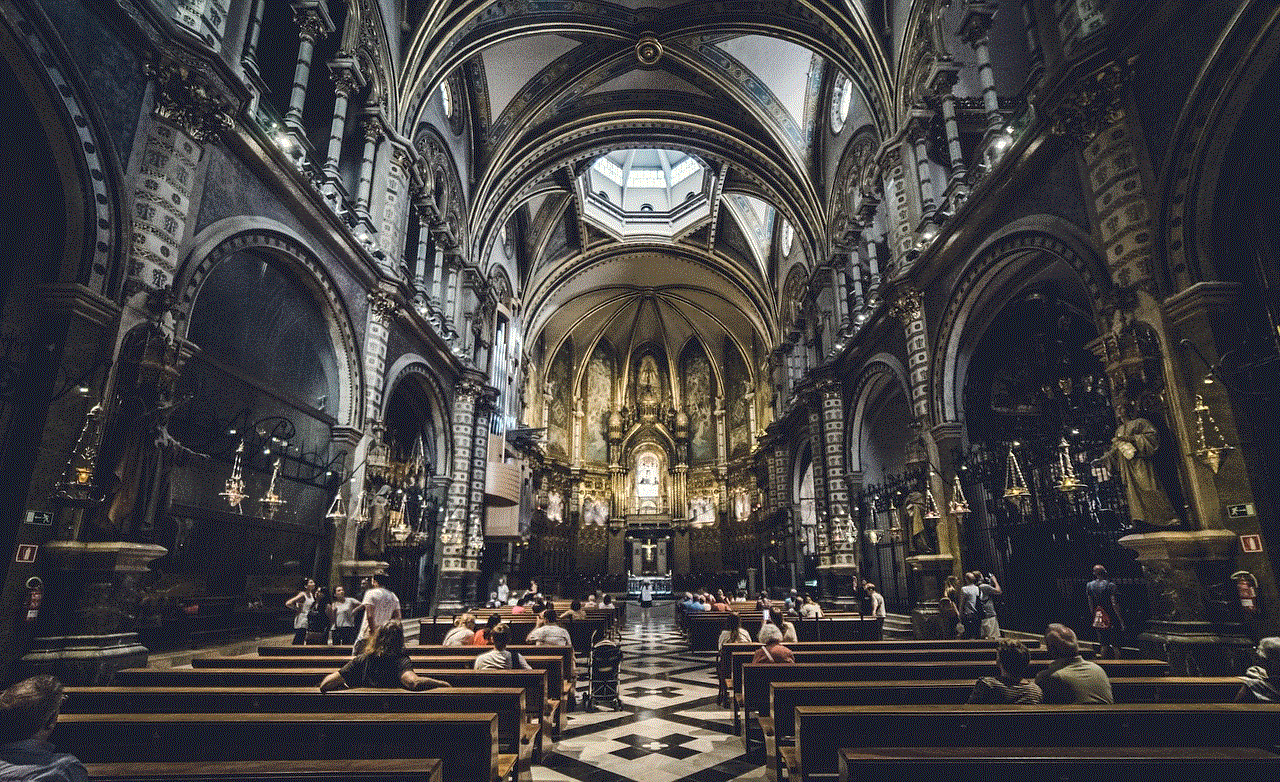
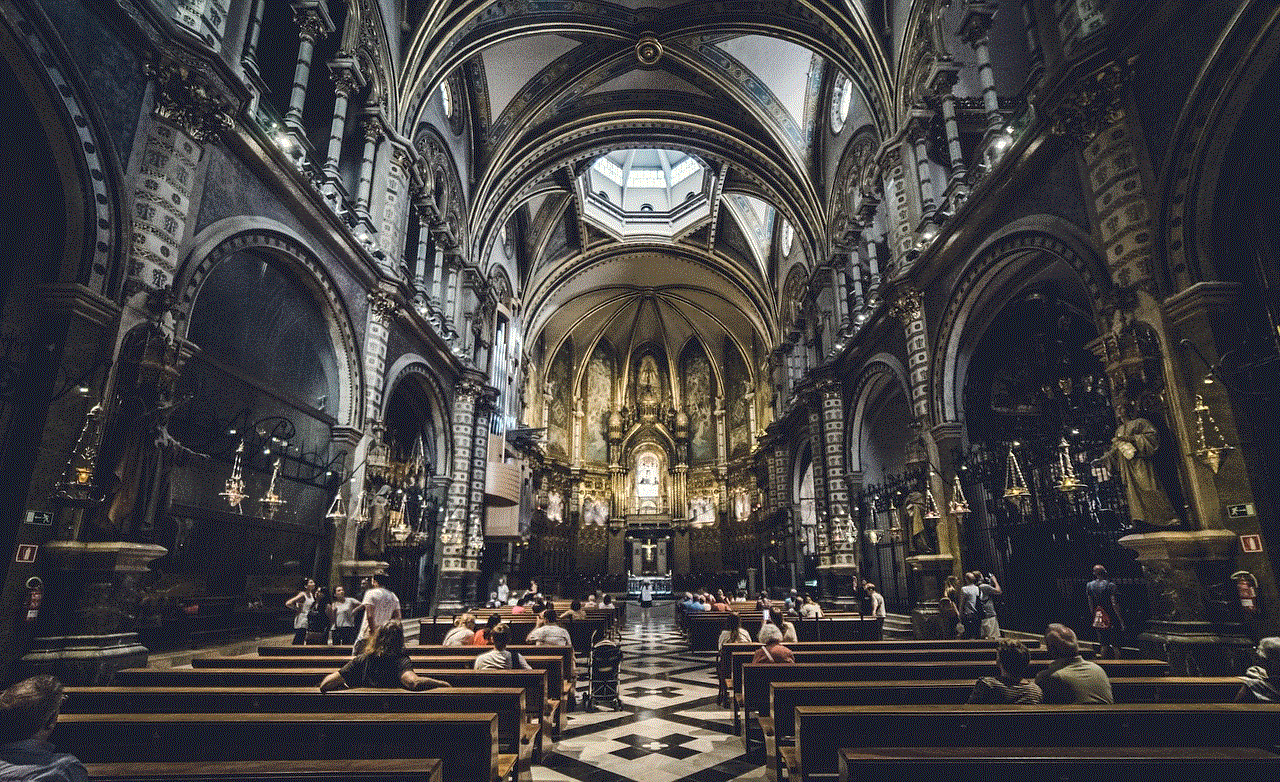
1. Accede a la página de “Borrar cuenta” de Facebook a través de este enlace: https://www.facebook.com/help/delete_account.
2. Haz clic en “Eliminar mi cuenta”.
3. Se te pedirá que ingreses tu contraseña y que completes una verificación de seguridad.
4. Después de verificar tu identidad, haz clic en “Eliminar mi cuenta” una vez más.
5. Tu cuenta se eliminará de forma permanente después de 30 días. Si inicias sesión durante este período, el proceso de eliminación se cancelará y deberás comenzar de nuevo.
Es importante mencionar que borrar tu cuenta de Facebook también eliminará tu cuenta de Messenger. Si quieres seguir utilizando Messenger, puedes desactivar tu cuenta en lugar de borrarla.
En resumen, borrar tu cuenta de Facebook es un proceso sencillo, pero es importante que lo hagas con cuidado y consideración. Antes de tomar esta decisión, asegúrate de descargar tus datos y revisar tus aplicaciones y sitios web conectados. Una vez que hayas borrado tu cuenta, no podrás recuperarla en el futuro, así que asegúrate de estar completamente seguro de tu decisión.
does incognito hide history
There is a common misconception that using incognito mode on your internet browser completely hides your browsing history. However, this is not entirely true. While incognito mode does offer some privacy and protection, it does not completely erase your online activity. In this article, we will delve into the details of how incognito mode works and whether it is an effective tool for hiding your browsing history.
To understand how incognito mode works, we first need to understand how regular browsing works. When you visit a website, your browser sends a request to the website’s server, which then sends back the webpage you requested. In the process, your browser stores cookies, temporary files, and your browsing history. These files are stored on your computer or device and can be accessed by anyone who has access to it.
Incognito mode, also known as private browsing, is a feature offered by most internet browsers that allows you to browse the internet without storing any data on your computer. When you open a new incognito window, your browser does not store your browsing history, cookies, or other temporary files. This means that your browsing activity is not visible on your computer, but it does not mean that it is completely hidden.
While incognito mode prevents your browsing history from being saved on your computer, it does not hide it from your internet service provider (ISP), your employer, or the websites you visit. Your ISP can still see your browsing activity, and your employer can track your online activity if you are using a company computer. Additionally, websites can still track your IP address and gather information about your browsing habits, even in incognito mode.
Furthermore, incognito mode does not offer protection from viruses, malware, or phishing scams. It only prevents your browsing history from being saved on your device. Therefore, it is important to still be cautious when browsing the internet, even in incognito mode.
So, why use incognito mode if it does not completely hide your browsing history? One of the main reasons people use incognito mode is to avoid targeted advertising. When you visit a website in incognito mode, your browser does not store cookies, which are used to track your online activity and target you with personalized ads. This can be useful if you do not want to be bombarded with ads related to your recent searches or purchases.
Another reason people use incognito mode is to access websites that are restricted in their region or by their employer. When you use incognito mode, your browser does not store cookies or browsing history, which can help you bypass these restrictions. However, this is not a foolproof method, as your IP address can still be tracked by the website.
Incognito mode can also be useful when you are using a public computer, such as in a library or internet cafe. It ensures that your browsing activity is not saved on the computer, protecting your privacy and security.
Now that we understand the limitations of incognito mode, let’s discuss how to use it effectively to hide your browsing history. First, it is important to note that incognito mode only hides your browsing history from others who have access to your device. If you are using a shared computer, anyone with access to it can still see your browsing activity, even in incognito mode.
To use incognito mode, open a new incognito window in your internet browser. This can usually be done by clicking on the three dots or lines in the top right corner of your browser and selecting “New Incognito Window.” Once in incognito mode, you can browse the internet as you normally would, and your browsing history will not be saved on your device.



It is also important to note that incognito mode does not encrypt your internet traffic. This means that your ISP or anyone monitoring your network can still see which websites you are visiting. If you want to ensure your online activity is completely hidden, you can use a virtual private network (VPN). A VPN encrypts your internet traffic and hides your IP address, providing an additional layer of privacy and security.
In conclusion, incognito mode does not hide your browsing history completely, but it does offer some level of privacy and protection. It prevents your browsing history from being saved on your device, but it does not hide it from your ISP, employer, or the websites you visit. It can be useful for avoiding targeted advertising, accessing restricted websites, and using public computers. However, it is not a foolproof method for hiding your online activity, and additional measures, such as using a VPN, may be necessary for complete privacy.

