where is guided access on iphone 6
Guided Access is a powerful feature available on iPhones that allows users to restrict certain features and limit the functionality of their device. This feature is especially useful for parents who want to control their child’s screen time and for individuals with disabilities who may need assistance navigating their iPhone. In this article, we will explore the ins and outs of Guided Access on iPhone 6 and how to use it effectively.
What is Guided Access?
Guided Access is a built-in accessibility feature on iPhone 6 that helps users to stay focused on a specific app by limiting the device’s functionality. With Guided Access, you can set a time limit for an app, disable certain areas of the screen, and restrict access to certain features such as the Home button or the volume buttons. This feature is particularly useful when handing your phone to someone else, as it prevents them from accessing other apps or making changes to your settings. Guided Access also has a password protection feature, making it a secure way to share your phone with others.
How to Enable Guided Access on iPhone 6
To enable Guided Access on your iPhone 6, follow these simple steps:
1. Go to Settings on your iPhone 6.
2. Scroll down and tap on Accessibility.
3. Under the Learning section, tap on Guided Access.
4. Toggle the switch to turn Guided Access on.
5. You can also set a passcode by tapping on Set Passcode and entering a 4-digit code.
6. Once you have enabled Guided Access, you can start using it on any app by triple-clicking the Home button.
7. To exit Guided Access, triple-click the Home button again and enter your passcode. You can also use Touch ID to exit Guided Access.
How to Use Guided Access on iPhone 6
Now that you have enabled Guided Access on your iPhone 6, let’s learn how to use it effectively. Here are the different ways you can customize Guided Access to suit your needs:
1. Set a Time Limit: With Guided Access, you can set a time limit for an app. This is particularly useful for parents who want to control their child’s screen time. To set a time limit, follow these steps:
a. Triple-click the Home button to enable Guided Access.
b. Tap on Options in the bottom left corner.
c. Toggle on Time Limit.
d. Use the slider to set the desired time limit.
e. Tap on Start in the top right corner to activate the time limit.
2. Disable Certain Areas of the Screen: You can also disable certain areas of the screen to prevent users from tapping on buttons or links that you don’t want them to access. To do this, follow these steps:
a. Triple-click the Home button to enable Guided Access.
b. Use your finger to draw a circle around the areas of the screen you want to disable.
c. Tap on Options in the bottom left corner.
d. Toggle on Touch.
e. Tap on Start in the top right corner to activate this feature.
3. Restrict Access to Specific Features: With Guided Access, you can also restrict access to certain features such as the Home button, volume buttons, motion sensor, and keyboard. This is particularly useful when you want to prevent others from exiting the app or making changes to your settings. To do this, follow these steps:
a. Triple-click the Home button to enable Guided Access.
b. Tap on Options in the bottom left corner.
c. Toggle off the features you want to restrict.
d. Tap on Start in the top right corner to activate this feature.
4. Enable Auto-Lock: You can also enable Auto-Lock to automatically lock your device after a certain period of inactivity. This is useful when you want to hand your phone to someone else and ensure that they cannot access it after a certain period of time. To enable Auto-Lock, follow these steps:
a. Triple-click the Home button to enable Guided Access.
b. Tap on Options in the bottom left corner.
c. Toggle on Auto-Lock.
d. Use the slider to set the desired time.
e. Tap on Start in the top right corner to activate this feature.
5. Use Guided Access for Multiple Apps: With Guided Access, you can also use this feature for multiple apps. This is particularly useful when you want to limit access to certain apps for a specific period of time. To do this, follow these steps:
a. Triple-click the Home button to enable Guided Access.
b. Use your finger to draw a circle around the areas of the screen you want to disable.
c. Tap on Options in the bottom left corner.
d. Toggle on Multiple Apps.



e. Select the apps you want to include in Guided Access.
f. Tap on Start in the top right corner to activate this feature.
Benefits of Using Guided Access on iPhone 6
Guided Access offers several benefits for iPhone users. Here are some of the top reasons why you should consider using this feature on your iPhone 6:
1. Limit Screen Time: With Guided Access, you can set a time limit for an app, making it an effective tool for controlling screen time. This is particularly useful for parents who want to limit their child’s screen time or for individuals who want to reduce their own screen time.
2. Security: Guided Access offers a secure way to share your phone with others. With the passcode protection feature, you can ensure that others cannot access your phone or make changes to your settings.
3. Accessibility: For individuals with disabilities, Guided Access can be a helpful tool to navigate their iPhone 6. By limiting the functionality of the device, it can make it easier for them to use specific apps without being distracted by other features.
4. Focus: Guided Access can help improve focus and productivity. By disabling certain areas of the screen or restricting access to certain features, you can prevent distractions and stay focused on the task at hand.
5. Child-Friendly: Guided Access is a great feature for parents who want to let their child use their iPhone without worrying about them accessing inappropriate apps or making changes to the device.
Conclusion
Guided Access is a powerful feature available on iPhone 6 that offers several benefits for users. From limiting screen time to improving focus and productivity, this feature can be customized to suit your needs. Whether you want to restrict access to certain features or limit the functionality of your device, Guided Access is a useful tool to have at your disposal. So, go ahead and enable Guided Access on your iPhone 6 and take control of your device’s functionality.
lifesaver iphone cases
In today’s digital age, our smartphones have become an essential part of our lives. We use them for communication, entertainment, and even as a tool for navigation. However, with the increasing reliance on these devices, there is also a growing concern for their safety and protection. This is where “lifesaver iPhone cases” come in – a must-have accessory for any iPhone owner.
Lifesaver iPhone cases are designed to provide ultimate protection for your device, giving you peace of mind while using your iPhone. These cases are not just your regular phone cases, they are specially engineered to withstand drops, scratches, and other potential damages that your iPhone may encounter. With their advanced features and durable materials, these cases are true lifesavers for your precious device.
One of the most prominent features of lifesaver iPhone cases is their impact-resistant design. These cases are made up of multiple layers of shock-absorbing materials that can withstand heavy impacts. They are also designed to have a snug fit around your iPhone, ensuring that your device stays safe and secure even in the event of a drop. This feature is particularly useful for those who are prone to dropping their phones or have an active lifestyle.
Moreover, lifesaver iPhone cases also offer superior scratch protection. The outer layer of these cases is usually made of high-quality polycarbonate or TPU (thermoplastic polyurethane) materials, which are known for their scratch-resistant properties. This means that your iPhone’s screen and body will remain free from scratches, keeping it looking new for a longer time.
Another essential feature of lifesaver iPhone cases is their water-resistant properties. Many of these cases are designed to have an IP68 rating, which means they can withstand being submerged in water for up to 30 minutes. This is particularly beneficial for those who love to take their iPhones on outdoor adventures or are constantly exposed to water, such as swimmers or beachgoers. With a lifesaver iPhone case, you can confidently take your phone with you, even in the harshest of environments.
Apart from their protective features, lifesaver iPhone cases also offer a range of functionalities. Some cases come with built-in screen protectors, which not only provide added protection for your iPhone’s screen but also eliminate the need for an extra screen protector. Other cases come with additional features such as card slots, kickstands, and even detachable wrist straps, making them not just protective but also functional.
Furthermore, lifesaver iPhone cases come in a variety of designs and styles, allowing you to personalize your device while keeping it safe. You can choose from a range of colors, patterns, and textures to suit your taste and style. Whether you prefer a slim and sleek design or a more rugged and bulky one, you can find a lifesaver iPhone case that meets your needs.
One of the most well-known brands in the market for lifesaver iPhone cases is OtterBox. They have a range of cases that are known for their durability and protection. Their Defender series is a popular choice among iPhone users, as it provides ultimate protection against drops, dust, and scratches. It also comes with a built-in screen protector and a belt clip holster for added convenience.
Another top brand for lifesaver iPhone cases is Lifeproof. As the name suggests, their cases are designed to be life-proof, with features such as waterproof, dirtproof, and drop-proof. Their Fre and Nuud series are highly recommended for those who need maximum protection for their iPhones, even in extreme conditions.
Apart from these two popular brands, there are also many other companies that offer high-quality lifesaver iPhone cases, such as Spigen, UAG, and Speck. With so many options available, you can easily find a case that best suits your needs and budget.
In addition to their primary function of providing protection, lifesaver iPhone cases also have a significant impact on the environment. With the increasing concerns about electronic waste, many case manufacturers are now using eco-friendly materials, such as biodegradable plastics and recycled materials, in their products. By choosing a lifesaver iPhone case, you not only protect your device but also contribute to a greener planet.
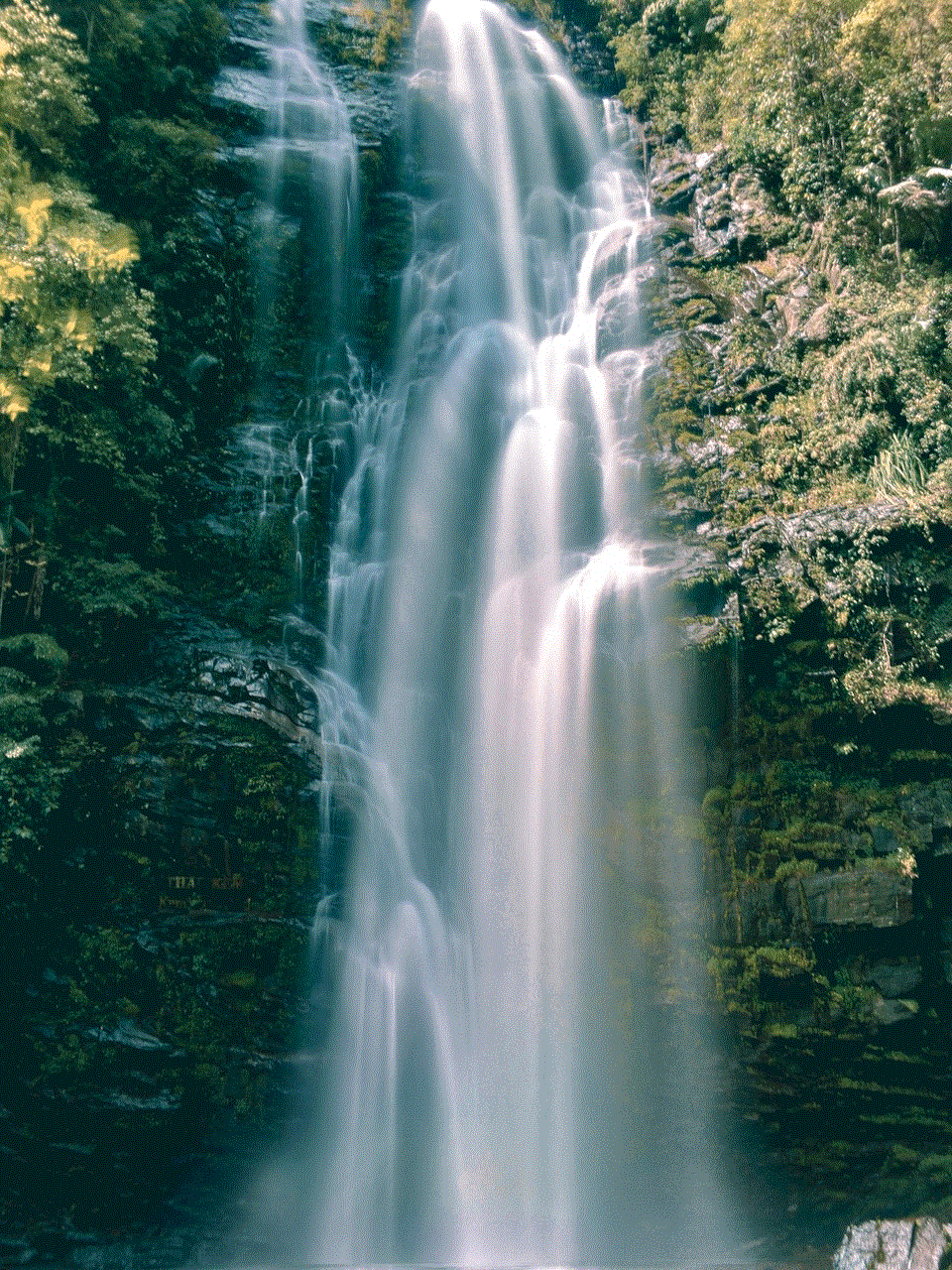
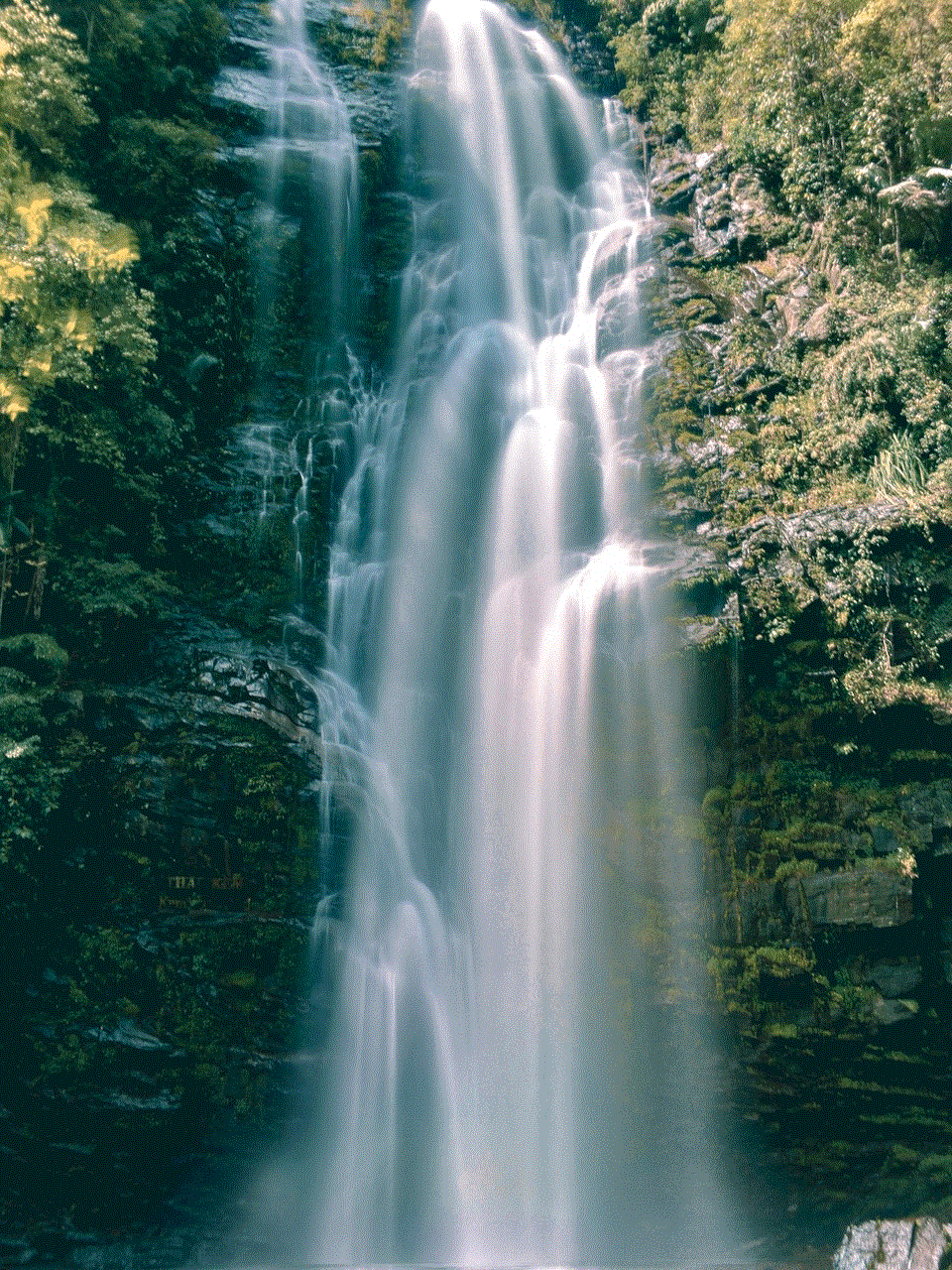
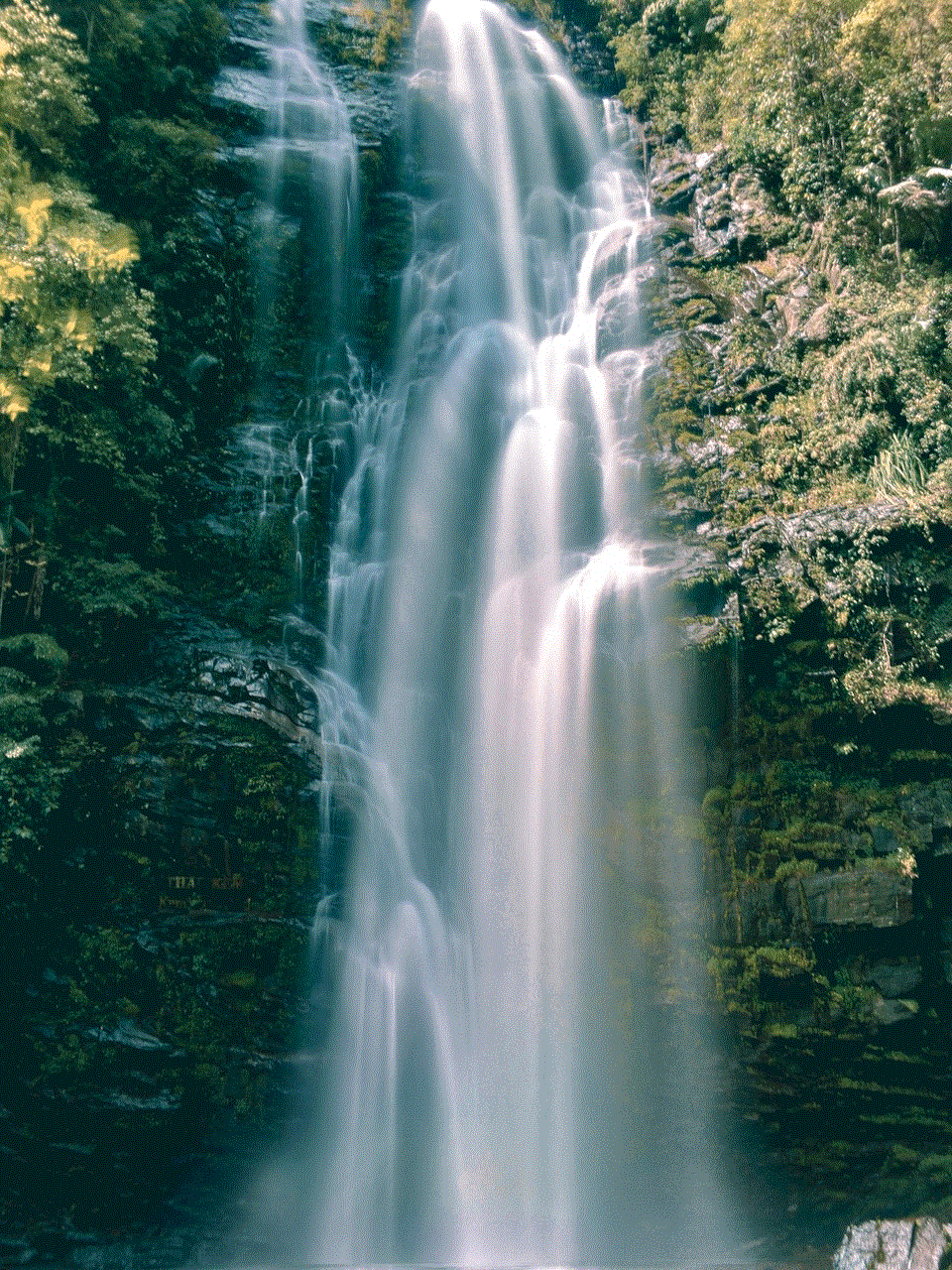
In conclusion, lifesaver iPhone cases are an essential accessory for any iPhone owner. With their advanced protective features, functional designs, and eco-friendliness, they offer more than just protection for your device – they offer peace of mind. So, if you want to keep your iPhone safe and secure, a lifesaver case is a worthy investment that you won’t regret.
how to find a fake snapchat account
Snapchat has become one of the most popular social media platforms in recent years, with over 500 million daily active users. It allows users to send photos, videos, and messages that disappear after a few seconds, making it a popular choice for sharing personal and often candid moments. However, with the rise of fake accounts on social media, it’s important to know how to spot a fake Snapchat account. In this article, we will discuss the various ways to identify a fake Snapchat account and steps to take to protect yourself from falling prey to such accounts.
1. Check the profile picture
The first and most obvious way to identify a fake Snapchat account is by checking the profile picture. Most fake accounts use images of models or celebrities as their profile picture. If the profile picture looks too good to be true or resembles a professional photoshoot, chances are it’s a fake account. You can also do a reverse image search on Google to see if the picture has been used on other websites or social media accounts.
2. Look at the username
Another red flag for a fake Snapchat account is the username. Most fake accounts have random combinations of letters and numbers as their username. Legitimate users usually use their name or a variation of it as their username. If the username seems suspicious, it’s best to be cautious and not interact with the account.
3. Check the friend list
If you receive a friend request from someone you don’t know on Snapchat, check their friend list. If the account has few or no friends, it could be a fake account. Also, if the account has only one or two mutual friends, it’s best to verify with them if they know the person before accepting the request.
4. Verify the account’s activity
A legitimate Snapchat account will have an active story and recent snaps. If the account has no activity or the snaps are old, it’s a sign that the account might be fake. Most fake accounts are created to scam or catfish people, so they won’t have any recent activity on the platform.
5. Look at the snap score
Snapchat has a scoring system that keeps track of the number of snaps sent and received by a user. Legitimate users will have a higher snap score, while fake accounts will have a lower or zero score. However, this is not always a reliable way to identify a fake account as some users prefer to keep their snap score low for privacy reasons.
6. Check for verification
Snapchat has a verification system for popular accounts, similar to other social media platforms like Instagram and Twitter . If an account is verified, it will have a small emoji next to their name. If you receive a friend request from a verified account, make sure to check if it’s the real account and not a fake one using the same name and profile picture.
7. Be wary of suspicious links
Fake accounts often use phishing techniques to gain access to personal information or spread malware. If a friend or a fake account sends you a link to click, be cautious and don’t click on it. It’s best to verify with the person before opening any links on Snapchat.
8. Report and block fake accounts
If you come across a fake account, it’s important to report and block it. Reporting the account to Snapchat will help them take necessary action and prevent others from falling victim to the same account. You can also report and block accounts that send spam messages or inappropriate content.
9. Don’t share personal information
As with any social media platform, it’s important not to share personal information with strangers on Snapchat. Fake accounts often try to gather personal information to use for identity theft or other malicious activities. Be cautious of what you share on the platform and don’t give out any personal information to people you don’t know.
10. Use third-party tools
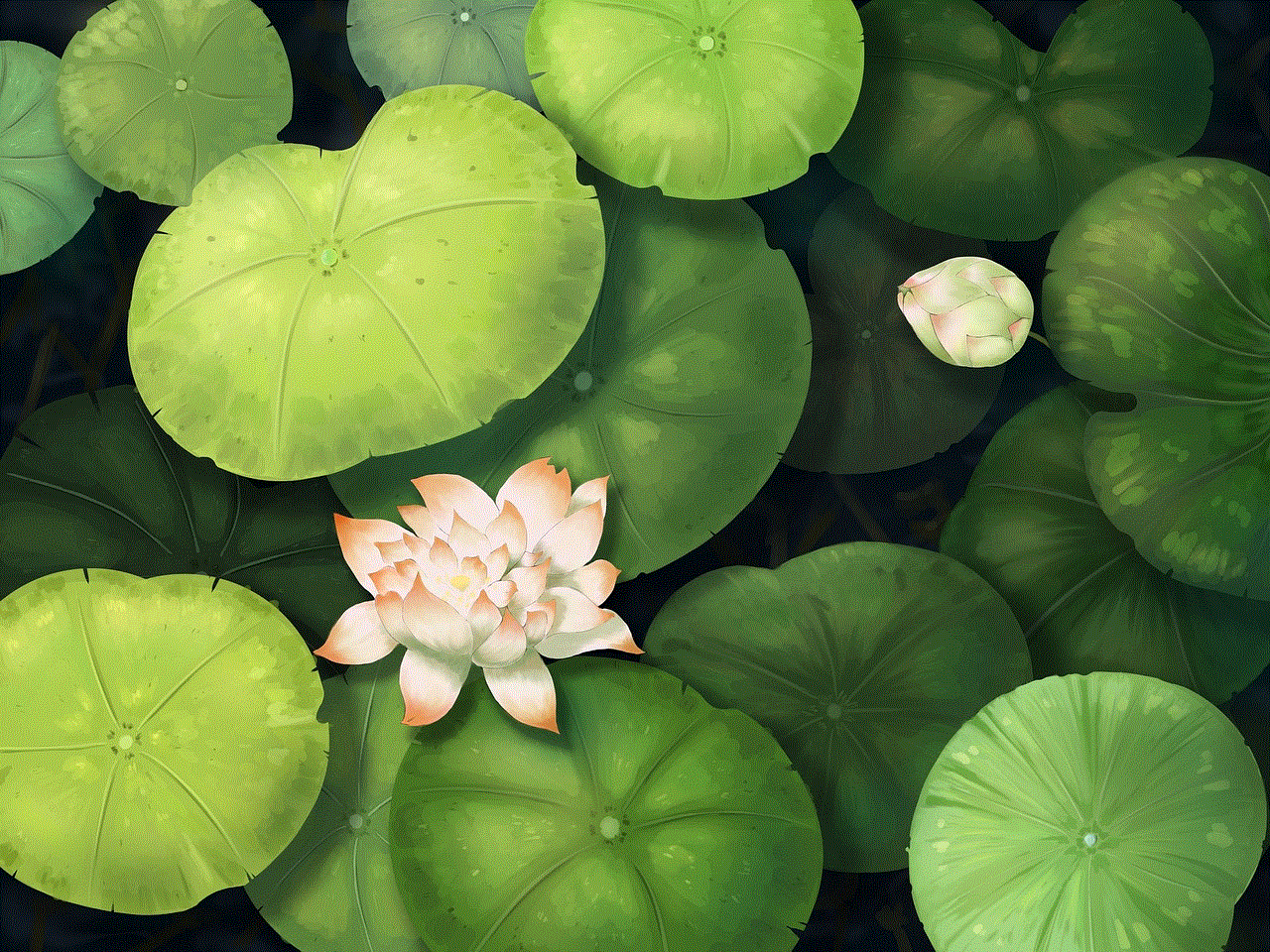
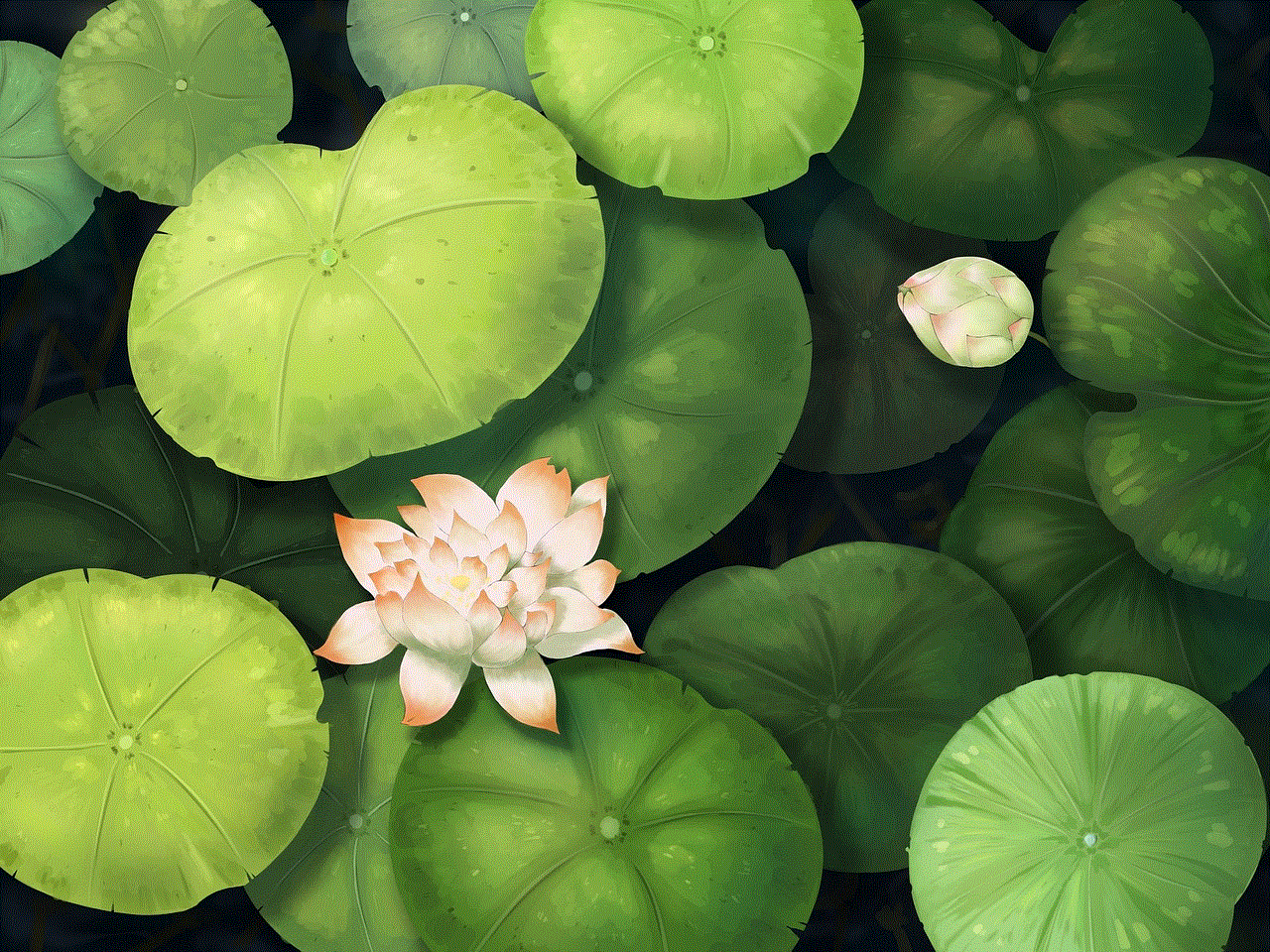
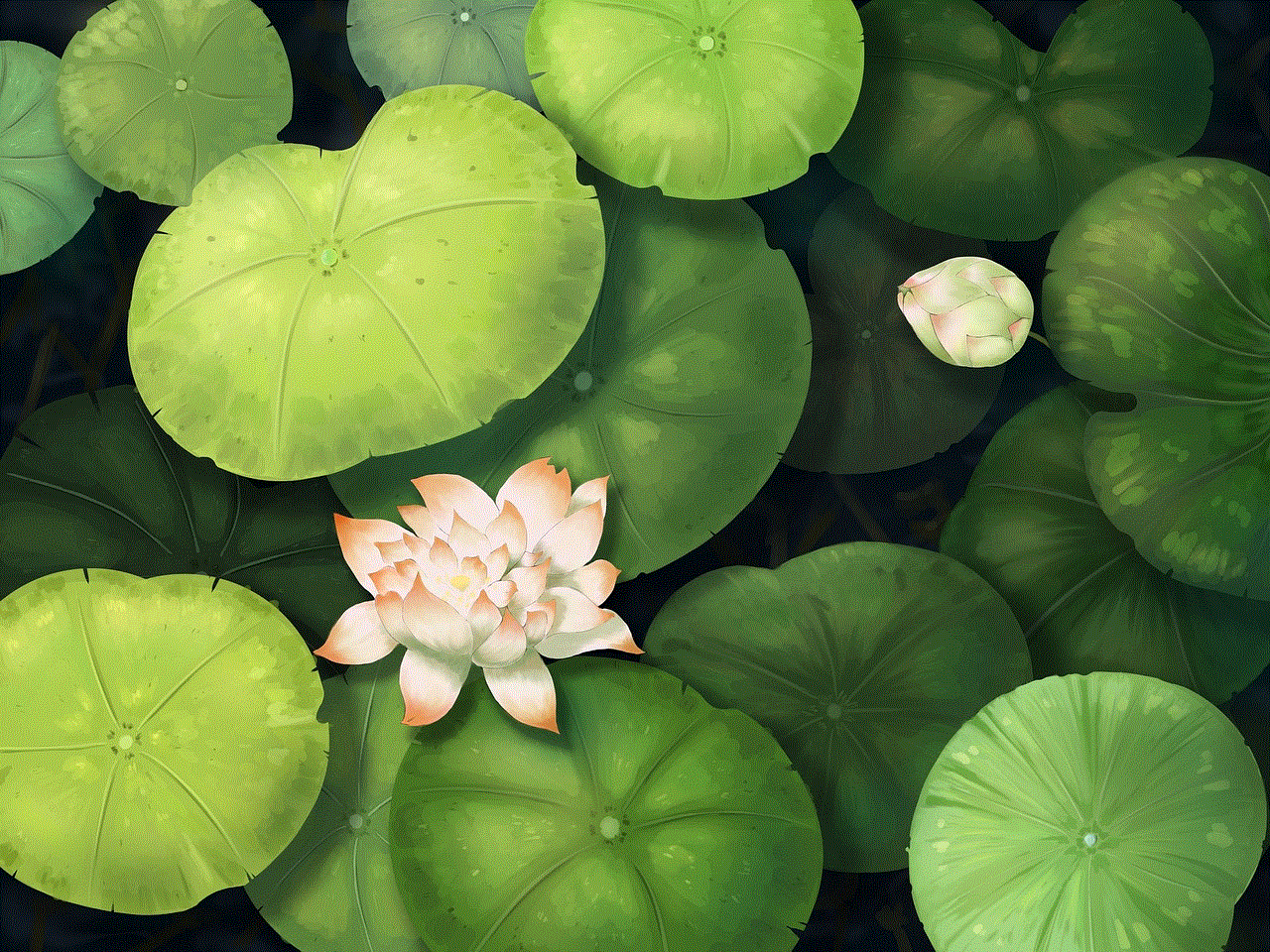
There are various third-party tools available online that can help you identify fake Snapchat accounts. These tools use algorithms and AI to analyze the account’s activity and determine if it’s a fake or real account. However, these tools are not always accurate, so it’s best to use them with caution.
In conclusion, with the rise of fake accounts on social media, it’s important to be vigilant and know how to spot a fake Snapchat account. By following the tips mentioned above, you can protect yourself from falling prey to these accounts and enjoy using the platform safely. Remember, if something seems too good to be true, it probably is, so always be cautious and trust your instincts when it comes to interacting with strangers on social media. Stay safe and happy snapping!

