why cant i open any apps on my iphone
# Why Can’t I Open Any Apps on My iPhone? Troubleshooting Common Issues
In today’s world, smartphones have become an indispensable part of our daily lives. iPhones, in particular, are known for their user-friendly interface and robust app ecosystem. However, it can be incredibly frustrating when you encounter issues such as not being able to open any apps on your iPhone. This problem can arise due to various reasons, ranging from minor software glitches to more significant hardware issues. In this article, we will explore the common causes of this problem, potential solutions, and preventative measures to ensure your iPhone runs smoothly.
## Understanding the Problem
When you can’t open any apps on your iPhone, it can be a disorienting experience. You might tap on an app icon and see it attempt to open momentarily before crashing back to the home screen. Alternatively, you may find that apps simply refuse to respond altogether. Understanding the underlying reasons for these issues is the first step toward resolving them.
### Software Glitches
One of the most common reasons why apps fail to open is due to software glitches. These can occur after an iOS update, app update, or even after prolonged use of the device. Software glitches might cause compatibility issues between the operating system and the apps themselves, leading to crashes or failure to launch.
### Insufficient Storage Space
Another common issue is insufficient storage space on your device. When storage is running low, it can cause apps to malfunction or fail to open. This is especially true for apps that require substantial resources, such as games or video editing software. A lack of storage can prevent your iPhone from performing optimally, leading to various issues, including the inability to open apps.
### App Corruption
Sometimes, individual apps may become corrupted due to bugs, incomplete updates, or conflicts with other apps. A corrupted app may fail to open or crash immediately upon launch. If only one app is affected, this issue can usually be resolved by reinstalling the app.
### Network Issues
Certain apps require a stable internet connection to function correctly. If you’re facing connectivity issues, apps that rely on the internet may not open or may take a long time to load. This is particularly true for streaming services or social media applications, which depend heavily on internet access.
### Hardware Problems
While software issues are more common, hardware problems can also prevent apps from opening. If your iPhone is experiencing battery issues, overheating, or other hardware malfunctions, these can impact its overall performance, including the ability to run apps.
### Device Compatibility
As apps receive updates, they may require more advanced features or capabilities that older iPhone models do not possess. If your device is outdated, it might not be compatible with the latest versions of certain apps, leading to issues when you try to open them.
## Troubleshooting Steps
When faced with the frustrating problem of not being able to open apps on your iPhone, there are several troubleshooting steps you can take to identify and resolve the issue.
### Restart Your iPhone
The first and simplest solution is to restart your iPhone. A simple reboot can often resolve minor software glitches that may be causing your apps to misbehave. To restart your device, press and hold the power button until the “slide to power off” option appears. Slide to turn off your iPhone, wait a few seconds, and then power it back on.
### Check for iOS Updates
Keeping your iPhone’s operating system up to date is crucial for optimal performance. Apple frequently releases updates that address bugs and improve performance. To check for updates, go to **Settings > General > Software Update**. If an update is available, follow the prompts to download and install it.
### Clear Storage Space
If your iPhone’s storage is running low, you may need to free up some space. To check your storage, go to **Settings > General > iPhone Storage**. Here, you can see which apps are taking up the most space and decide whether to delete or offload them. Consider removing unnecessary apps, photos, or other files to create more storage space.
### Update or Reinstall Problematic Apps
If a specific app is causing issues, updating or reinstalling it may resolve the problem. To update an app, open the **App Store**, go to the **Updates** tab, and install any available updates. If the problem persists, try deleting the app and then reinstalling it from the App Store.
### Reset Network Settings
If you suspect that network issues may be affecting your apps, you can reset your network settings. This action will erase all saved Wi-Fi networks and passwords, so be sure to have this information on hand. To reset network settings, go to **Settings > General > Transfer or Reset iPhone > Reset > Reset Network Settings**. After your device restarts, reconnect to your Wi-Fi network.
### Factory Reset as a Last Resort
If all else fails and you still can’t open apps on your iPhone, you may need to consider a factory reset. This action will erase all data on your device, so make sure to back up your important files first. To perform a factory reset, go to **Settings > General > Transfer or Reset iPhone > Erase All Content and Settings**. Follow the prompts to reset your device to factory settings.
## Preventative Measures
While troubleshooting can help resolve issues, taking preventative measures can also reduce the likelihood of encountering problems in the future. Here are some tips to keep your iPhone running smoothly:
### Regularly Update iOS and Apps
Keeping your iPhone’s operating system and apps up to date is essential for maintaining performance. Regular updates often include bug fixes and performance improvements, which can help prevent issues with app functionality.



### Manage Storage Efficiently
Be proactive in managing your iPhone’s storage. Periodically review the apps and files you have stored on your device, and delete anything you no longer need. Utilizing cloud storage options for photos and documents can also free up valuable space on your device.
### Avoid Overloading Your Device
Installing too many apps can lead to performance issues, especially if your iPhone is an older model. Be selective about the apps you install, and consider whether you truly need each one. Removing apps that you rarely use can help improve overall performance.
### Monitor Your Device’s Performance
Pay attention to your iPhone’s performance and be on the lookout for any unusual behavior, such as slow loading times or frequent crashes. If you notice any issues, take action quickly to troubleshoot before they escalate into more significant problems.
### Use Trusted Sources for Apps
When downloading apps, stick to reputable sources such as the App Store. Avoid third-party app stores or questionable downloads, as these can lead to malware or corrupted files that may affect your device’s performance.
## Conclusion
Encountering issues where you can’t open any apps on your iPhone can be a frustrating experience. However, understanding the common causes and following the appropriate troubleshooting steps can help you resolve the problem. From software glitches to storage issues and everything in between, there are various factors that can prevent apps from launching on your device.
By taking proactive measures, such as keeping your device updated, managing your storage, and monitoring its performance, you can minimize the chances of encountering these issues in the future. If you find yourself unable to resolve the problem through troubleshooting, consider reaching out to Apple Support or visiting an authorized service provider for further assistance.
In the age of smartphones, having a functional device is essential for staying connected, productive, and entertained. With the right knowledge and approach, you can ensure that your iPhone continues to operate smoothly, allowing you to enjoy all the apps and features it has to offer.
how to see who viewed your post on facebook
Social media has become an integral part of our daily lives, with millions of people around the world using platforms like facebook -parental-controls-guide”>Facebook to connect with friends, family, and even strangers. As we scroll through our news feeds, we often wonder who has seen our posts and how many people have engaged with them. This curiosity has led to the popular search query, “how to see who viewed your post on Facebook.” In this article, we will explore various methods that claim to reveal the viewers of your Facebook posts and whether they are legitimate or not.
Before we dive into the different techniques, it is essential to understand the privacy policies of Facebook. The platform has always been adamant about protecting its users’ privacy, and therefore, it does not allow any third-party apps or methods to track who views your posts. This means that any method or app that claims to reveal the viewers of your posts is not endorsed by Facebook and may also violate its terms and conditions. With that in mind, let’s explore the different ways people try to see who viewed their posts on Facebook.
1. Using Facebook’s ‘Viewers’ list:
One of the most common methods people use to see who viewed their posts on Facebook is by checking the ‘Viewers’ list. This list is available for public posts and can be accessed by clicking on the number of views or reactions on a particular post. However, this list does not show the names of individual viewers, but rather, it displays the total number of people who have viewed your post and their respective reactions (like, love, wow, etc.).
2. Third-party apps:



A quick Google search for “who viewed my Facebook post” will reveal numerous third-party apps claiming to provide you with a list of people who have viewed your post. These apps often require you to grant them access to your Facebook account, and in return, they promise to reveal the viewers of your posts. However, it is crucial to note that these apps are not endorsed by Facebook and may compromise the security of your account. Moreover, these apps often use clickbait titles and misleading information to attract users, making them a potentially harmful option.
3. Chrome extensions:
Similar to third-party apps, there are also several Chrome extensions available that claim to reveal the viewers of your Facebook posts. These extensions require you to install them on your browser and grant them access to your Facebook account. However, just like third-party apps, these extensions are not endorsed by Facebook and may also pose a security threat to your account.
4. Using Facebook Insights:
If you have a Facebook page, you can use Facebook Insights to get insights into the performance of your posts. This feature allows you to see the reach, engagement, and other metrics of your posts. However, it does not provide information about individual viewers but rather gives an overall analysis of your post’s performance.
5. Checking for reactions:
Another way people try to see who viewed their Facebook posts is by checking for reactions from people they are not friends with. The theory behind this method is that if someone has viewed your post, they are likely to react to it. However, this is not a reliable method as people may also react to your post without viewing it, especially if it appears on their news feed through a shared post or a mutual friend’s activity.
6. Timestamps:
Some people also believe that if you post a status update and someone comments on it within a few seconds, they must have seen the post as soon as it was published. While this may be true in some cases, it is not a reliable method to determine who viewed your post. The person may have seen the post on their news feed or through a notification from a mutual friend.
7. Tagging people:
Another method that people use to see who viewed their posts is by tagging people in the comments section. The idea behind this is that if someone has viewed your post, they are likely to comment on it or react to it. However, this method is also not reliable as people may also tag their friends or family in a post without viewing it. Moreover, it is considered a spammy tactic and may annoy your friends and followers.
8. Creating a poll:
Facebook also has a feature that allows you to create polls on your posts. Some people believe that if someone votes on your poll, they must have viewed the post. While this may be true in some cases, it is not a definitive way to determine who viewed your post. Moreover, creating polls just for the sake of finding out who viewed your post is not a practical approach and may also annoy your followers.
9. Using social media analytics tools:
There are also several social media analytics tools available that claim to provide insights into your Facebook posts’ performance. These tools often require you to connect your Facebook account and grant them access to your data. However, just like third-party apps and Chrome extensions, these tools are not endorsed by Facebook and may also pose a security threat to your account.
10. Accepting friend requests:
Some people also believe that if you receive a friend request from someone you do not know, it must be because they viewed your post. However, this is not a reliable method as people often send friend requests to strangers or acquaintances to increase their friend count. Accepting friend requests from unknown individuals can also be risky as they may have malicious intentions.
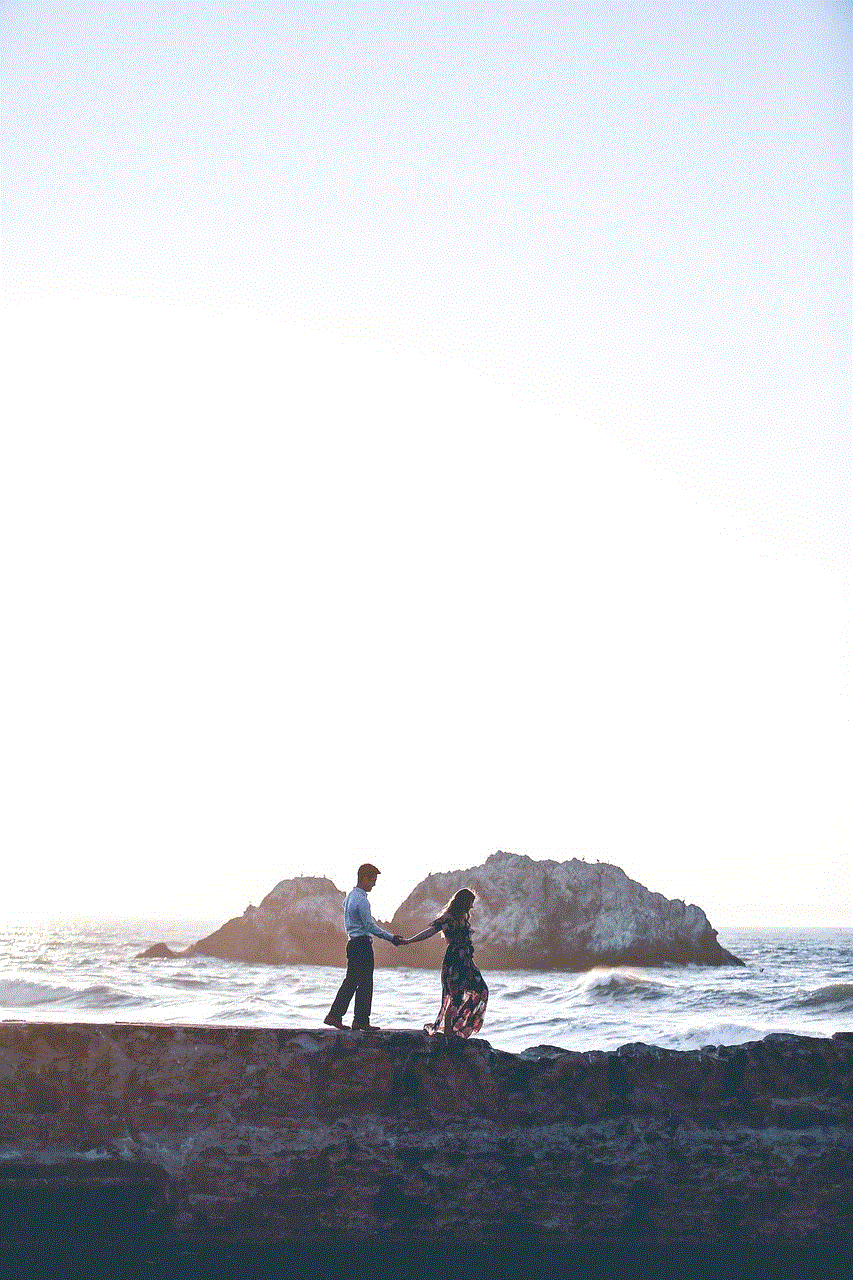
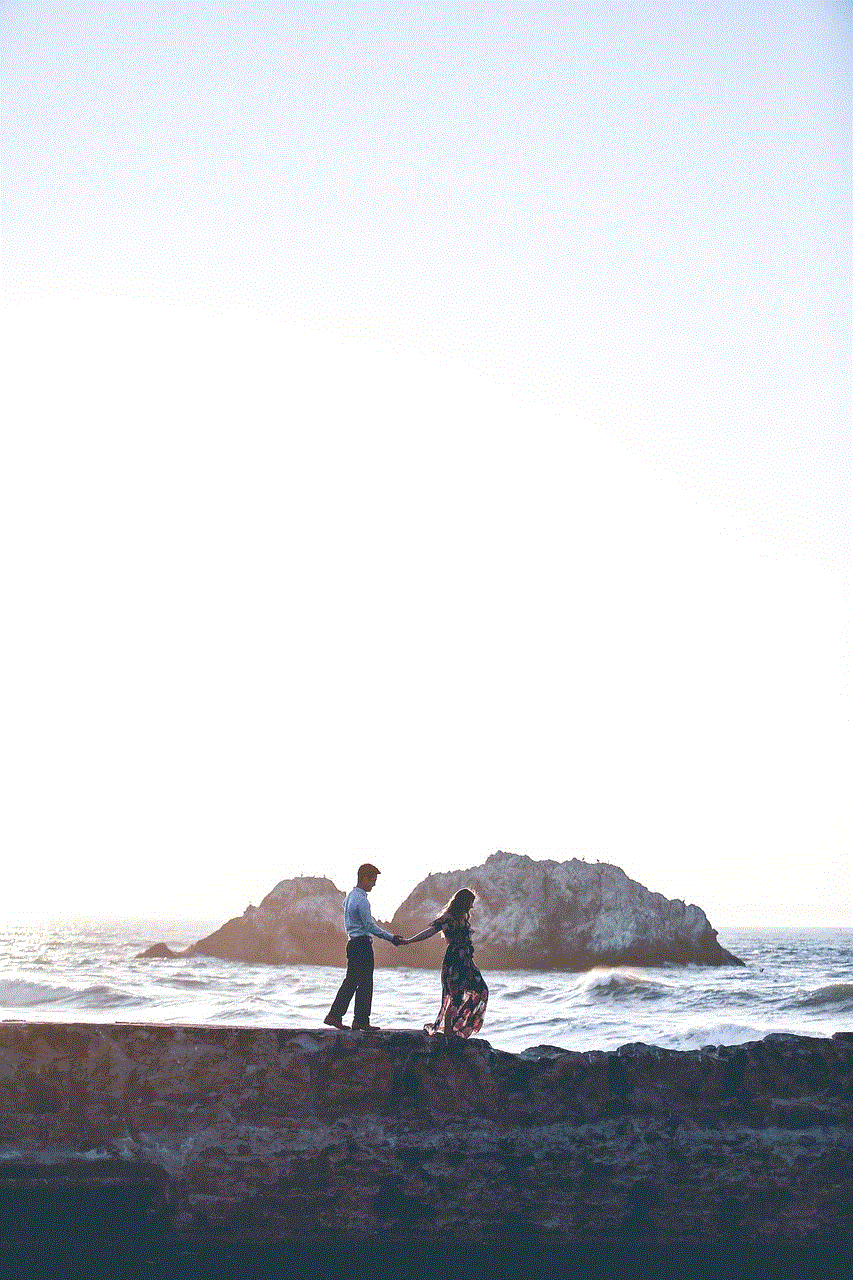
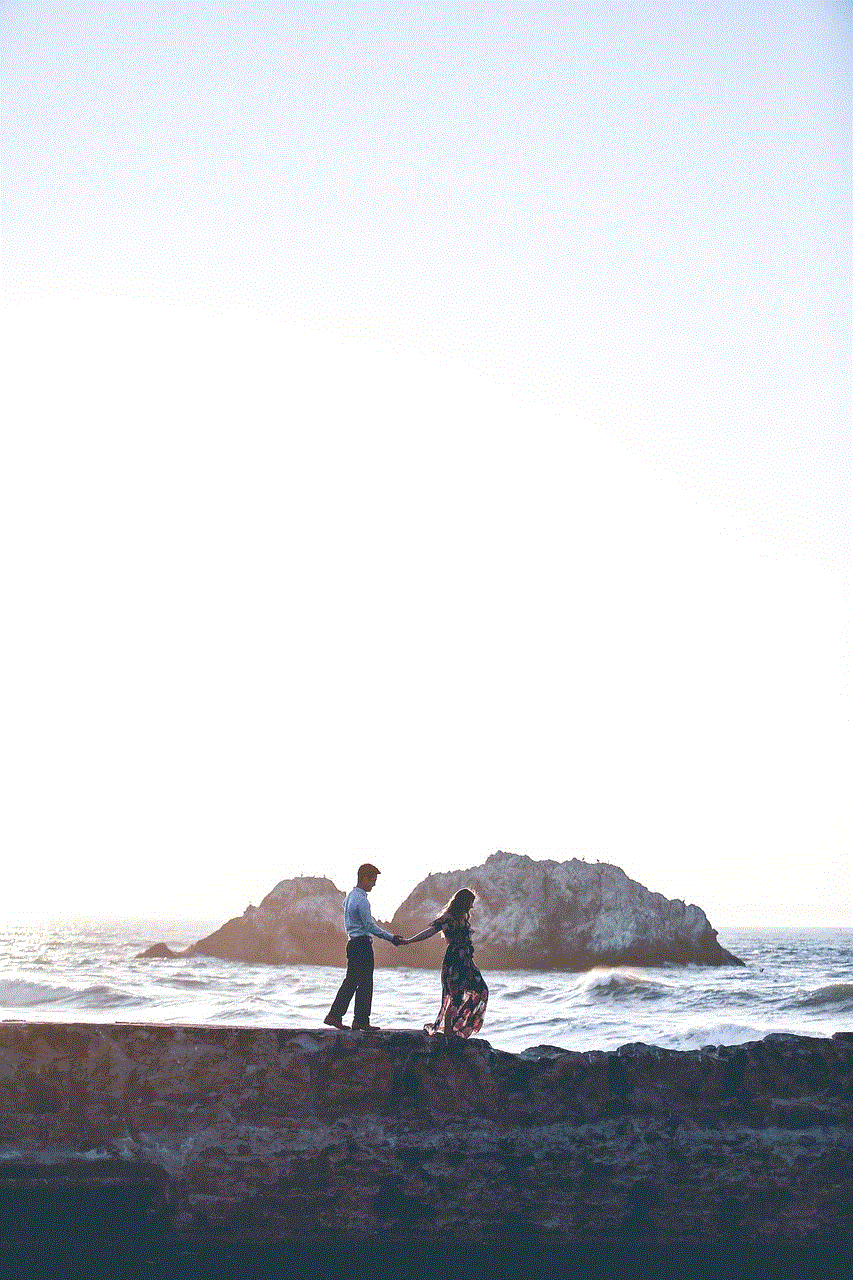
In conclusion, while the question of “how to see who viewed your post on Facebook” may seem intriguing, there is no legitimate method to determine the viewers of your posts. As discussed, the methods and apps claiming to reveal this information are not endorsed by Facebook and may also pose a security threat to your account. Moreover, constantly checking for post views or trying to find out who viewed your post can be counterproductive and may lead to obsessing over social media metrics instead of focusing on meaningful connections and interactions. As a responsible social media user, it is essential to understand and respect the privacy policies of Facebook and not engage in spammy or potentially harmful tactics to gain insights into your post’s viewership.

